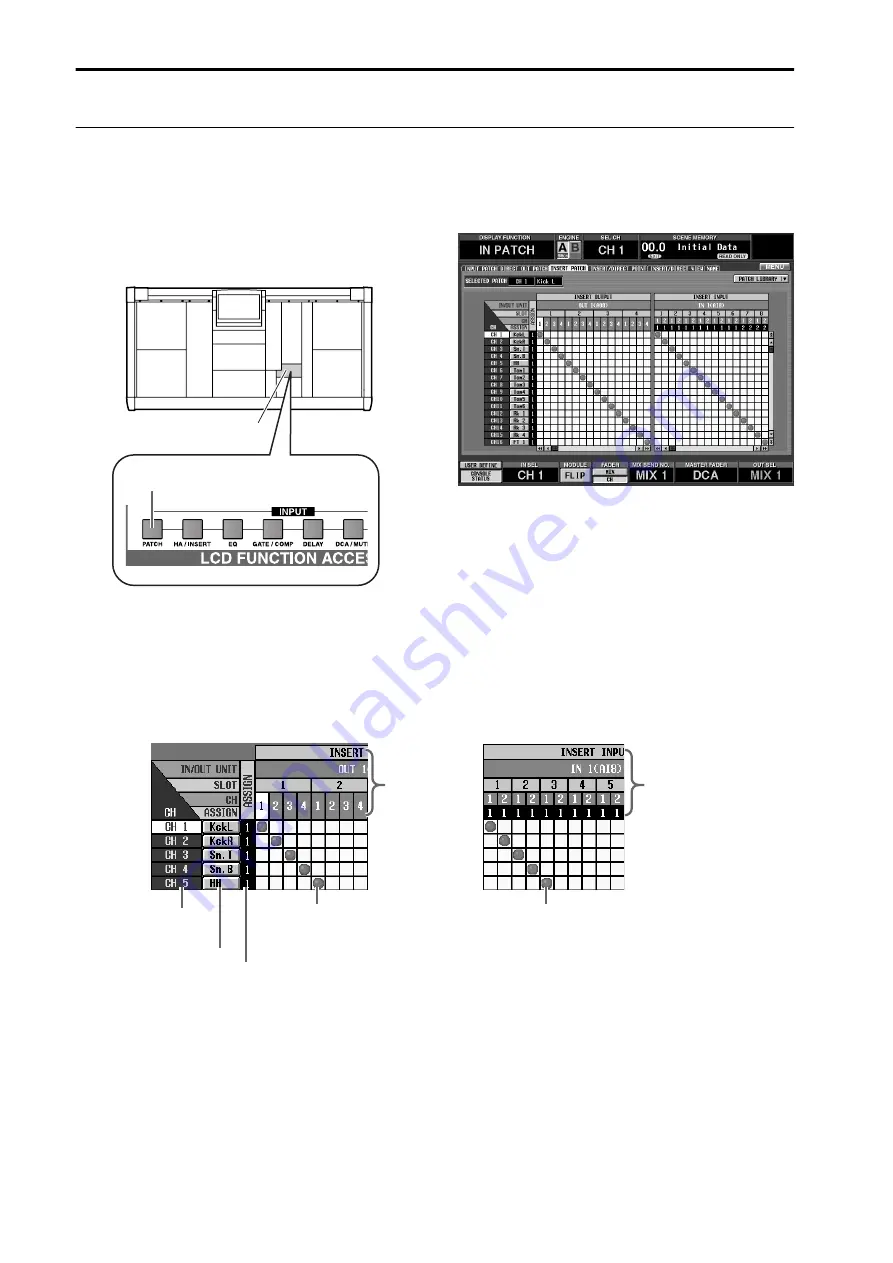
CS1D Operating Manual (Basic Operation)
86
Inserting into an input channel
Here’s how an external device connected to an input/output unit can be inserted into an input channel.
[Procedure]
1. In the LCD FUNCTION ACCESS block, press the
INPUT [PATCH] switch several times to access the
following INSERT PATCH screen (IN PATCH func-
tion).
•
INSERT PATCH screen (IN PATCH function)
In the INSERT PATCH screen (IN PATCH function),
patch an output jack to the insert out point in the left
half of the screen, and patch an input jack to the
insert in point in the right half of the screen.
2. In the left half of the screen, click the grid at which
the output jack connected to the external device
intersects with the desired input channel.
3. In the right half of the screen, click the grid at
which the input jack connected to the external
device intersects with the desired input channel.
With these settings, the input/output jacks con-
nected to the external device will be patched to the
corresponding input channel. (However, you should
be aware that the insertion will not actually be
enabled until the INS. button is turned on in the fol-
lowing INSERT/DIRECT OUT screen.)
LCD FUNCTION ACCESS
block
INPUT [PATCH] switch
From above,
this indicates
the type and
number of the
output unit,
the card slot
number , and
the channel
number of the
output jack.
From above, this indicates
the type and number of the
input unit, the card slot
number, the channel num-
ber of the input jack, and
the number of input chan-
nels that are patched to
that jack.
To patch the desired output jack to the
insert out of an input channel, click this
grid to display a “
●
” symbol.
Number of the input
channel
Name of the input channel
To patch the desired output jack to the insert in
of an input channel, click this grid to display a
“
●
” symbol.
Number of output jacks that are
patched to the insert out of that
channel
Summary of Contents for CS1D
Page 1: ...Owner s Manual ...
Page 5: ...Operating Manual ...
Page 6: ...Operating Manual Start up ...
Page 55: ...Operating Manual Basic Operation ...
Page 214: ...Reference Manual ...
Page 215: ...Reference Manual Hardware ...
Page 332: ...Reference Manual Software ...
Page 530: ...Reference Manual Appendices ...






























