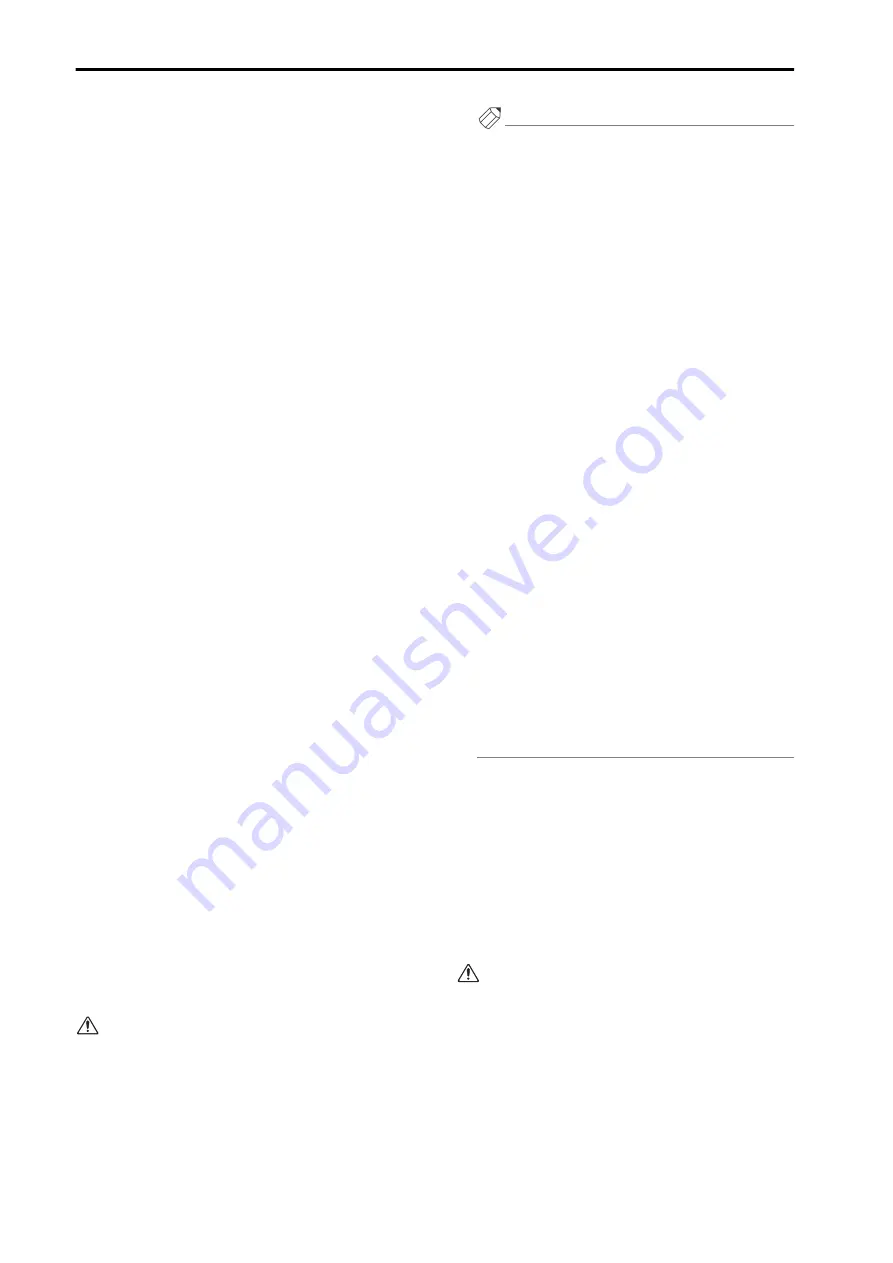
CS1D Reference Manual (Hardware)
82
When this switch is on (the LED will light), the signal
will be sent from the PFL (pre-fader listen) position
to the CUE bus. When this switch is off, the signal
will be sent from the POST ON (immediately after
the [ON] switch) position to the CUE bus.
5
CUE ACTIVE [INPUT]/[DCA]/[OUTPUT] LEDs
These LEDs indicate the state of monitoring.
If even one [CUE] switch is currently on, the LED
corresponding to that monitor source will light. The
monitor source corresponding to each LED is as fol-
lows.
•
INPUT
This will light when a channel of the INPUT CUE
group (input channel, ST IN channel) is being moni-
tored.
•
DCA
This will light when a channel of the DCA CUE
group is being monitored.
•
OUTPUT
This will light when a channel of the OUTPUT CUE
group (MIX channel, MATRIX channel, STEREO A/
B channel) is being monitored.
[INPUT]/[DCA]/[OUTPUT] all lit
All three LEDs will light when one of the following
buttons or switches of a CUE group other than
INPUT/DCA/OUTPUT CUE is pressed.
•
EFFECT CUE button (EFFECT function)
•
GATE KEY IN CUE button (IN GATE/COMP
function GATE PRM screen), or INPUT
SELECTED CHANNEL [GATE KEY IN CUE]
switch
•
SUB IN CUE button (MATRIX/ST function SUB
IN screen)
6
[LAST CUE] switch and LED
This switch specifies what will occur when you press
the [CUE] switch of two or more channels.
When the LED is lit, LAST CUE mode is selected.
When the LED is dark, MIX CUE mode is selected.
Operation will differ in the following ways.
•
LAST CUE mode
Only the channel whose [CUE] switch was pressed
last will be monitored.
•
MIX CUE mode
All channels whose [CUE] switches are currently on
will be mixed and monitored.
MIX CUE mode is valid only when you press the
[CUE] switches of input channels, output channels,
or the DCA section.
For example while the SELECTED INPUT CHAN-
NEL block NOISE GATE KEY IN [CUE] switch is
on, only the key-in signal of the noise gate built into
that channel will be given priority for monitoring.
Hint
On the PM1D system, Cue can be classified into the
following three groups.
1)
INPUT CUE group
(Gate key-in cue signals from
input channels or ST IN channels)
2)
DCA CUE group
(cue signals from DCA groups)
3)
OUTPUT CUE
group
(cue signals from MIX
channels, MATRIX channels, or STEREO A/B
channels)
4)
Any CUE group other than INPUT/DCA/OUT-
PUT CUE
(i.e., the EFFECT CUE button within
the EFFECT function, the KEY IN CUE button
within the GATE PRM screen or SELECTED
INPUT CHANNEL of the IN GATE/COMP func-
tion, or the SUB IN CUE button in the SUB IN
screen of the MATRIX/ST function)
It is not possible for [CUE] switches or buttons of
these four groups to be on simultaneously. The
group for the last-pressed [CUE] switch or button
will take priority, and the signals of that group can be
monitored.
If you switch groups in the order of “OUTPUT CUE
→
DCA CUE,” “OUTPUT CUE
→
INPUT CUE,”
“DCA CUE
→
INPUT CUE,” or “INPUT/OUTPUT/
DCA CUE
→
CUE other than INPUT/OUTPUT/
DCA,” the state of the group or [CUE] switch or but-
ton before the change will be remembered, and if the
currently-on [CUE] switches or buttons are all
turned off, you will return to the previous group.
When you press the [LAST CUE] switch to switch
from LAST CUE mode to MIX CUE mode (or vice
versa), the previously-effective cue (solo) will be can-
celled.
7
[DCA PRE PAN] switch and LED
This switch selects the location in the signal route at
which the signal will be monitored when a [CUE]
switch in the DCA GROUP block is used to monitor
a DCA group to which input channels are assigned.
If this switch is on, turning on the [CUE] switch of a
DCA group to which input channels are assigned will
allow monitoring of the signal immediately before
pan. If this switch is off, the signal immediately after
pan will be monitored.
This switch is valid only for DCA groups to which
input channels are assigned. If you use the [CUE]
switch to monitor a DCA group to which output
channels are assigned, the signal will always be sent
from the POST ON location (after the [ON]
switch) to the CUE bus.
Summary of Contents for CS1D
Page 1: ...Owner s Manual ...
Page 5: ...Operating Manual ...
Page 6: ...Operating Manual Start up ...
Page 55: ...Operating Manual Basic Operation ...
Page 214: ...Reference Manual ...
Page 215: ...Reference Manual Hardware ...
Page 332: ...Reference Manual Software ...
Page 530: ...Reference Manual Appendices ...
















































