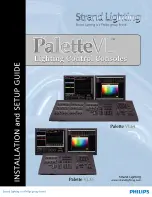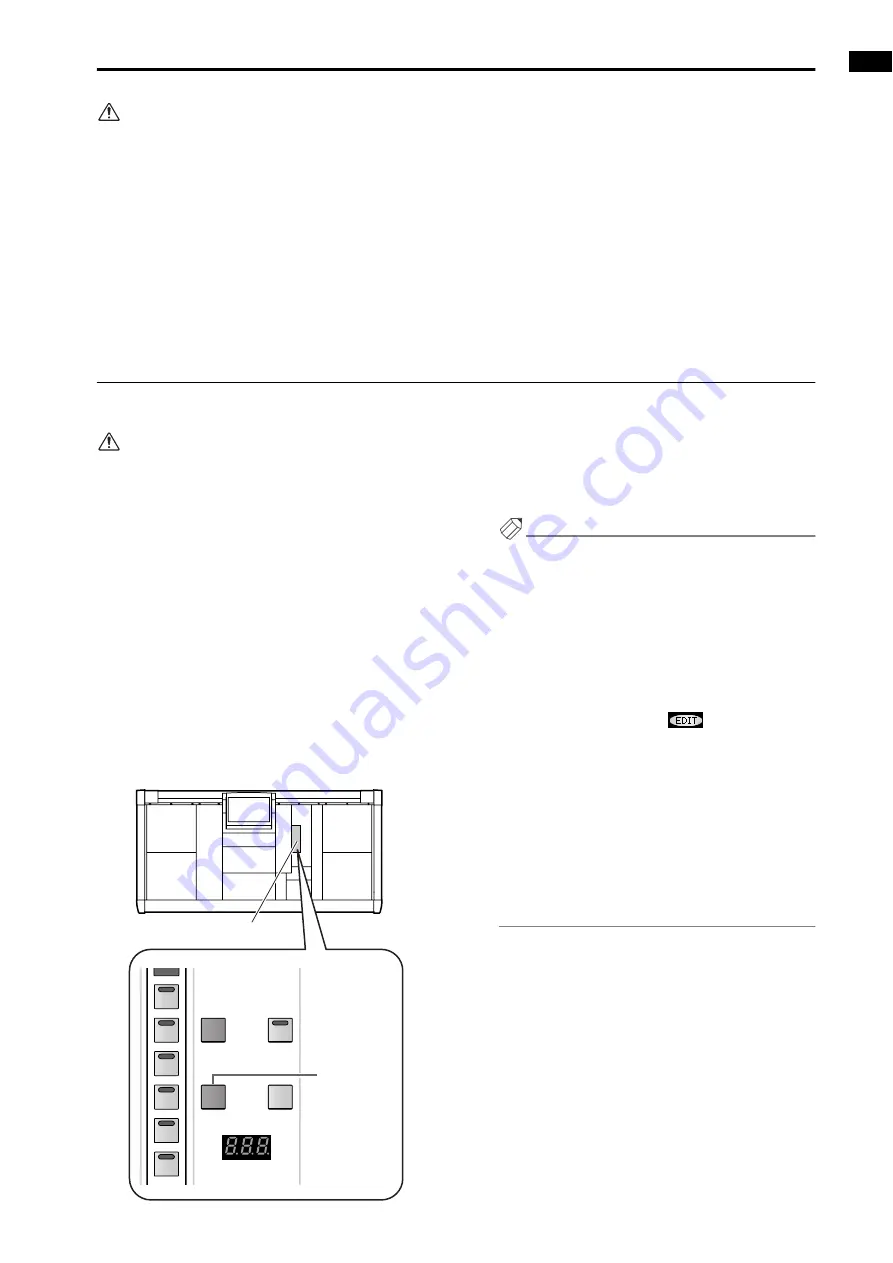
Chapter 8. Scene memory
103
•
If there are any changes in a UNIT, PATCH, or
NAME library that is linked to that scene, the popup
window for the corresponding library will appear
after the SCENE STORE popup window. Store the
library as necessary.
•
If the EVENT RECALLING button is set to
“ENABLE” in the TC EVENT screen of MIDI/GPI/
TC functions, pressing the [STORE] switch will pro-
duce a message of “TIME CODE ACTIVE! CANNOT
STORE!,” and the Store operation cannot be exe-
cuted.
You must first switch the EVENT RECALLING but-
ton to “DISABLE.”
•
While a message asking you to confirm the Store
operation is being displayed, using the SCENE
MEMORY [0]–[9] switches or the [
▼
/DEC]/[
▲
/
INC] switches to change the scene number will cause
the Store operation to be aborted.
•
If you press the [STORE] switch while saving or
loading to/from a memory card, a message of “CAN-
NOT STORE!” will appear, and the store operation
will not be performed.
Recalling a scene
Here’s how to recall a scene from memory.
Before you perform the following procedure, make sure that the SCENE MEMORY [PREVIEW] switch in the
SCENE MEMORY block is turned off.
[Procedure]
1. Use the SCENE MEMORY [0]–[9] switches or the
SCENE MEMORY [
▼
/DEC]/[
▲
/INC] switches to
select the scene number that you wish to recall.
When you select a new scene number, the number
shown in the [SCENE NUMBER] indicator will blink.
However, be aware that the scene number displayed in
the SCENE MEMORY [NUMBER] indicator of the
meter bridge block will not change. This indicator
always shows only the last stored/recalled scene number.
2. Press the SCENE MEMORY [RECALL] switch.
A message asking you to confirm the recall operation
will appear in the display. When you select OK, the
scene of the number you selected in step 1 will be
recalled.
Hint
You can make settings so that the confirmation mes-
sage does not appear in the display when you press
the SCENE MEMORY [RECALL] switch. This set-
ting is made in the display (UTILITY function PREF-
ERENCE screen).
If you recall a scene by mistake, you can press the
SCENE MEMORY [RECALL UNDO] switch located
in the SCENE MEMORY block to return to the state
immediately prior to the recall operation. (If you
undo a Recall operation, an
symbol will
appear in the top line of the display.)
When the undo operation is not available, such as
immediately after the power is turned on, or in PRE-
VIEW mode, pressing the [RECALL UNDO] switch
will produce a message of “CANNOT UNDO!”
While a message asking you to confirm the Recall
operation is being displayed, using the SCENE
MEMORY [0]–[9] switches or the [
▼
/DEC]/[
▲
/
INC] switches to change the scene number will cause
the Recall operation to be aborted.
STORE
SCENE NUMBER
PREVIEW
RECALL
RECALL
UNDO
6
5
4
3
2
1
MUTE
SCENE MEMORY block
SCENE
MEMORY
[RECALL]
switch
Summary of Contents for CS1D
Page 1: ...Owner s Manual ...
Page 5: ...Operating Manual ...
Page 6: ...Operating Manual Start up ...
Page 55: ...Operating Manual Basic Operation ...
Page 214: ...Reference Manual ...
Page 215: ...Reference Manual Hardware ...
Page 332: ...Reference Manual Software ...
Page 530: ...Reference Manual Appendices ...