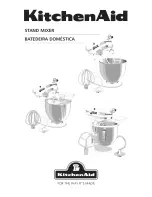IN CH VIEW (input channel view) function
163
IN PATCH
IN HA/INSERT
IN EQ
IN GATE/COMP
IN DELAY
IN DCA/MUTE
PAN/ROUTING
IN CH VIEW
4
Information for the patched unit
This area displays information such as the type of
input unit/card assigned to that channel, the input
level, gain setting, input jack A/B selection, phantom
power on/off, and phase switch status.
You can also use the buttons and knobs to edit the
settings.
5
EQ (equalizer)
This area displays the on/off status of the internal
EQ, the approximate response curve, and the peak
level of the signal that has passed through the EQ.
You can click the ON/OFF button to turn the EQ on/
off, or click the mini-graph to access the EQ
PARAMETER popup window for the corresponding
channel.
6
GATE
This area displays the on/off status of the internal
gate, the approximate response curve, the amount of
gain reduction, and the peak level of the signal that
has passed through the gate.
You can click the ON/OFF button to turn the gate
on/off, or click the mini-graph to access the GATE
PARAMETER popup window for the corresponding
channel.
7
COMP (compressor)
This area displays the on/off status of the internal
compressor, the approximate response curve, the
amount of gain reduction, and the peak level of the
signal that has passed through the compressor.
You can click the ON/OFF button to turn the com-
pressor on/off, or click the mini-graph to access the
COMP PARAMETER popup window for the corre-
sponding channel.
Hint
In the UTILITY function PREFERENCE screen, you
can specify whether the GR meter display will be
linked to the compressor on/off setting. If linking is
turned on, the GR meter will be displayed only when
the compressor is on, and will be hidden when the
compressor is off. If linking is turned off, the GR
meter will always be displayed.
8
DELAY
This area displays the on/off status and delay time of
the delay function.
You can also use the buttons and knobs to change the
setting. The upper numerical box always displays the
delay time in msec units. The lower numerical box
displays the delay time in the units currently selected
by the IN DELAY function.
9
MIX SEND
This area displays the on/off status, send level, pre/
post, and pairing status of the signal that is sent from
the currently selected channel to each MIX bus.
You can use the buttons and knobs to modify the set-
tings.
Use the scroll bar located at the right to view the MIX
buses that are not currently shown in the screen.
0
PAN
This area displays the status of the VARI PAN LINK
button, FIXED MIX PAN button, TO ST button, and
TO ST PAN knob that are shown in the CH to MIX
screen of the PAN/ROUTING function.
You can use the buttons and knob to modify the set-
tings.
8
9
0
Summary of Contents for CS1D
Page 1: ...Owner s Manual ...
Page 5: ...Operating Manual ...
Page 6: ...Operating Manual Start up ...
Page 55: ...Operating Manual Basic Operation ...
Page 214: ...Reference Manual ...
Page 215: ...Reference Manual Hardware ...
Page 332: ...Reference Manual Software ...
Page 530: ...Reference Manual Appendices ...