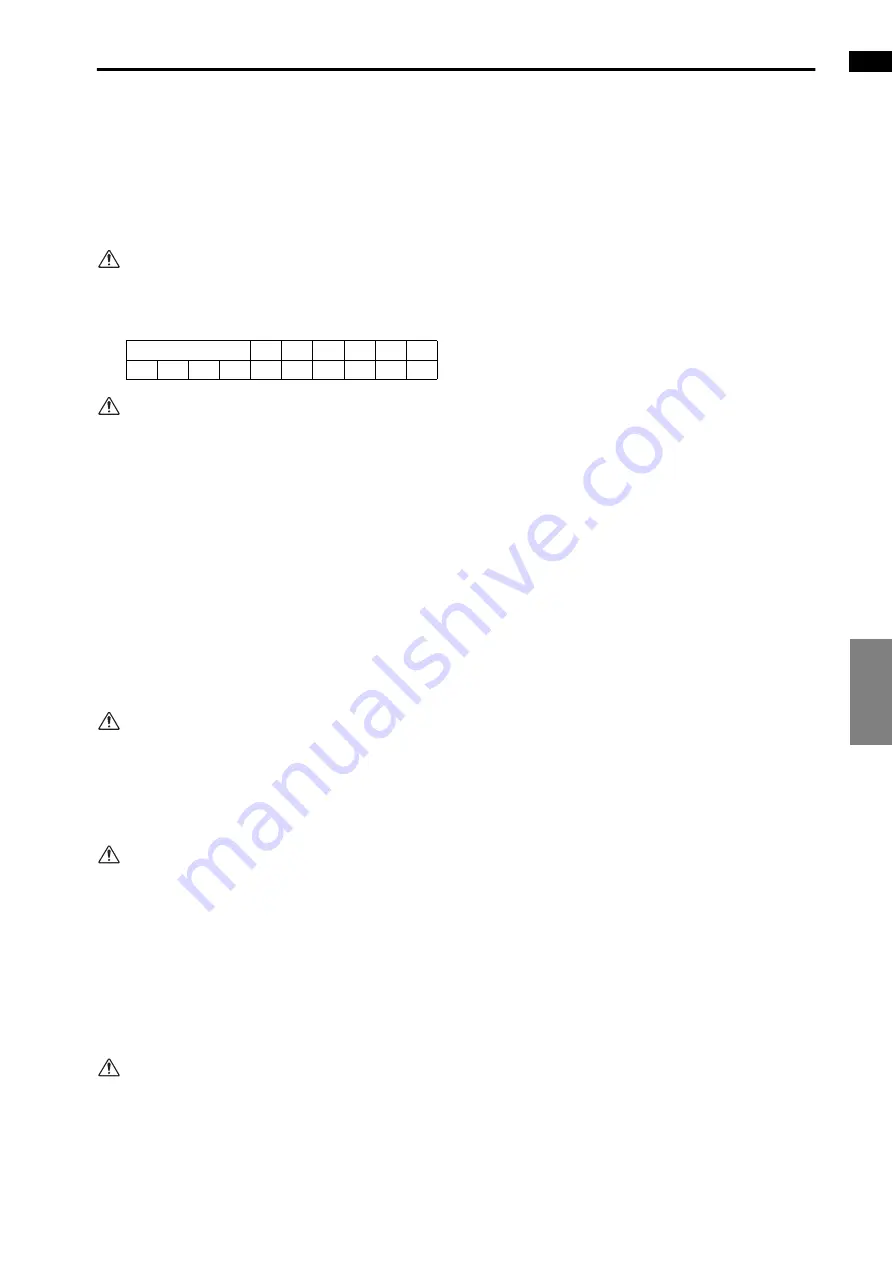
EFFECT
GEQ
SCENE
MIDI/GPI/TC
UTILITY
SYS/W.CLOCK
METER
MON/CUE
UTILITY functions
43
You must first switch the EVENT RECALLING but-
ton to “DISABLE.”
If you format a card using a PC, format it as FAT16.
The CS1D supports only FAT16 and FAT12.
In order to store all data of the PM1D, you must use
a PC ATA storage card that has 32 Mbytes or more of
free area.
The following characters cannot be used in a file-
name. They will be ignored if you attempt to input
them. (Also, the SPACE character is unusable only
at the beginning of the filename.)
It is not possible to PASTE the filename into the
FILE SAVE popup window.
[Procedure]
Loading a file from memory card
1. Insert a PC ATA flash storage card into [PC] card
slot A or B, located on the top panel of the CS1D.
2. Access the UTILITY function LOAD/SAVE screen.
3. From the list shown at the right, select the file that
you wish to load, and click it.
The cursor will move to that line.
4. Click the LOAD button.
The file you selected in steps 3 will be loaded from
the memory card into the PM1D system.
Once you have pressed the button to execute this
operation, never insert or remove a memory card in
the PC ATA storage card slot or turn off the power
of the CS1D. Doing so may damage the file.
Please be aware that the switches in the LCD func-
tion section of the CS1D can not be operated while
the operation is executing.
If the file being loaded has a type of ALL/COM-
POSITE, all or part of the PM1D scene memories/
libraries may be rewritten unexpectedly. Be sure
that you do not inadvertently erase important
scenes or libraries.
If the EVENT RECALLING button is set to
“ENABLE” in the TC EVENT screen of the MIDI/
GPI/TC function, the LOAD button will be grayed
and loading will not be possible.
You must first switch the EVENT RECALLING but-
ton to “DISABLE.”
Be aware that if you press the [STOP] button while
a scene memory is being loaded, all settings that
would have been loaded will be cleared.
(SPACE)
\
/
:
*
?
"
<
>
|
+
=
[
]
;
,
.
Summary of Contents for CS1D
Page 1: ...Owner s Manual ...
Page 5: ...Operating Manual ...
Page 6: ...Operating Manual Start up ...
Page 55: ...Operating Manual Basic Operation ...
Page 214: ...Reference Manual ...
Page 215: ...Reference Manual Hardware ...
Page 332: ...Reference Manual Software ...
Page 530: ...Reference Manual Appendices ...
















































