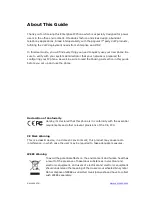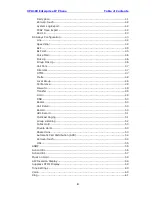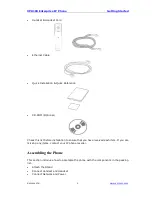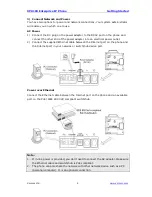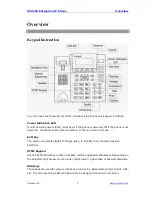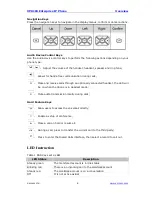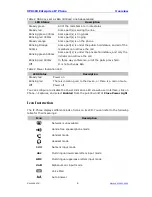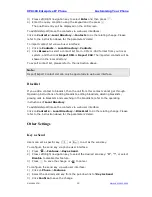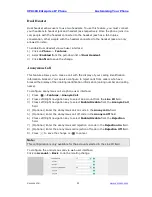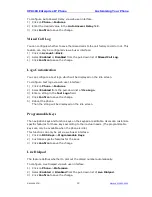XP0100 Enterprise IP Phone
Overview
Xorcom Ltd.
8
www.xorcom.com
Navigation Keys
Press the navigation keys to navigate in the display menus, confirm or cancel actions.
Audio Device Control Keys
Use the audio device control keys to perform the following actions depending on your
phone type:
:
Adjust the volume of the handset, headset, speaker and ring tone;
:
Allows for hands-free communication during calls;
:
Place and receive calls through an optionally connected headset, the LED will
be on when the phone is in Headset mode;
:
Mute audio transmission locally during calls;
Hard Feature Keys
:
Allow users to access the voicemail directly;
:
Enable a setup of conference;
:
Place a call on hold or resume it;
:
During a call, press to transfer the current call to the third party;
:
Press to enter the Dialed Calls interface, then select a record to call out.
LED Instruction
Table 1 DSS Keys set as BLF
LED Status
Description
Steady green
The monitored account is in idle status
Blinking red
There is an incoming call to the
monitored
account
Steady red
The
monitored
account is on a conversation
Off
It is not active as BLF
Summary of Contents for XP0100
Page 1: ...Xorcom Ltd www xorcom com XP0100 P IP PHONE USER MANUAL...
Page 3: ...Xorcom Ltd www xorcom com This page is intentionally left blank...
Page 7: ...XP0100 Enterprise IP Phone Table of Contents IV Trouble Shooting 63...
Page 69: ...XP0100 Enterprise IP Phone Using the Advanced Phone Functions Xorcom Ltd 62 www xorcom com...