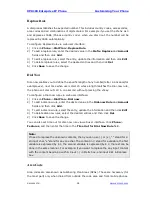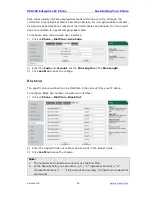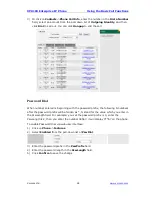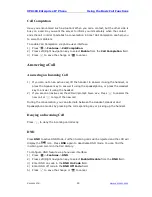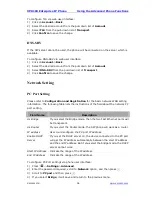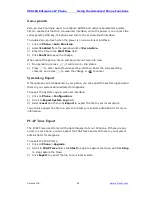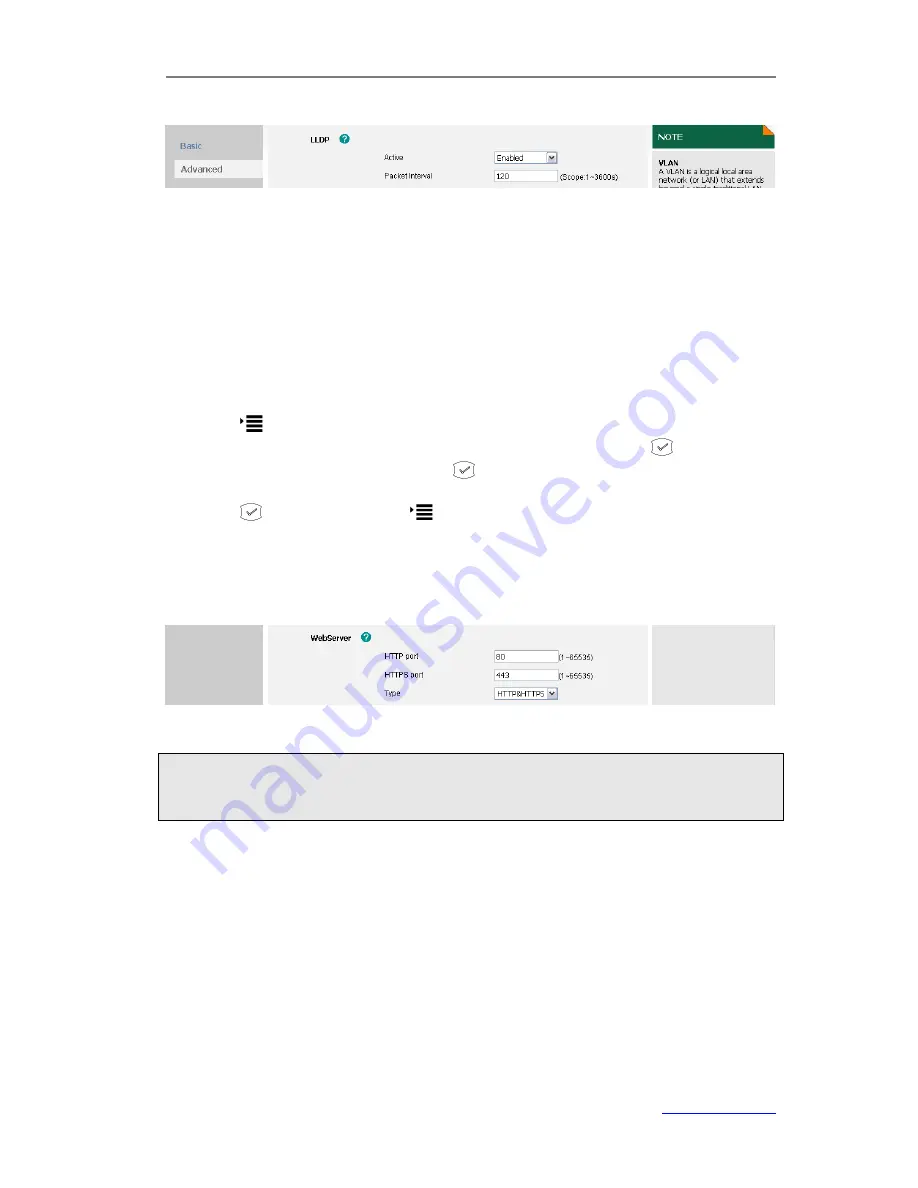
XP0100 Enterprise IP Phone
Using the Advanced Phone Functions
Xorcom Ltd.
38
www.xorcom.com
2)
Scroll to
LLDP
field, and then select
Enabled
from the pull-down list of
Active
.
3)
Enter the corresponding packet interval in the
Packet Interval
field.
4)
Click
Confirm
to save the change
HTTPS
This IP phone can support HTTPS (Hypertext Transfer Protocol over Secure Socket
Layer). Adding SSL layer under HTTP, in short, it is a security version of HTTP. Users can
set this transmission mode via web page.
To configure HTTPS settings via phone user interface:
1)
Press
->
Settings
->
Advanced
.
2)
Enter the password required, scroll to
Network
and then press
.
3)
Scroll to
Web Type
and then press
.
4)
Press Left/Right navigation key to select the transmission mode.
5)
Press
save the change or
to cancel.
To configure HTTPS settings via web user interface:
1)
Click on
Network
->
Advanced
2)
Scroll to
WebServer
field, and then select the desired transmission mode from the
pull-down list of
Type
.
3)
Click
Confirm
to save the change.
Note:
1.
Contact your system administrator for more information about the HTTPS.
2.
IP phone also support Internet Protocol Version 6.
Maintenance Tasks
Administrator Mode
The phone allows two modes to configure the phone:
User Mode
Administrator Mode
Administrator mode grants unlimited access to the phone configuration on both Web
and Phone interface. User Mode cannot set the following options: Advance settings of
Summary of Contents for XP0100
Page 1: ...Xorcom Ltd www xorcom com XP0100 P IP PHONE USER MANUAL...
Page 3: ...Xorcom Ltd www xorcom com This page is intentionally left blank...
Page 7: ...XP0100 Enterprise IP Phone Table of Contents IV Trouble Shooting 63...
Page 69: ...XP0100 Enterprise IP Phone Using the Advanced Phone Functions Xorcom Ltd 62 www xorcom com...