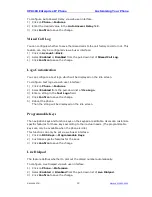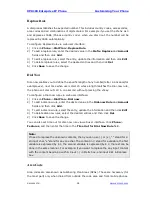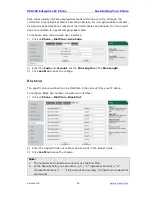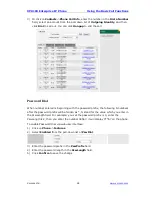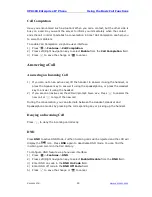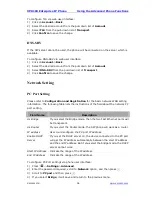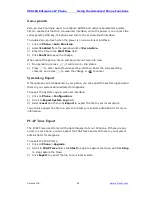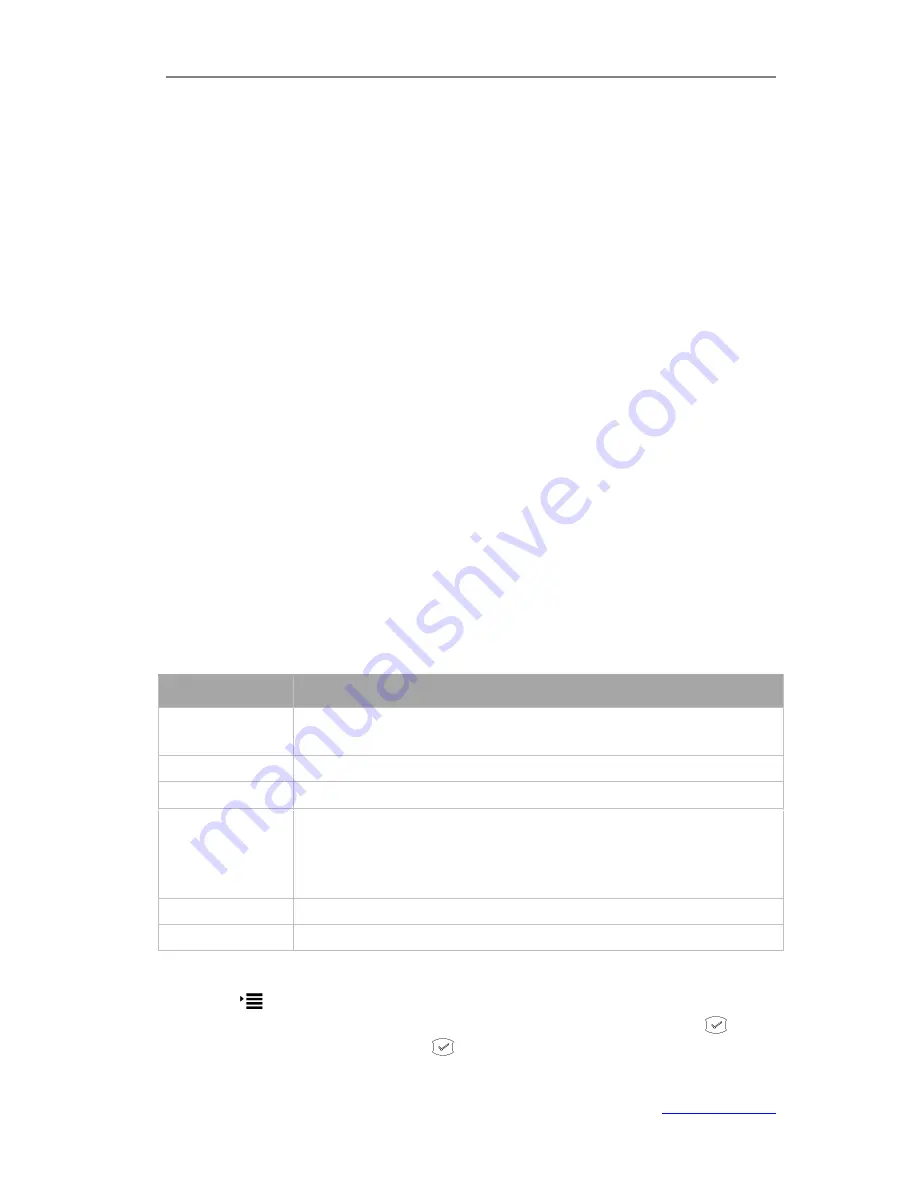
XP0100 Enterprise IP Phone
Using the Advanced Phone Functions
Xorcom Ltd.
36
www.xorcom.com
To configure TLS via web user interface:
1)
Click on
Account
->
Basic
.
2)
Select the desired account from the pull-down list of
Account
.
3)
Select
TLS
from the pull-down list of
Transport
.
4)
Click
Confirm
to save the change.
DNS-SRV
If the SIP server cannot be used, the phone will be connected on the server which is
available.
To configure DNS-SRV via web user interface:
1)
Click on
Account
->
Basic
.
2)
Select the desired account from the pull-down list of
Account
.
3)
Select
DNS-SRV
from the pull-down list of
Transport
.
4)
Click
Confirm
to save the change.
Network Setting
PC Port Setting
Please refer to
Configuration and Registration
for the basic network WAN setting
information. The following table lists the instructions of the field about the network PC
port setting.
Field Name
Description
As Bridge
If you select the Bridge mode, then the two Fast Ethernet ports will
be transparent.
As Router
If you select the Router mode, the SIP phone will work as a router.
IP address
User could configure the PC port IP address.
Enable DHCP
Server
If you set the DHCP server on, the device connected to the PC port
will get the IP address automatically between the start IP address
and the end IP address. But if you select the bridge mode, the DHCP
server cannot work.
Start IP Address
Indicate the range of the IP address.
End IP Address
Indicate the range of the IP address.
To configure PC Port settings via phone user interface:
1)
Press ->
Settings
->
Advanced
.
2)
Enter the password required, scroll to
Network
option, and then press
.
3)
Scroll to
PC port
and then press
.
4)
If you select
Bridge
, it will save and return to the previous menu.
Summary of Contents for XP0100
Page 1: ...Xorcom Ltd www xorcom com XP0100 P IP PHONE USER MANUAL...
Page 3: ...Xorcom Ltd www xorcom com This page is intentionally left blank...
Page 7: ...XP0100 Enterprise IP Phone Table of Contents IV Trouble Shooting 63...
Page 69: ...XP0100 Enterprise IP Phone Using the Advanced Phone Functions Xorcom Ltd 62 www xorcom com...