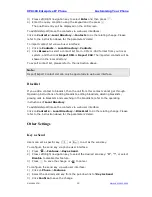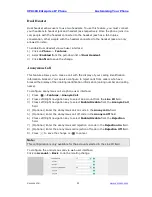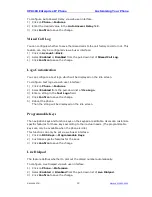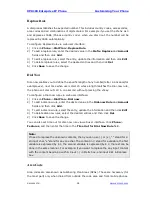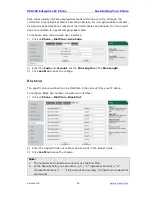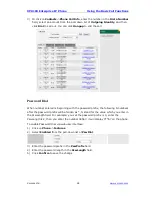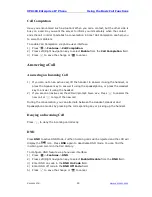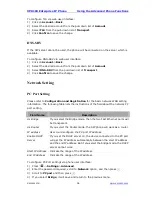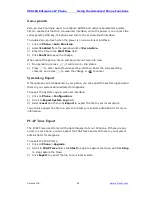XP0100 Enterprise IP Phone
Using the Basic Call Functions
Xorcom Ltd.
33
www.xorcom.com
3-way Conference
You can establish a three-party conference, during the conversation three phone
parties can communicate with each other.
To establish a conference:
1)
Press during an active call, the call is placed on hold.
2)
Dial the number of the third party and then press
.
3)
Press
when the third party answers the call. Then the three parties are now
included in the conference.
4)
Press
during the conference to place the conference on hold.
5)
Hang up to disconnect all parties.
Network Conference
If you want to make a conference with more than three people, you can enable the
function of network conference. This function needs the server’s support.
If you enabled this function, you can put the conference on the server.
To enable Network Conference via web user interface:
1)
Click on
Account
->
Advance
.
2)
Select an account from the pull-down list of
Account
3)
Select
Network
from the pull-down list of
Conference Type
.
4)
Enter the conference URI in the
Conference URI
field.
5)
Click
Confirm
to save the change.
To establish a conference:
1)
Press
during an active call, the call is placed on hold.
2)
Dial the number you want to add into the conference, and then press
.
3)
When the call is answered, press .
4)
Repeat the steps until you have added all intended parties into the conference.
5)
Press during the conference to hold local call without influencing other
parties in the conference.
Voice Mail
Your voice mailbox messages, which are usually stored on a media server of your local
or hosted VoIP telephony system, can be accessed from your phone.
New voice messages can be indicated both acoustically and visually as described below:
The idle screen will indicate there are new voice messages coming:
The Message key LED will be lighted.
To configure the voice mail code via phone user interface:
1)
Press
->
Messages
->
Set Voice Mail
.
2)
Press Left/Right navigation key to access the account which you want to set, enter
Summary of Contents for XP0100
Page 1: ...Xorcom Ltd www xorcom com XP0100 P IP PHONE USER MANUAL...
Page 3: ...Xorcom Ltd www xorcom com This page is intentionally left blank...
Page 7: ...XP0100 Enterprise IP Phone Table of Contents IV Trouble Shooting 63...
Page 69: ...XP0100 Enterprise IP Phone Using the Advanced Phone Functions Xorcom Ltd 62 www xorcom com...