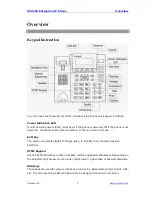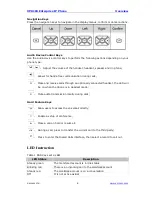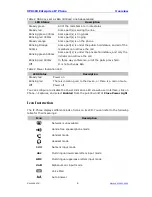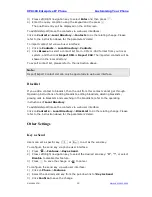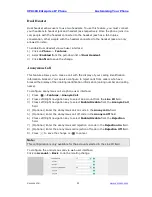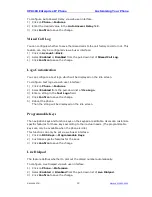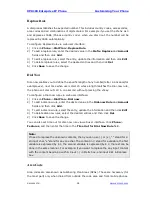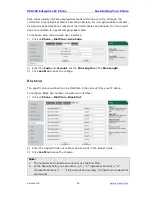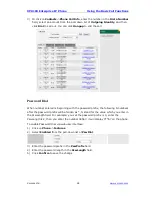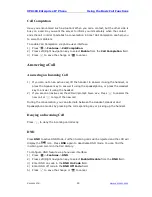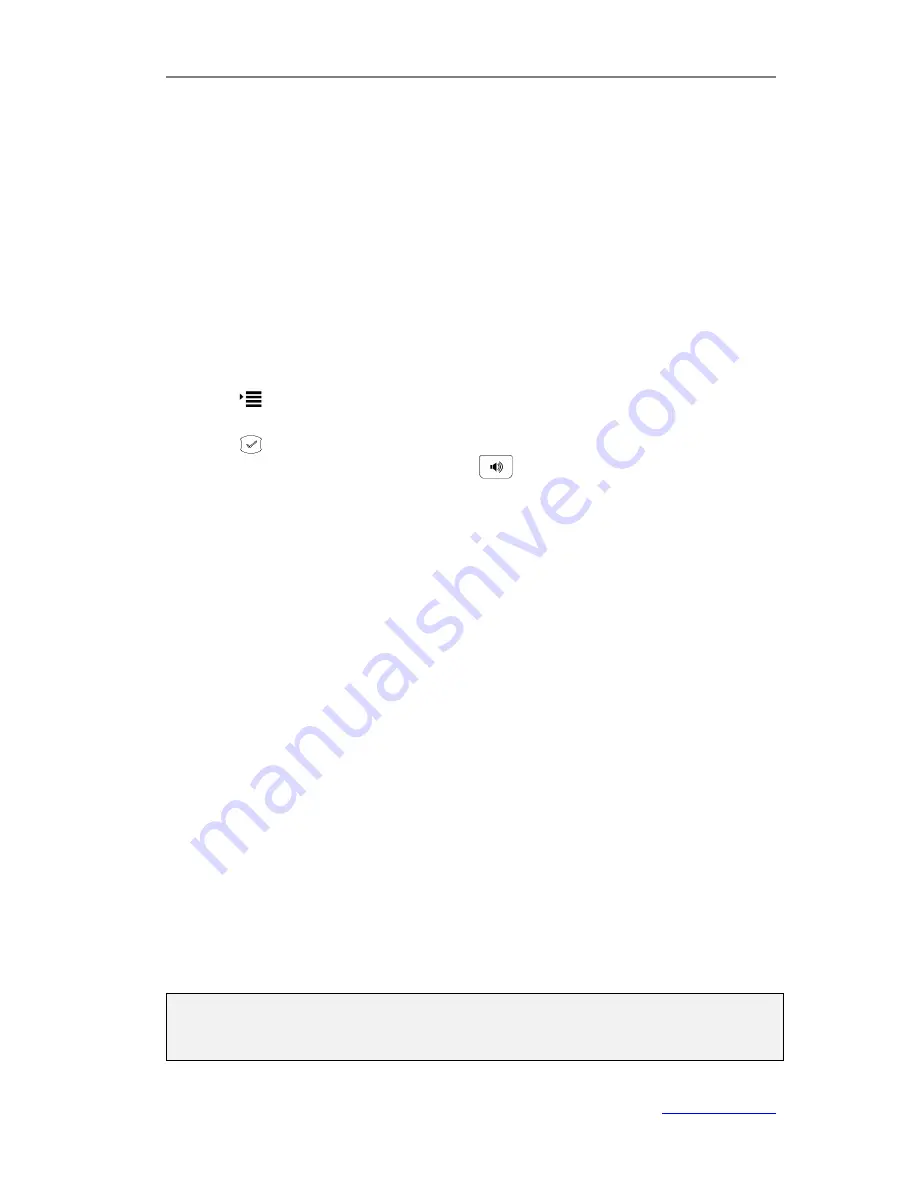
XP0100 Enterprise IP Phone
Customizing Your Phone
Xorcom Ltd.
20
www.xorcom.com
You can enable or disable the Send Pound Key feature when the pound key is configured
as send key. When the Send Pound Key feature is enabled, you can enter “##” without
being dialed out. When the Send Pound Key feature is disabled, the dialed number will
be dialed out immediately after pressing the pound key.
To enable/disable Send Pound Key feature via web user interface:
1)
Click on
Phone
->
Features
.
2)
Select the desired send key from the pull-down list of
Send Pound Key
.
3)
Click
Confirm
to save the change.
Hot Line
To configure hot line number via phone user interface:
1)
Press ->
Features
->
Hot Line
.
2)
Enter the
Hot Number
and the
HotLine Delay
(seconds).
3)
Press
to save the change.
When you pick up the handset or press , it will dial out the number
automatically if you do not press any key in the pre-set time specified in the
HotLine Delay
field.
To configure hot line number via web user interface:
1)
Click on
Phone
->
Features
.
2)
Enter the hotline number and hotline delay in the
Hotline Number
and
Hotline
Delay
fields.
3)
Click
Confirm
to save the change.
Headset Prior
Headset prior allows the phone to use headset in priority.
To place a call using Headset Prior, enable the Headset Prior feature, physically connect
your headset and press the Headset key to activate it for use. Press the desired numeric
keys to place a call will now connect to the headset automatically.
To receive a call using Headset Prior, enable Headset Prior feature, physically connect
your headset and press the Headset key to activate it for use, press the
√
key to answer
a call will now connect to the headset automatically.
To enable Headset Prior via web user interface:
1)
Click on
Phone
->
Features
.
2)
Select
Enabled
from the pull-down list of
Headset Prior
.
3)
Click
Confirm
to save the change.
Note:
The headset icon on the LCD screen or the Headset key in steady green indicates that
the headset mode is activated.
Summary of Contents for XP0100
Page 1: ...Xorcom Ltd www xorcom com XP0100 P IP PHONE USER MANUAL...
Page 3: ...Xorcom Ltd www xorcom com This page is intentionally left blank...
Page 7: ...XP0100 Enterprise IP Phone Table of Contents IV Trouble Shooting 63...
Page 69: ...XP0100 Enterprise IP Phone Using the Advanced Phone Functions Xorcom Ltd 62 www xorcom com...