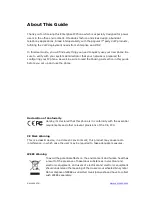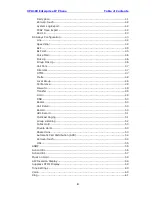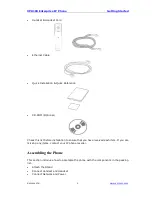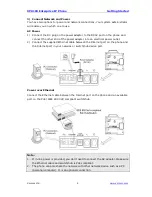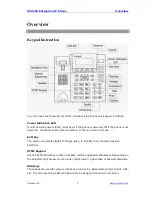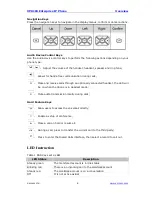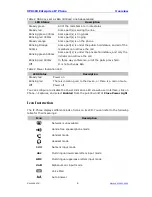Summary of Contents for XP0100
Page 1: ...Xorcom Ltd www xorcom com XP0100 P IP PHONE USER MANUAL...
Page 3: ...Xorcom Ltd www xorcom com This page is intentionally left blank...
Page 7: ...XP0100 Enterprise IP Phone Table of Contents IV Trouble Shooting 63...
Page 69: ...XP0100 Enterprise IP Phone Using the Advanced Phone Functions Xorcom Ltd 62 www xorcom com...