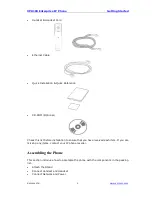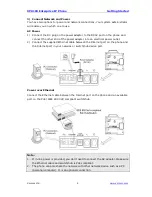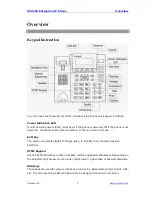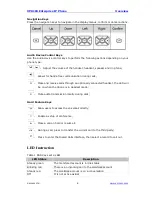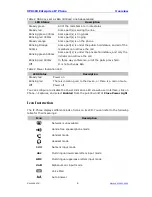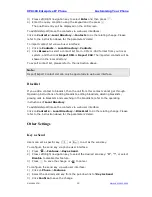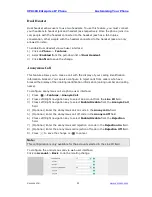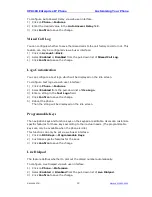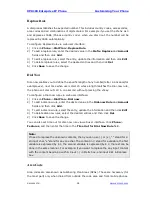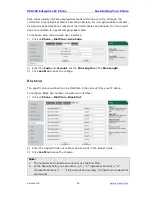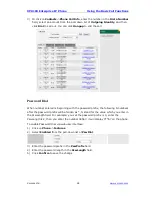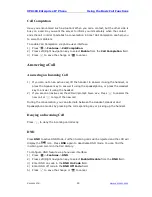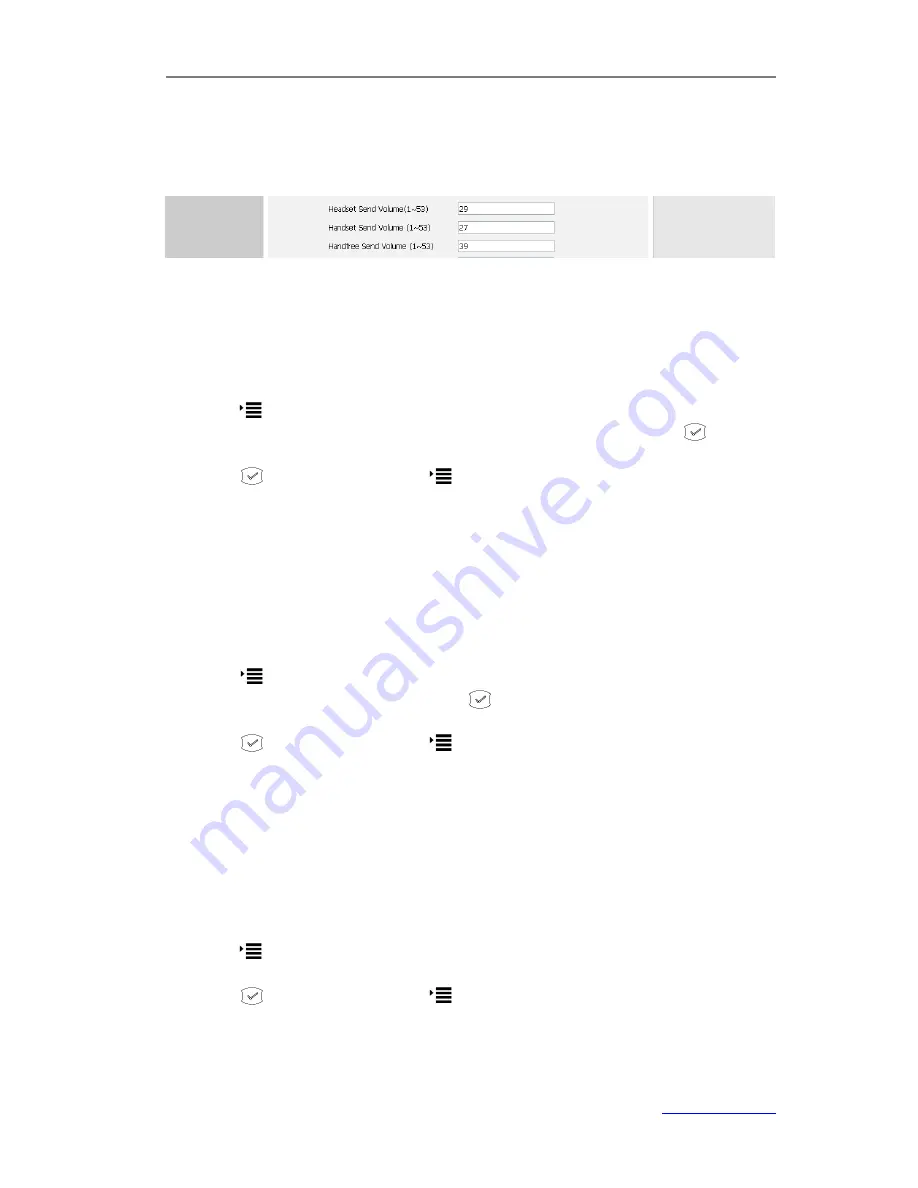
XP0100 Enterprise IP Phone
Customizing Your Phone
Xorcom Ltd.
16
www.xorcom.com
To adjust the sender volume via web user interface:
1)
Click on
Phone
->
Features
.
2)
Enter the desired volume in the
Headset Send Volume
,
Handset Send Volume
or
Handfree Send Volume
field.
3)
Click
Confirm
to save the change.
Receiver Volume
You can adjust the receiver volume of handset/speakerphone/headset via phone
interface.
To adjust the volume when you are not in an active call:
1)
Press ->
Settings
->
Basic
->
Phone Volume
.
2)
Select
Handset Vol
,
Speaker Vol
or
Headset Vol
, and then press
.
3)
Press the volume adjustment keys or navigation keys to adjust the volume.
4)
Press
to save the change or
to cancel.
To adjust the volume when you are in an active call:
When Handset/Headset/Speakerphone mode is activated, press the volume
adjustment keys adjust the volume to a comfortable level.
Ringer Volume
You can adjust the ringer volume via phone interface.
To adjust the ringer volume via phone interface:
1)
Press ->
Settings
->
Basic
->
Phone Volume
.
2)
Select the
Ringer Vol
and then press
.
3)
Press the volume adjustment keys or navigation keys to adjust the volume.
4)
Press
to save the change or to cancel.
You can also adjust the ringer volume by pressing the volume adjustment keys when
the phone is idle.
Ring Tones
You can change the ring tone of your phone.
To adjust the ring tone of the phone via phone user interface:
1)
Press ->
Settings
->
Basic
->
Ring tones
.
2)
Press the navigation keys to select the desired ring tone.
3)
Press
to save the change or to cancel.
To change the ring tone of the phone via web user interface:
1)
Click on
Phone
->
Preference
.
Summary of Contents for XP0100
Page 1: ...Xorcom Ltd www xorcom com XP0100 P IP PHONE USER MANUAL...
Page 3: ...Xorcom Ltd www xorcom com This page is intentionally left blank...
Page 7: ...XP0100 Enterprise IP Phone Table of Contents IV Trouble Shooting 63...
Page 69: ...XP0100 Enterprise IP Phone Using the Advanced Phone Functions Xorcom Ltd 62 www xorcom com...