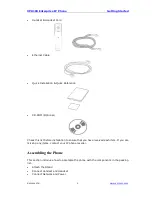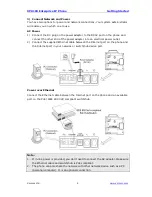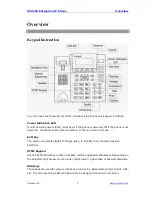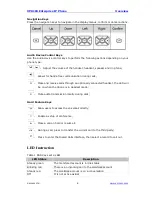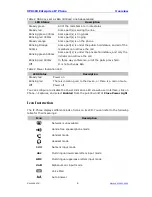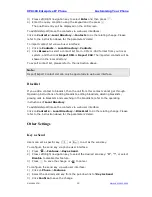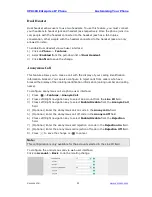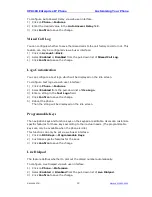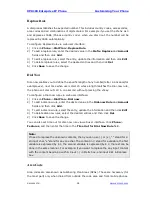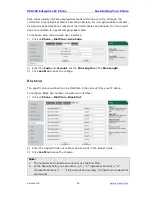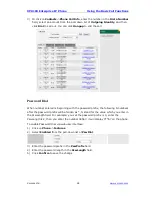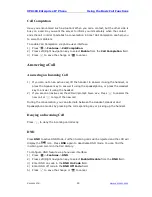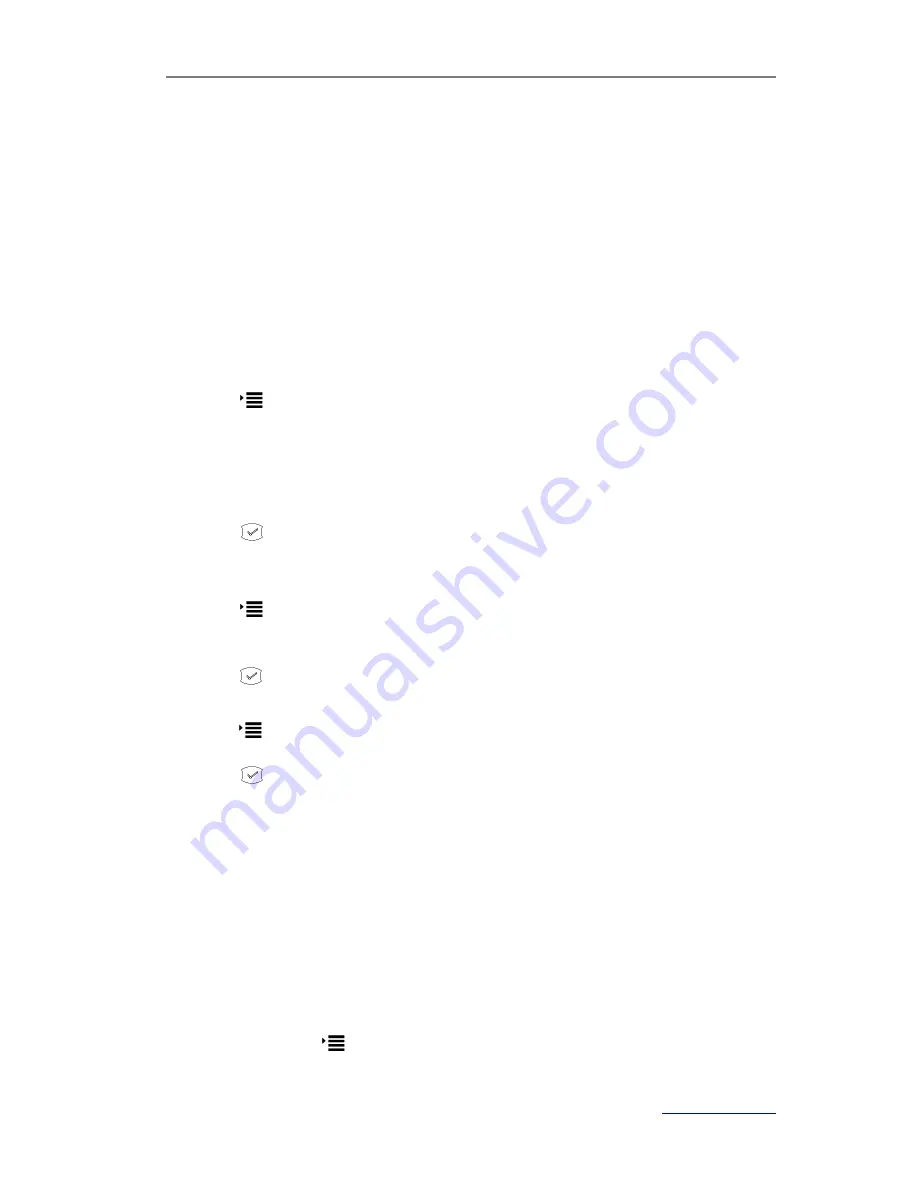
XP0100 Enterprise IP Phone
Customizing Your Phone
Xorcom Ltd.
14
www.xorcom.com
To change the language of web user interface via web user interface
:
1)
Click on
Phone
->
Preference
.
2)
Select the desired language from the pull-down list of
WEB Language
.
3)
Click
Confirm
to save the change
Time and Date
The time and date appears on the idle screen of the IP phone. If the phone cannot
obtain a time and date from the SIP server, please contact your system administrator if
the time or date is incorrect. You can set the time manually or via the NTP server which
is used to synchronize the time.
To configure time and date via phone user interface:
1)
Press ->
Settings
->
Basic
->
Time & Date
.
2)
If
SNTP
is selected, the phone will automatically get the time from the specific NTP
Server. Press the navigation keys to select the specific options and do the relating
changes. You can set the Time Zone, NTP Server1/Server2, and DST respectively.
3)
If
Manual
is selected, the time can be set manually. Press the navigation keys to
select the option and enter the specific date and time.
4)
Press
to save the change.
The time appears on the idle screen will be changed.
To configure time format via phone user interface:
1)
Press ->
Settings
->
Basic
->
Time & Date
->
Time & Date
.
2)
Press the Left/Right navigation keys to select a preferred time format: 12 hour or
24 hour.
3)
Press
to save the change.
To configure daylight saving time via phone user interface:
1)
Press ->
Settings
->
Basic
->
Time & Date
->
SNTP
.
2)
Scroll to
DST
field, and then press the navigation keys to select the desired option.
3)
Press
to save the change.
To configure daylight saving time via web user interface:
1)
Click on
Phone
->
Preference
.
2)
Select the desired option from the pull-down list of
Daylight Saving Time
, and
enter other information required.
3)
Click
Confirm
to save the change.
Keypad Lock
You can lock the keypad of your phone when you are temporarily not using it. This
function helps you to protect your phone from unauthorized use. You can lock the
following specific keys:
Menu Key:
The key cannot be used until unlocked. You cannot access the
menu of the phone.
Summary of Contents for XP0100
Page 1: ...Xorcom Ltd www xorcom com XP0100 P IP PHONE USER MANUAL...
Page 3: ...Xorcom Ltd www xorcom com This page is intentionally left blank...
Page 7: ...XP0100 Enterprise IP Phone Table of Contents IV Trouble Shooting 63...
Page 69: ...XP0100 Enterprise IP Phone Using the Advanced Phone Functions Xorcom Ltd 62 www xorcom com...