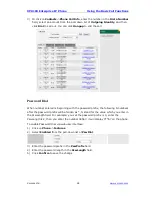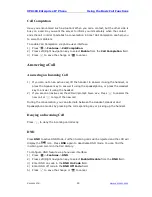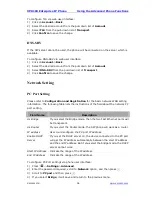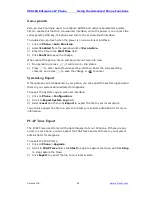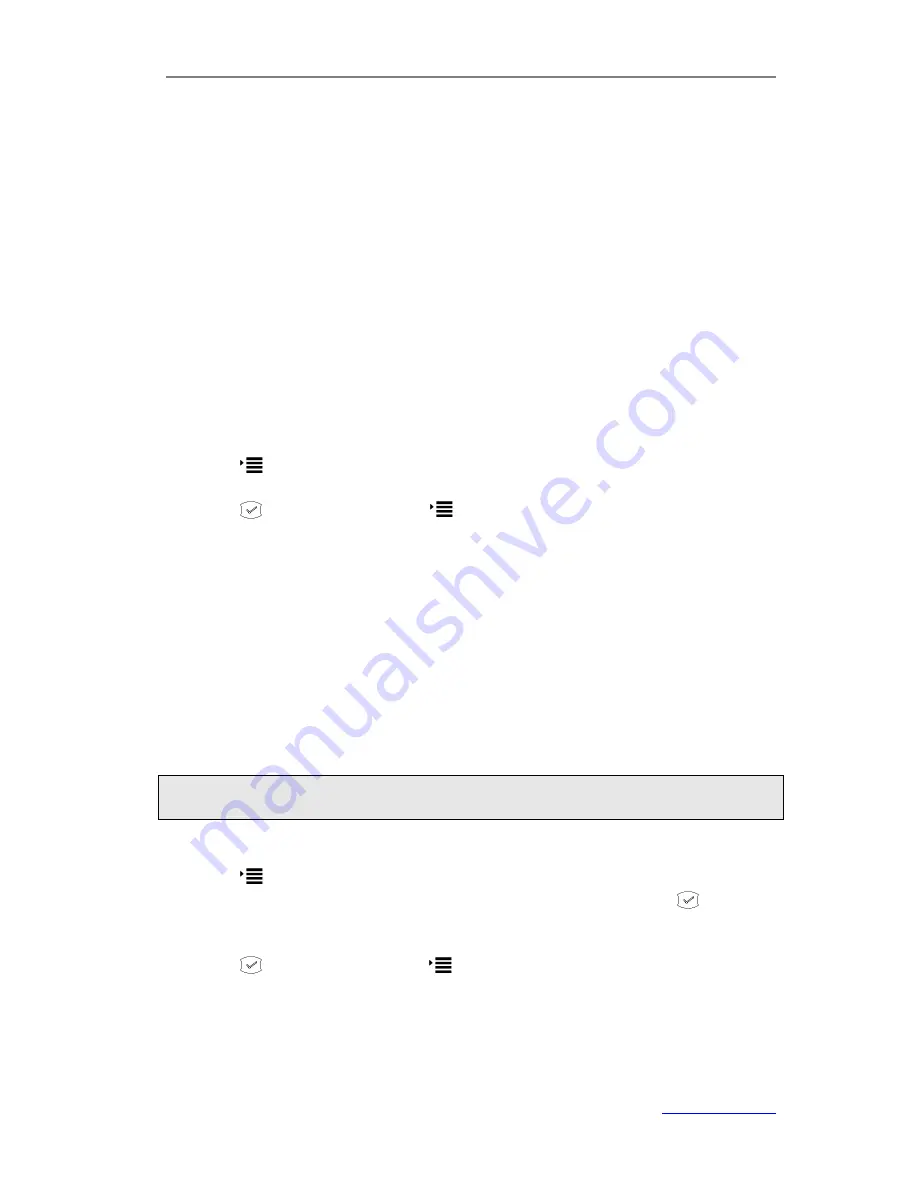
XP0100 Enterprise IP Phone
Using the Advanced Phone Functions
Xorcom Ltd.
41
www.xorcom.com
To update the firmware manually via web user interface:
1)
Click on
Phone
->
Upgrade
.
2)
Scroll to
Select and Upgrade Firmware
field, and click
Browse
to select a
firmware file on your local system.
3)
Click
Upgrade
to update the firmware.
Please do not power off during the updating process.
To update the firmware automatically via web user interface:
1)
Click on
Phone
->
Auto Provision
.
2)
Configure the relating settings:
PNP Active
,
DHCP Active
,
Custom Option
,
Server URL
,
Common AES Key
,
MAC-Oriented AES Key
,
Repeatedly
,
Interval
, etc.
3)
Click
Confirm
to save the change. The phone will check the server for a new
firmware in a specific time, and update automatically if there is a new firmware.
4)
You can also update the firmware immediately by clicking
Autoprovision Now
.
To configure Auto Provision via phone user interface:
1)
Press
->
Settings
->
Advanced
->
Auto Provision
.
2)
Enter the
URL
,
User Name
and
Password
.
5)
Press
to save the change or
to cancel.
Decryption
This IP phone can support y000000000000.cfg and mac.cfg files encryption and
decryption for user authentication to realize security usage. If there are any encrypted
y000000000000.cfg or mac.cfg files on the server, uses can open the webpage of your
IP phone.
To configure AES Key via web user interface
1)
Click on
Phone
->
Auto Provision
.
2)
Enter the values in the
Common AES Key
and
MAC-Oriented AES Key
fields.
3)
Click
Confirm
to decryption the files and upgrade to the new version
Note:
Contact your system administrator for the decrypt password.
To configure AES Key via phone user interface:
1)
Press ->
Settings
->
Advanced
.
2)
Enter the password required, scroll to
Set AES Key
and then press .
3)
Enter the common and the MAC-oriented AES keys in the
Common
and
MAC-oriented
fields.
4)
Press to save the change or
to cancel.
Summary of Contents for XP0100
Page 1: ...Xorcom Ltd www xorcom com XP0100 P IP PHONE USER MANUAL...
Page 3: ...Xorcom Ltd www xorcom com This page is intentionally left blank...
Page 7: ...XP0100 Enterprise IP Phone Table of Contents IV Trouble Shooting 63...
Page 69: ...XP0100 Enterprise IP Phone Using the Advanced Phone Functions Xorcom Ltd 62 www xorcom com...