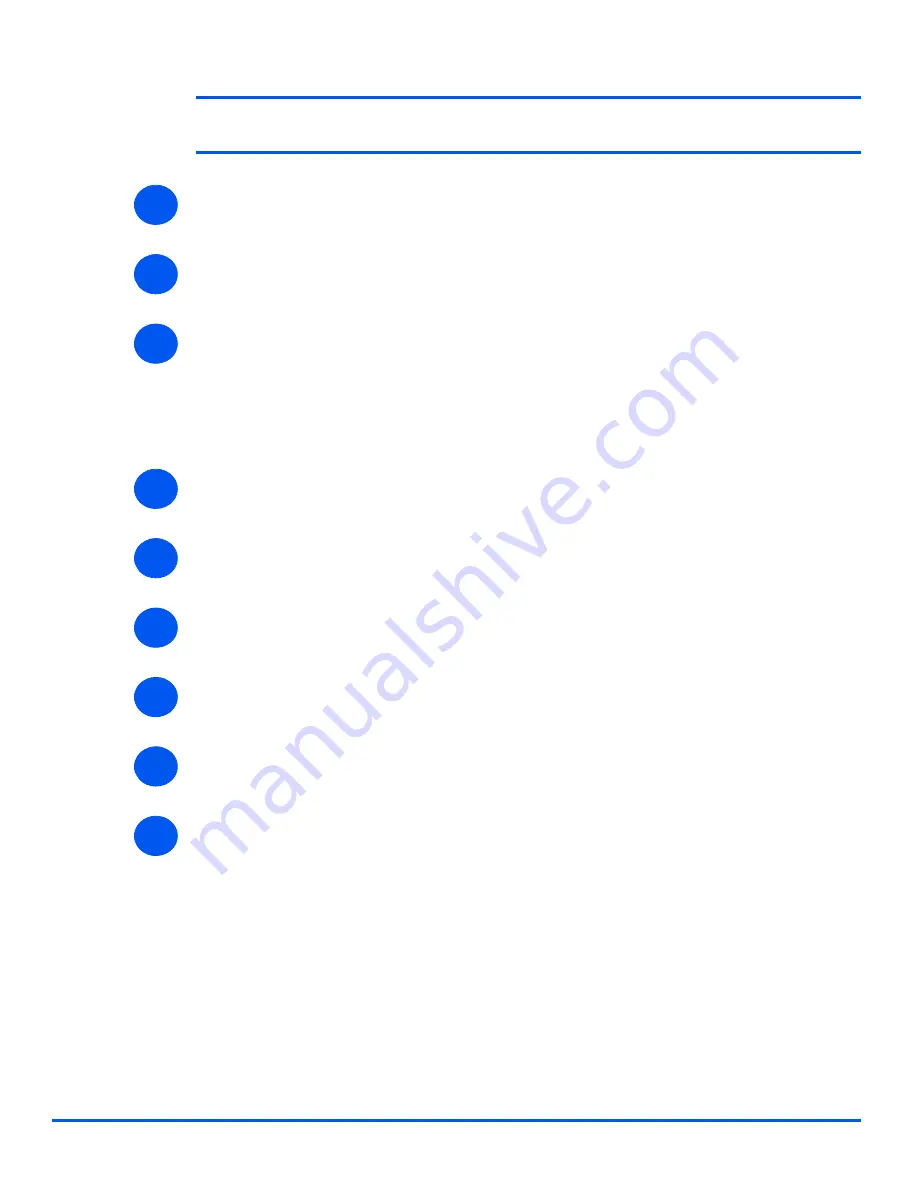
Xerox WorkCentre 4118 System Administration Guide
Page 7-17
Network Installation
Us
in
g In
te
rn
et
Se
rvic
es
NOTE: Click the [Undo] button to cancel any changes made and return to the
previous values.
¾
Select the [Status] tab and then select [Reset Network Controller] to enable the selections
to take effect.
¾
Using the procedure located in the
Xerox CentreWare documentation
, install the driver for
the workstation.
¾
Continue with
Test Print
.
Test Print
To ensure the device has been installed on the network correctly a test print should be
submitted from a client workstation. Perform the following steps:
¾
Open a document on a client workstation.
¾
Select the device as the printer to which the selected document will be sent.
¾
Print the document on the device and verify that it prints correctly.
¾
Ensure the driver is installed on every workstation that will be sending jobs to the device.
¾
Repeat the test for all workstations that will be sending jobs to the device.
¾
The installation process is now complete.
If the test print fails, refer to the Problem Solving chapter for trouble-shooting procedures.
7
8
9
1
2
3
4
5
6
Summary of Contents for WorkCentre 4118
Page 1: ...WorkCentre 4118 System Administration Guide...
Page 12: ...Page 1 6 Xerox WorkCentre 4118 System Administration Guide Welcome...
Page 24: ...Page 2 12 Xerox WorkCentre 4118 System Administration Guide Basic Network Installation...
Page 30: ...Page 3 6 Xerox WorkCentre 4118 System Administration Guide NetWare...
Page 52: ...Page 5 8 Xerox WorkCentre 4118 System Administration Guide AppleTalk...
Page 62: ...Page 6 10 Xerox WorkCentre 4118 System Administration Guide Advanced TCP IP Setup...
Page 104: ...Page 9 6 Xerox WorkCentre 4118 System Administration Guide Fax...
Page 114: ...Page 10 10 Xerox WorkCentre 4118 System Administration Guide Administration Tools...
Page 120: ...Page 12 4 Xerox WorkCentre 4118 System Administration Guide Glossary...
















































