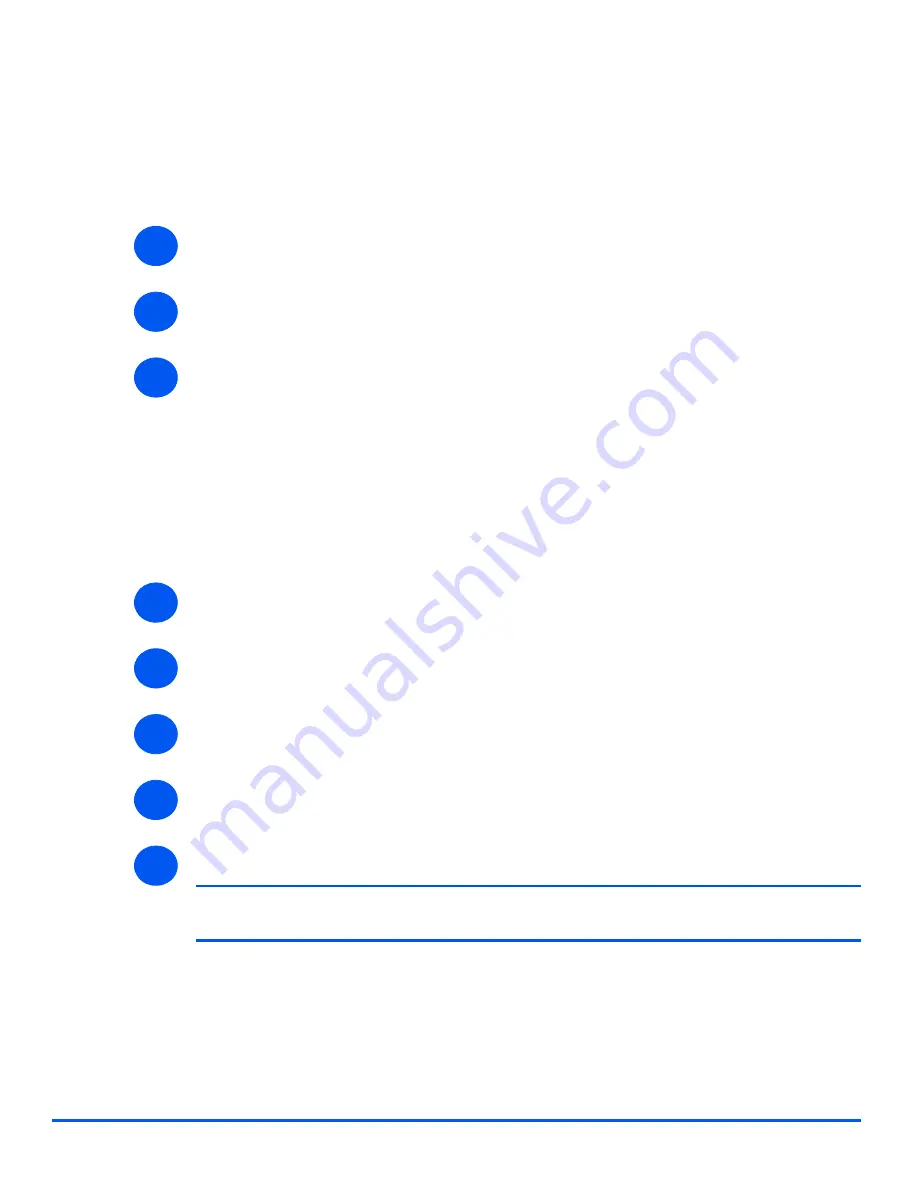
Xerox WorkCentre 4118 System Administration Guide
Page 9-3
Fa
x
Fax Setup using Internet Services
Enabling Internet Services
¾
At a client workstation on the network, launch the Internet Browser.
¾
Access
CentreWare Internet Services
.
¾
In the URL field, enter
http://
followed by the IP Address of the
WorkCentre 4118
. Then
select the [Enter] key.
Example: If the IP Address is 192.168.100.100, enter the following in the URL field:
http://192.168.100.100
Fax General Setup
Use these instructions to set up fax using
CentreWare Internet Services
.
¾
Enable
CentreWare Internet Services
(see
“Enabling Internet Services” on page 9-3
).
¾
At the
CentreWare Internet Services
Home Page for the
WorkCentre 4118
, select the
[Properties] tab.
¾
Select the plus symbol [+] to the left of the
Services
folder in the
Properties
frame, and
then select the [+] symbol to the left of the
Fax Settings
folder.
¾
Select [General] and check the details are correct. If any of the details are incorrect then
enter the correct information.
¾
Click the [Apply] button to implement any changes.
NOTE:
Click the [Undo] button to cancel any changes made and return to the
previous values.
1
2
3
1
2
3
4
5
Summary of Contents for WorkCentre 4118
Page 1: ...WorkCentre 4118 System Administration Guide...
Page 12: ...Page 1 6 Xerox WorkCentre 4118 System Administration Guide Welcome...
Page 24: ...Page 2 12 Xerox WorkCentre 4118 System Administration Guide Basic Network Installation...
Page 30: ...Page 3 6 Xerox WorkCentre 4118 System Administration Guide NetWare...
Page 52: ...Page 5 8 Xerox WorkCentre 4118 System Administration Guide AppleTalk...
Page 62: ...Page 6 10 Xerox WorkCentre 4118 System Administration Guide Advanced TCP IP Setup...
Page 104: ...Page 9 6 Xerox WorkCentre 4118 System Administration Guide Fax...
Page 114: ...Page 10 10 Xerox WorkCentre 4118 System Administration Guide Administration Tools...
Page 120: ...Page 12 4 Xerox WorkCentre 4118 System Administration Guide Glossary...






























