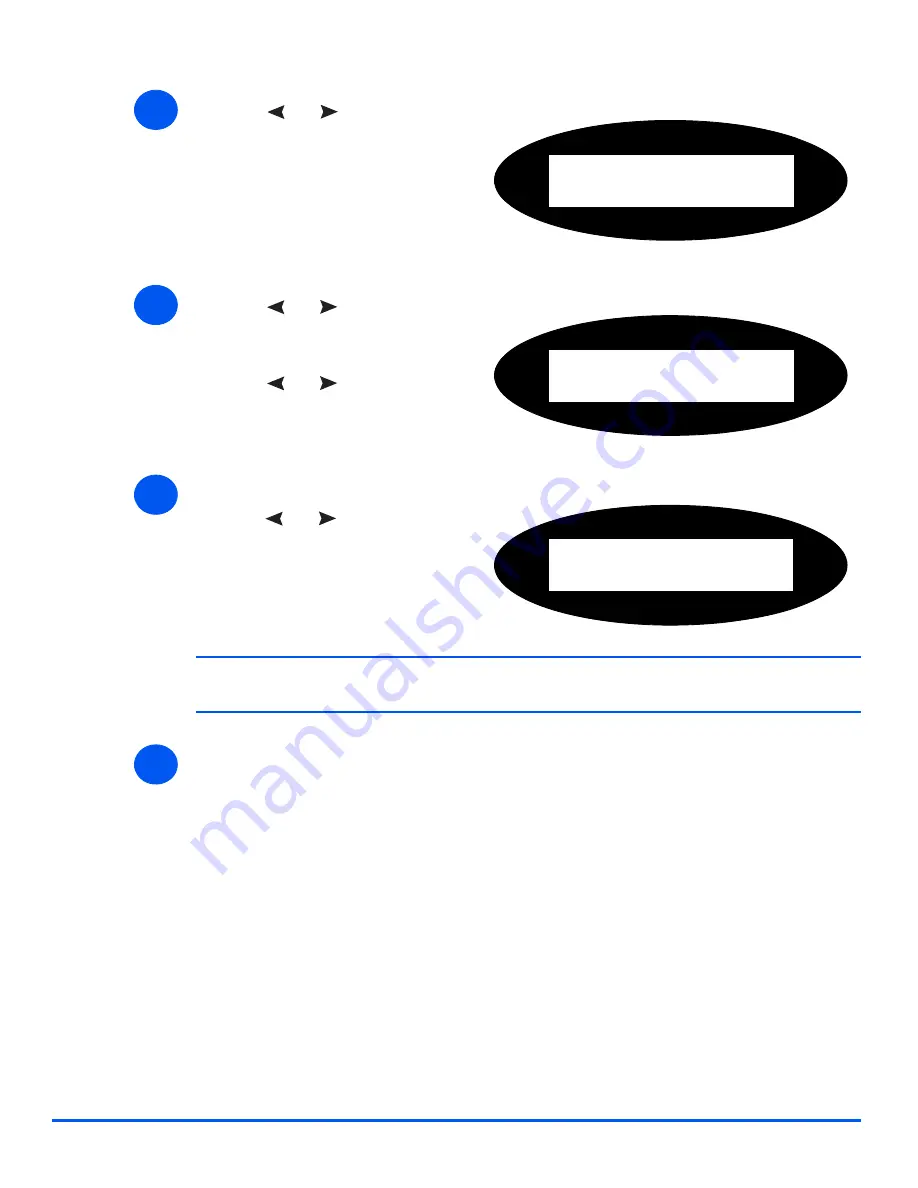
Page 5-4
Xerox WorkCentre 4118 System Administration Guide
Apple
T
alk
NOTE:
The
WorkCentre 4118
will attach itself to the default zone of the local
segment where it is connected.
¾
Install the Printer Driver (see
“Printer Driver Installation” on page 5-5
).
4
¾
Press
or
until
Network
Setup
displays and press [Enter].
System Admin Tools
[Network Setup]
5
¾
Press
or
until
Configure
Network
displays and press
[Enter].
¾
Press
or
until
AppleTalk
displays and press [Enter].
Config. Network
[AppleTalk]
6
¾
To enable or disable
AppleTalk
,
press
or
until the
required setting, [On] or [Off]
displays and press [Enter].
AppleTalk
[On]
7
Summary of Contents for WorkCentre 4118
Page 1: ...WorkCentre 4118 System Administration Guide...
Page 12: ...Page 1 6 Xerox WorkCentre 4118 System Administration Guide Welcome...
Page 24: ...Page 2 12 Xerox WorkCentre 4118 System Administration Guide Basic Network Installation...
Page 30: ...Page 3 6 Xerox WorkCentre 4118 System Administration Guide NetWare...
Page 52: ...Page 5 8 Xerox WorkCentre 4118 System Administration Guide AppleTalk...
Page 62: ...Page 6 10 Xerox WorkCentre 4118 System Administration Guide Advanced TCP IP Setup...
Page 104: ...Page 9 6 Xerox WorkCentre 4118 System Administration Guide Fax...
Page 114: ...Page 10 10 Xerox WorkCentre 4118 System Administration Guide Administration Tools...
Page 120: ...Page 12 4 Xerox WorkCentre 4118 System Administration Guide Glossary...






























