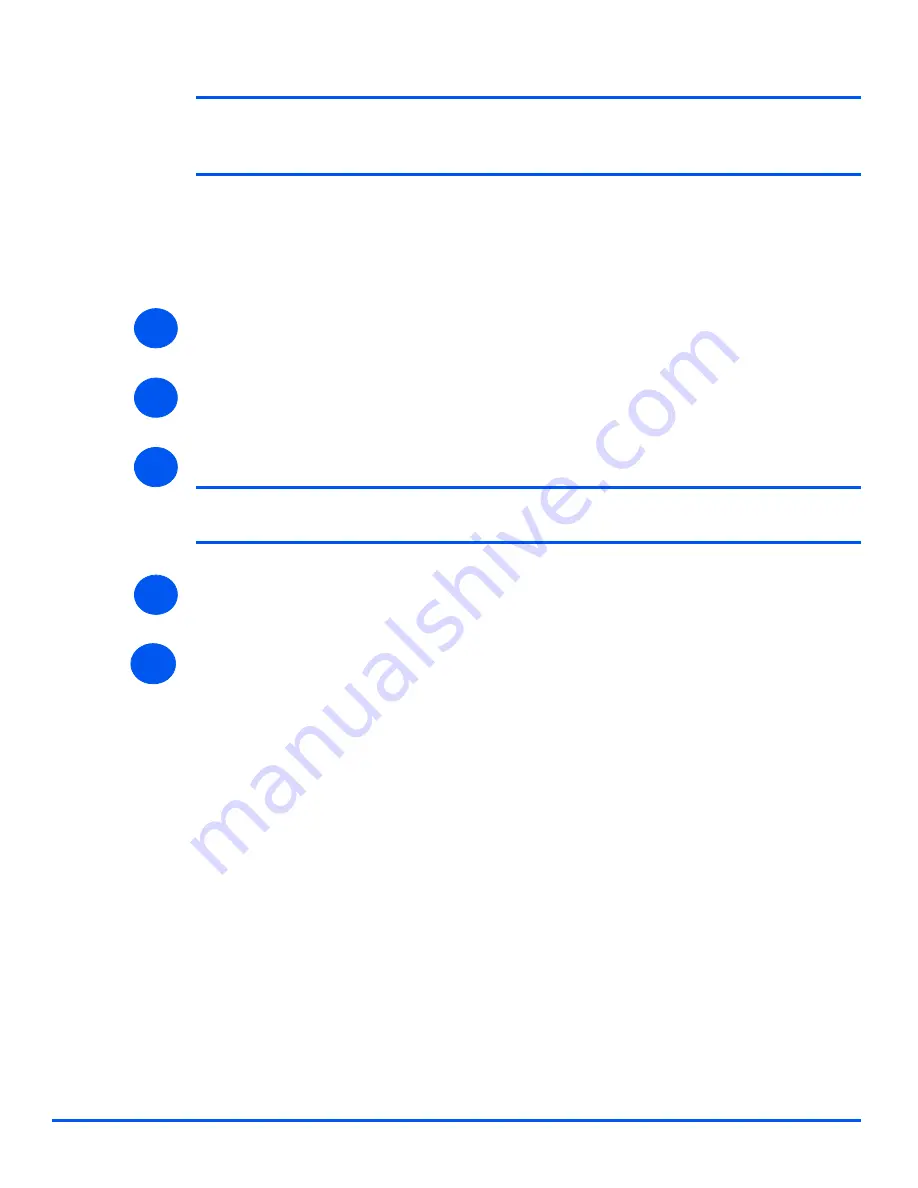
Xerox WorkCentre 4118 System Administration Guide
Page 7-11
Network Installation
Us
in
g In
te
rn
et
Se
rvic
es
NOTE: DHCP automatically assigns IP addresses and is the default setting. If the
IP Address
needs to be edited but is unavailable, select
IP Address Resolution
and
then
Static
to continue.
Enter the [IP Address].
Enter the [Subnet Mask].
Enter the [Gateway Address].
¾
Check the
DNS Settings
details and if necessary enter the correct information required.
¾
Scroll down the screen and check the
SLP Configuration
details and if necessary enter the
correct information required.
¾
Click the [Apply] button to implement any changes.
NOTE: Click the [Undo] button to cancel any changes made and return to the
previous values.
¾
Select the [Status] tab and then select [Reset Network Controller] to enable the selections
to take effect.
¾
Continue with
Test Print
.
6
7
8
9
10
Summary of Contents for WorkCentre 4118
Page 1: ...WorkCentre 4118 System Administration Guide...
Page 12: ...Page 1 6 Xerox WorkCentre 4118 System Administration Guide Welcome...
Page 24: ...Page 2 12 Xerox WorkCentre 4118 System Administration Guide Basic Network Installation...
Page 30: ...Page 3 6 Xerox WorkCentre 4118 System Administration Guide NetWare...
Page 52: ...Page 5 8 Xerox WorkCentre 4118 System Administration Guide AppleTalk...
Page 62: ...Page 6 10 Xerox WorkCentre 4118 System Administration Guide Advanced TCP IP Setup...
Page 104: ...Page 9 6 Xerox WorkCentre 4118 System Administration Guide Fax...
Page 114: ...Page 10 10 Xerox WorkCentre 4118 System Administration Guide Administration Tools...
Page 120: ...Page 12 4 Xerox WorkCentre 4118 System Administration Guide Glossary...






























