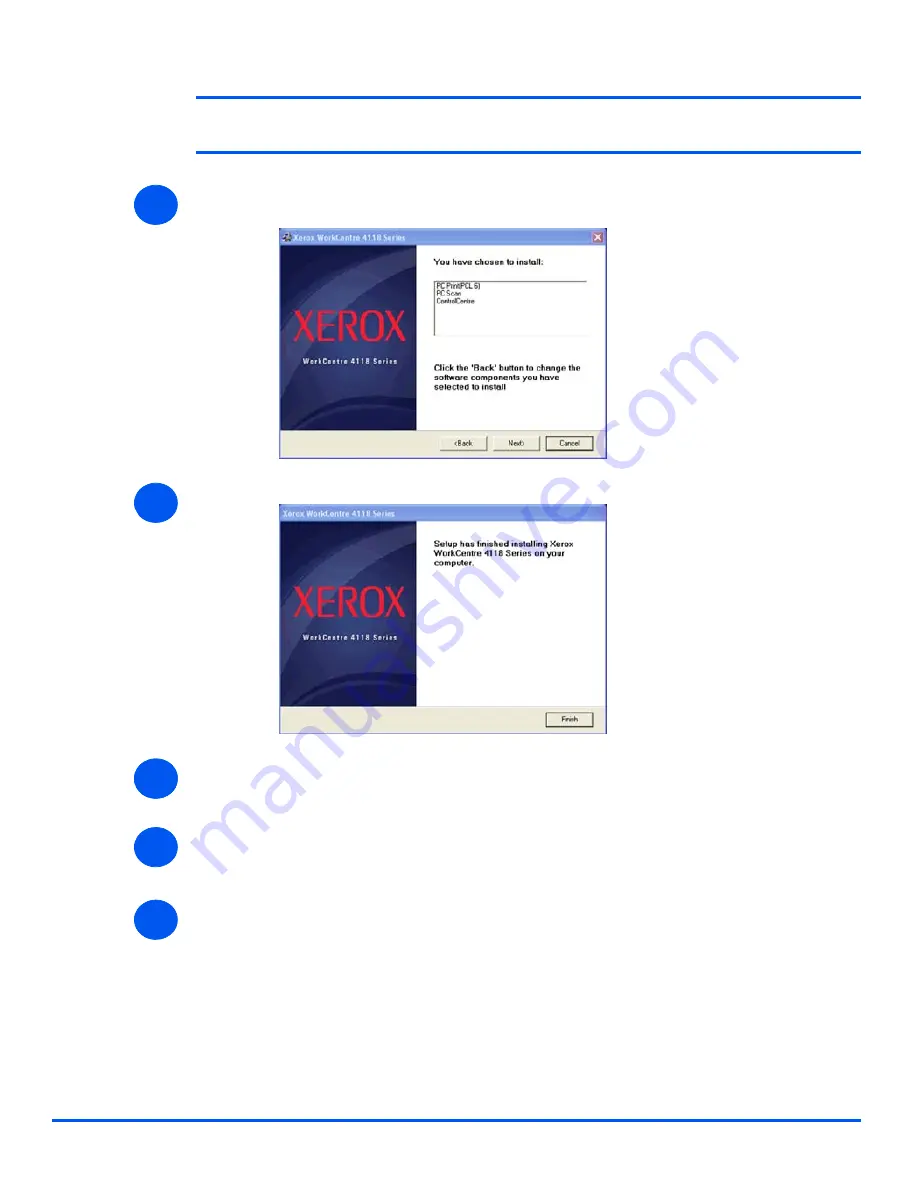
Xerox WorkCentre 4118 System Administration Guide
Page 8-7
L
o
cal Conn
ection
NOTE:
You can choose to install as many drivers as you want by checking the
appropriate boxes.
¾
The confirmation screen summarizes your selections. Either Click [Back] to reselect or
Click [Next] to install your selections.
¾
When the setup has completed click [Finish].
¾
Switch off the printer and connect the Parallel or USB cable between the workstation and
the printer.
¾
Switch on the printer.
Windows will automatically detect new hardware and install the appropriate driver.
¾
Continue with
Workstation Setup
.
5
6
7
7
8
9
Summary of Contents for WorkCentre 4118
Page 1: ...WorkCentre 4118 System Administration Guide...
Page 12: ...Page 1 6 Xerox WorkCentre 4118 System Administration Guide Welcome...
Page 24: ...Page 2 12 Xerox WorkCentre 4118 System Administration Guide Basic Network Installation...
Page 30: ...Page 3 6 Xerox WorkCentre 4118 System Administration Guide NetWare...
Page 52: ...Page 5 8 Xerox WorkCentre 4118 System Administration Guide AppleTalk...
Page 62: ...Page 6 10 Xerox WorkCentre 4118 System Administration Guide Advanced TCP IP Setup...
Page 104: ...Page 9 6 Xerox WorkCentre 4118 System Administration Guide Fax...
Page 114: ...Page 10 10 Xerox WorkCentre 4118 System Administration Guide Administration Tools...
Page 120: ...Page 12 4 Xerox WorkCentre 4118 System Administration Guide Glossary...






























