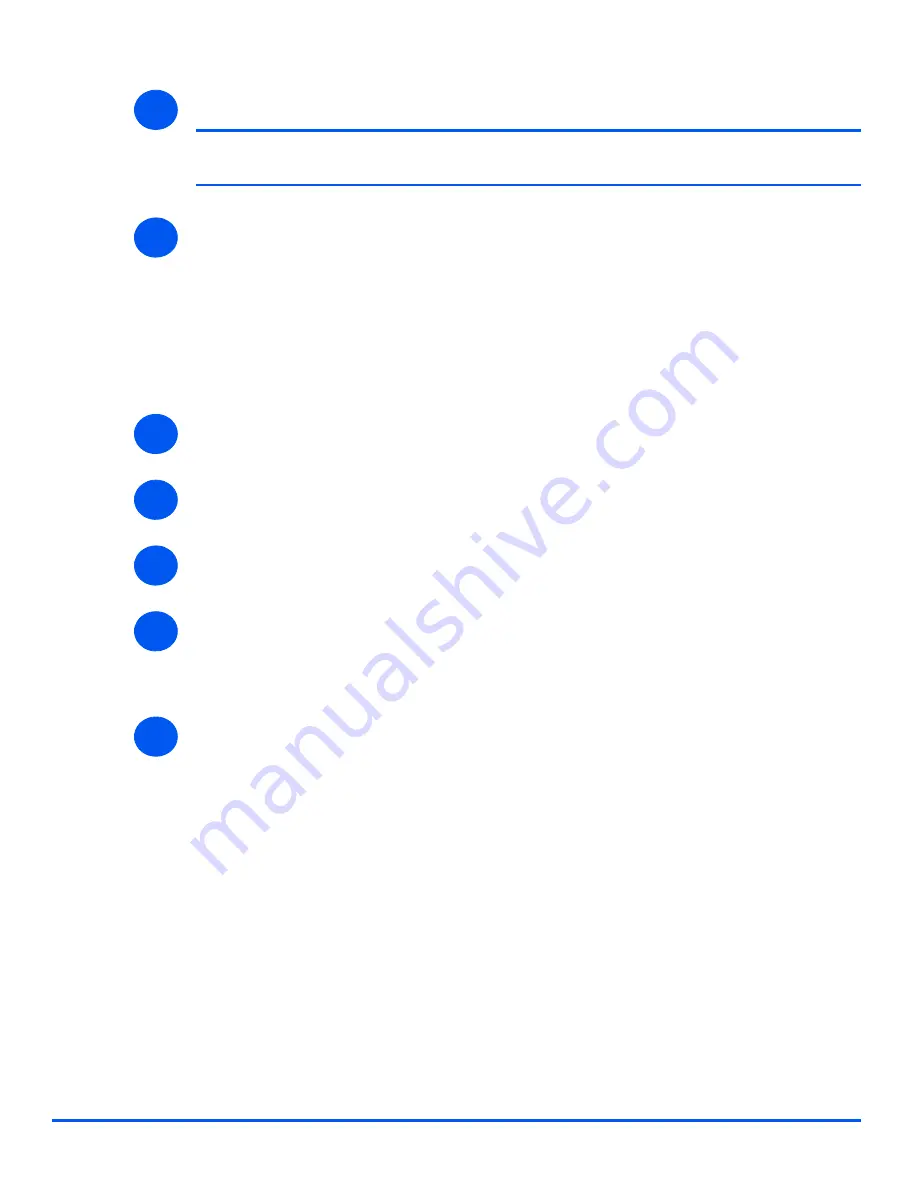
Page 10-6
Xerox WorkCentre 4118 System Administration Guide
Adm
inistr
a
tion
T
ools
¾
Click the [Apply] button to implement any changes.
NOTE:
Click the [Undo] button to cancel any changes made and return to the
previous values.
¾
Select the [Status] tab and then select [Reset Network Controller] to enable the selection
to take effect.
Checking Configurations
Use these instructions to check the configuration settings of the
WorkCentre 4118
.
To check the configuration, perform these steps:
¾
Enable
CentreWare Internet Services
(see
“Enabling Internet Services” on page 10-4
).
¾
At the
CentreWare Internet Services
Home Page for the
WorkCentre 4118
, select the
[Properties] tab.
¾
Select the plus symbol [+] to the left of the
General Setup
folder in the
Properties
frame.
¾
In the
Properties
frame, within the
General Setup
folder, select [Configuration].
The lower pane will show the firmware versions.
Click [Print System Data List] to print this report.
¾
In the upper pane, click the link for the settings that you want to check.
5
6
1
2
3
4
5
Summary of Contents for WorkCentre 4118
Page 1: ...WorkCentre 4118 System Administration Guide...
Page 12: ...Page 1 6 Xerox WorkCentre 4118 System Administration Guide Welcome...
Page 24: ...Page 2 12 Xerox WorkCentre 4118 System Administration Guide Basic Network Installation...
Page 30: ...Page 3 6 Xerox WorkCentre 4118 System Administration Guide NetWare...
Page 52: ...Page 5 8 Xerox WorkCentre 4118 System Administration Guide AppleTalk...
Page 62: ...Page 6 10 Xerox WorkCentre 4118 System Administration Guide Advanced TCP IP Setup...
Page 104: ...Page 9 6 Xerox WorkCentre 4118 System Administration Guide Fax...
Page 114: ...Page 10 10 Xerox WorkCentre 4118 System Administration Guide Administration Tools...
Page 120: ...Page 12 4 Xerox WorkCentre 4118 System Administration Guide Glossary...




























