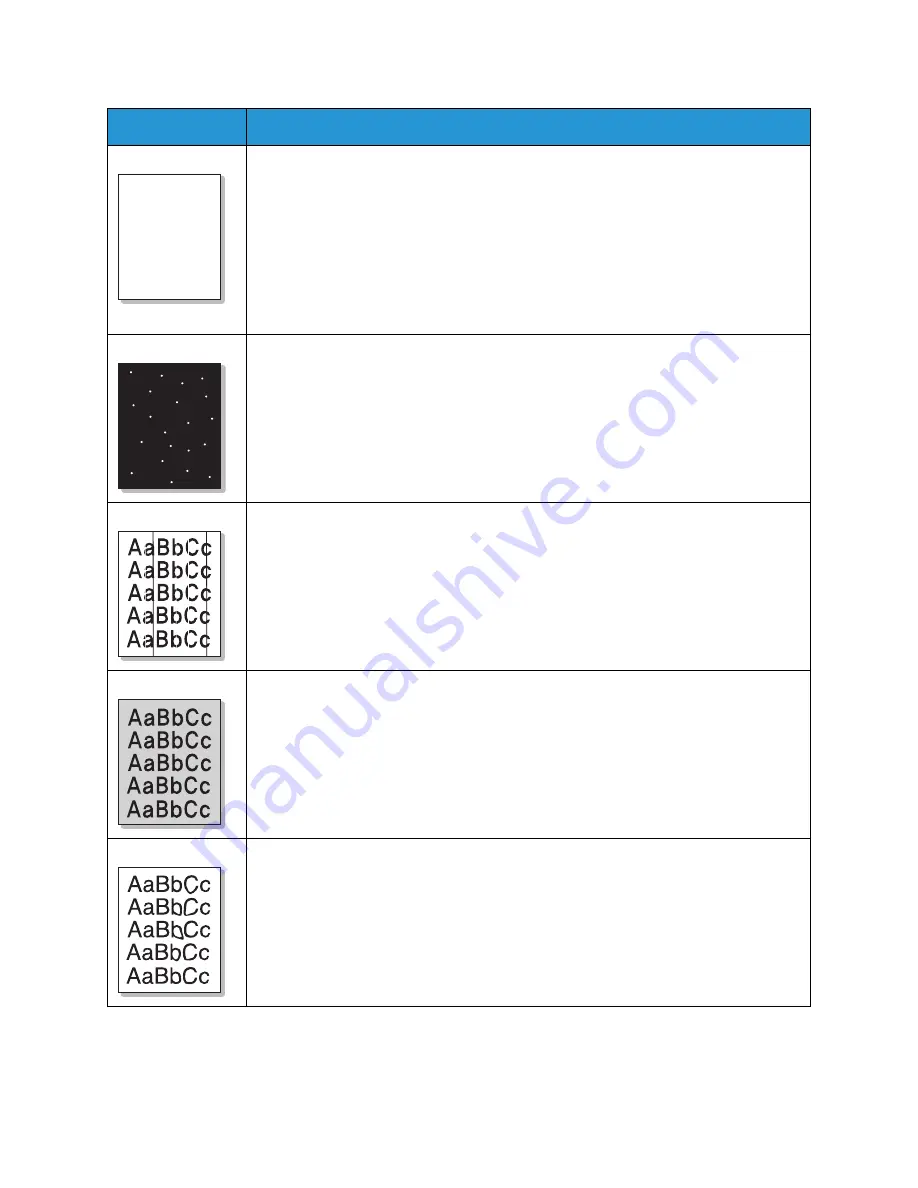
Common Problems
Xerox
®
WorkCentre
®
3025
User Guide
197
Dropouts
If faded areas, generally rounded, occur randomly on the page:
• A single sheet of paper may be defective. Try reprinting the job.
• The moisture content of the paper is uneven or the paper has moist spots on its
surface. Try a different brand of paper. (See
Media Guidelines
.)
• The paper is damaged. The manufacturing processes can cause some areas to reject
toner. Try a new ream or brand of paper.
• Change the printer option and try again. Go to
Printing Preferences
, click
Paper
tab,
and set type to
Thick
.
• If these steps do not correct the problem, contact a service representative.
White Spots
If white spots appear on the page:
• The paper is too rough and dirt from the paper falls to the inner areas of the
machine on to the transfer roller. Clean the inside of your machine. (See
Cleaning
the Machine
.)
• The paper path may need cleaning. (See
Cleaning the Machine
.)
Vertical lines
If black vertical streaks appear on the page, isolate the problem to copying, printing or
scanning and perform the following:
• If copying or scanning, check the CVT glass and platen glass and if necessary clean
using a lint-free cloth. (See
Cleaning the Machine
.)
• If copying or printing, the print cartridge inside the machine has probably been
scratched. Remove the print cartridge and install a new one. (S
ee
Replacing the Print
Cartridge.
)
If white vertical streaks appear on the page:
Background
If the amount of background shading becomes unacceptable:
• Change to a lighter weight paper. (See
Media Specifications.
)
• Check the environmental conditions: very dry conditions or a high level of humidity
(higher than 80% RH) can increase the amount of background shading.
• Remove the old print cartridge and install a new one. (See
Replacing the Print
Cartridge
.)
• Use the
Background Suppression
feature in the
Menu
options.
Toner smear
If toner smears on the page:
• Clean the inside of the machine. (See
Cleaning the Machine
.)
• Check the paper type and quality. (See
Media Guidelines
.)
• Remove the print cartridge and install a new one. (See
Replacing the Print Cartridge
.)
Condition
Suggested Solutions
A a B b C
A a B b C
A a B b C
A a B b C
A a B b C
Summary of Contents for WorkCentre 3025BI
Page 1: ...July 2014 Xerox WorkCentre 3025BI Xerox WorkCentre 3025NI User Guide ...
Page 36: ...Further Assistance Xerox WorkCentre 3025 User Guide 26 ...
Page 74: ...Fax Setup WorkCentre 3025NI Xerox WorkCentre 3025 User Guide 64 ...
Page 84: ...Media Output Location Xerox WorkCentre 3025 User Guide 74 ...
Page 112: ...Media Output Locations Xerox WorkCentre 3025 User Guide 102 ...
Page 130: ...Scan Using WIA Driver Xerox WorkCentre 3025 User Guide 120 ...
Page 152: ...Fax from PC Xerox WorkCentre 3025 User Guide 142 ...
Page 160: ...Using Address Book in CWIS Xerox WorkCentre 3025 User Guide 150 ...
Page 190: ...Software Update Xerox WorkCentre 3025 User Guide 180 ...
Page 246: ...Material Safety Data Xerox WorkCentre 3025 User Guide 236 ...
Page 253: ......
Page 254: ......






























