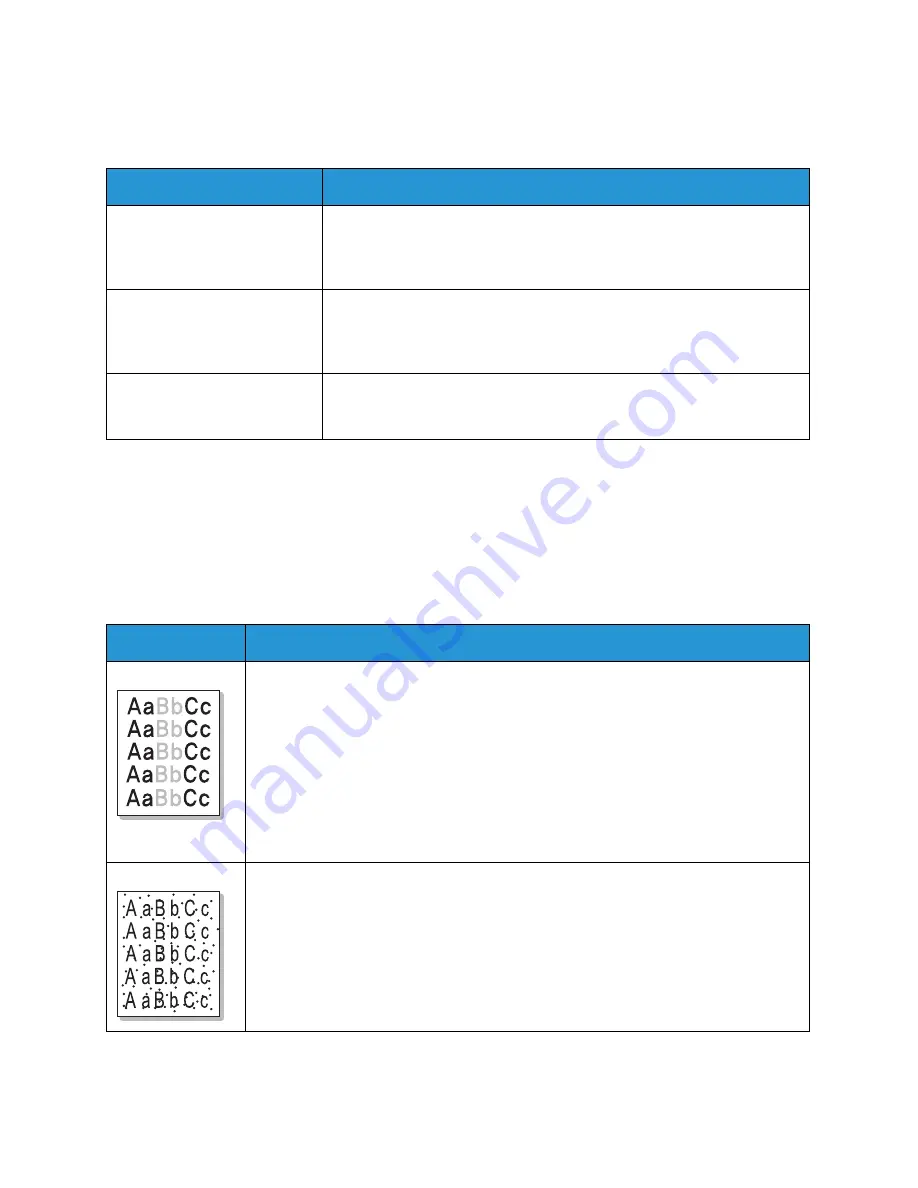
Common Problems
Xerox
®
WorkCentre
®
3025
User Guide
196
Common Macintosh Problems
Note:
Refer to the Macintosh User Guide supplied with your computer for further information on
Macintosh error messages.
Print Quality Problems
If the inside of the machine is dirty or paper has been loaded improperly, there might be a reduction in
print quality. See the table below to clear the problem.
Condition
Suggested Solutions
The machine does not print
PDF files correctly. Some parts
of graphics, text, or illustrations
are missing.
• Printing the PDF file as an image may enable the file to print. Turn on
Print As Image
from the Acrobat printing options.
• It will take longer to print when you print a PDF file as an image.
The document has printed, but
the print job has not
disappeared from the spooler in
Mac OS X10.3.2.
• Update your MAC OS to OS X 10.5 or higher.
Some letters are not displayed
normally during the cover page
printing.
• Mac OS cannot create the font during the cover page printing. The
English alphabet and numbers are displayed normally on the cover
page.
Condition
Suggested Solutions
Light or faded print
• If a vertical white streak or faded area appears on the page, the toner supply is low.
You may be able to temporarily extend the print cartridge life. (See
Redistributing
Toner
.) If this does not improve the print quality, install a new print cartridge.
• The paper may not meet paper specifications; for example, the paper may be too
moist or rough. (See
Media Guidelines
.)
• If the entire page is light, the print resolution setting is too low or the ECO mode is
on. Adjust the print resolution and turn the ECO mode off. See the help screen of the
printer driver.
• A combination of faded or smeared defects may indicate that the print cartridge
needs replacing. (See
Replacing the Print Cartridge
.)
Toner specks
• The paper may not meet specifications; for example, the paper may be too moist or
rough. (See
Media Guidelines
.)
• The transfer roller may be dirty. Clean the inside of your machine. (See
Cleaning the
Machine
.)
• The paper path may need cleaning. (See
Cleaning the Machine
.)
Summary of Contents for WorkCentre 3025BI
Page 1: ...July 2014 Xerox WorkCentre 3025BI Xerox WorkCentre 3025NI User Guide ...
Page 36: ...Further Assistance Xerox WorkCentre 3025 User Guide 26 ...
Page 74: ...Fax Setup WorkCentre 3025NI Xerox WorkCentre 3025 User Guide 64 ...
Page 84: ...Media Output Location Xerox WorkCentre 3025 User Guide 74 ...
Page 112: ...Media Output Locations Xerox WorkCentre 3025 User Guide 102 ...
Page 130: ...Scan Using WIA Driver Xerox WorkCentre 3025 User Guide 120 ...
Page 152: ...Fax from PC Xerox WorkCentre 3025 User Guide 142 ...
Page 160: ...Using Address Book in CWIS Xerox WorkCentre 3025 User Guide 150 ...
Page 190: ...Software Update Xerox WorkCentre 3025 User Guide 180 ...
Page 246: ...Material Safety Data Xerox WorkCentre 3025 User Guide 236 ...
Page 253: ......
Page 254: ......






























