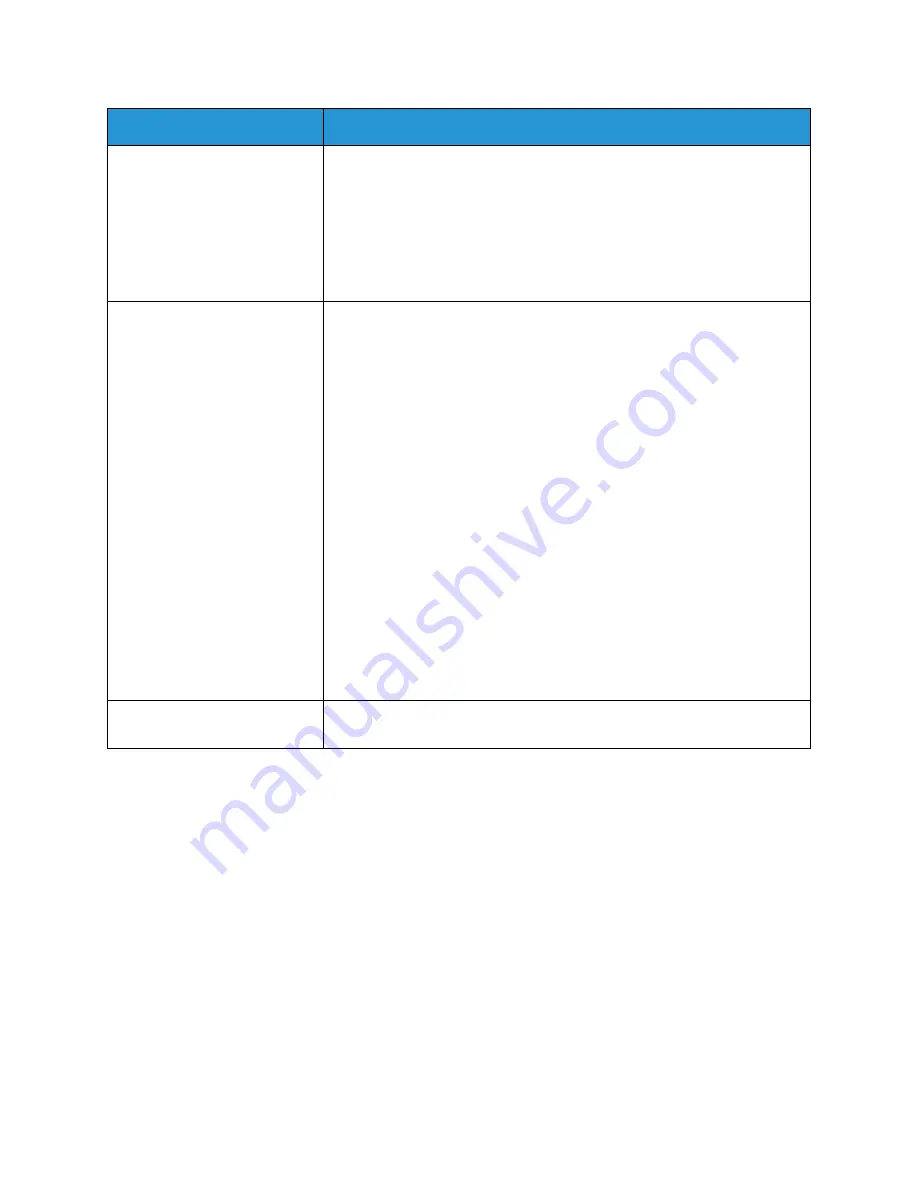
Common Problems
Xerox
®
WorkCentre
®
3025
User Guide
195
Note:
Refer to the Linux User Guide supplied with your computer for further information on Linux
error messages.
Error message “Cannot open
port device file” displays when
printing a document.
• Avoid changing print job parameters (via LPR GUI, for example) while a
print job is in progress. Known versions of CUPS server break the print
job whenever print options are changed and then try to restart the job
from the beginning. Since Unified Linux Driver locks the port while
printing, the abrupt termination of the driver keeps the port locked and
unavailable for subsequent Print jobs. If this situation occurs, try to
release the port by selecting
Release port
in
Port configuration
window.
The machine does not appear
on the scanners list.
• Ensure your machine is attached to your computer, connected properly
via the USB port, and is turned on.
• Ensure the scanner driver for your machine is installed on your system.
Open Unified Linux Driver configurator, switch to
Scanners
configuration
, then press
Drivers
. Make sure that a driver with a name
corresponding to your machine's name is listed in the window.
• Ensure the port is not busy. Since functional components of the
machine (printer and scanner) share the same I/O interface (port),
simultaneous access of different “consumer” applications to the same
port is possible. To avoid possible conflicts, only one of them at a time is
allowed to gain control over the machine. The other “consumer” will
encounter “device busy” response. This usually happens when starting a
scan procedure. An appropriate message box appears.
• To identify the source of the problem, open the
Ports configuration
and
select the port assigned to your scanner, port's symbol /dev/mfp0
corresponds to LP:0 designation displayed in the scanners’ options,
/dev/mfp1 relates to LP:1, and so on. USB ports start at /dev/mfp4, so
scanner on USB:0 relates to /dev/mfp4 respectively and so forth
sequentially. In the
Selected port
pane, you can see if the port is
occupied by another application. If this is the case, you should either
wait for completion of the current job or press the
Release port
button.
The machine does not scan.
• Ensure a document is loaded into the machine, ensure your machine is
connected to the computer.
Condition
Suggested Solutions
Summary of Contents for WorkCentre 3025BI
Page 1: ...July 2014 Xerox WorkCentre 3025BI Xerox WorkCentre 3025NI User Guide ...
Page 36: ...Further Assistance Xerox WorkCentre 3025 User Guide 26 ...
Page 74: ...Fax Setup WorkCentre 3025NI Xerox WorkCentre 3025 User Guide 64 ...
Page 84: ...Media Output Location Xerox WorkCentre 3025 User Guide 74 ...
Page 112: ...Media Output Locations Xerox WorkCentre 3025 User Guide 102 ...
Page 130: ...Scan Using WIA Driver Xerox WorkCentre 3025 User Guide 120 ...
Page 152: ...Fax from PC Xerox WorkCentre 3025 User Guide 142 ...
Page 160: ...Using Address Book in CWIS Xerox WorkCentre 3025 User Guide 150 ...
Page 190: ...Software Update Xerox WorkCentre 3025 User Guide 180 ...
Page 246: ...Material Safety Data Xerox WorkCentre 3025 User Guide 236 ...
Page 253: ......
Page 254: ......






























