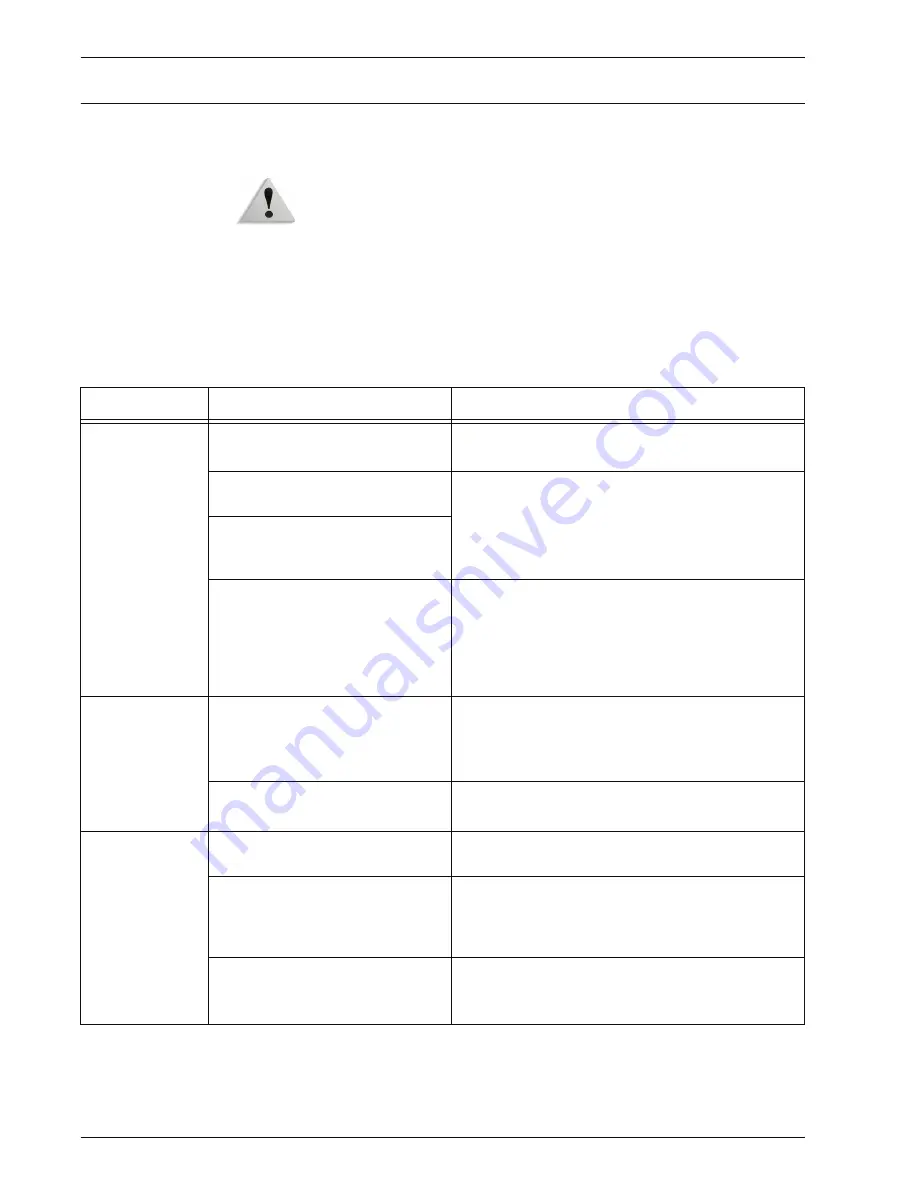
Xerox 4590 EPS/4110 EPS User Guide
6-3
6. Problem Solving
Machine trouble
If you think some trouble is occurring on the machine, check the
machine status again.
WARNING:
Precision components and high-voltage power
supplies are used on the machine. Never open or remove
machine covers that are screwed shut unless specifically
instructed in the User Guide. A high-voltage component can cause
electric shocks. When opening the panels and covers that are
screwed shut to install or detach optional accessories, be sure to
follow instructions in the respective User Guide. Do not try to alter
the machine configuration or modify any parts. Doing so might
cause machine malfunction or fire.
Symptoms
Check
Remedy
Power is not
switched On.
Is the power switch on the
machine turned off?
Turn the power switch on.
Refer to “Power on/off” in Chapter 2.
Is the power cord plugged into the
power outlet?
Turn the power switch off and then firmly plug in the
power cord. Then turn the power switch on.
Refer to “Power on/off” in Chapter 2.
Is the power cord disconnected
from the machine or the rear of the
rack?
Is power of the correct voltage
being supplied?
Make sure that the power supply is
200 -240 V (volts), 15 A (amperes).
Make sure that power of capacity compatible with
the specified maximum power consumption of the
machine
(2.8 - 3.1 KVA) is being supplied.
Display is dark.
Is the
Power Saver
button on?
The machine is in the Power Saver mode. Press
the
Power Saver
button on the Control Panel to
cancel the Power Saver mode.
Refer to “Power Saver Mode” in Chapter 2.
Is the brightness dial set too low?
Use the brightness dial to adjust display brightness.
Refer to “User Interface (UI)” in Chapter 2.
Unable to print.
Is a message displayed on the
Control Panel's display?
Follow the instructions displayed to solve the
problem.
Is the printer mode
Off-line
?
Press the
Machine Status
button and confirm the
Print Mode
on the
Machine Status
screen. If
Mode
is
Off-Line
, select
On-Line
in the
Mode
screen.
Is the power cord disconnected
from the machine or the rear of the
rack?
Turn the power switch off and then firmly plug in the
power cord. Then turn the power switch on.
Refer to “Power on/off” in Chapter 2.
Summary of Contents for Legacy 4590
Page 12: ...Xerox 4590 EPS 4110 EPS User Guide 1 6 1 Product overview 13 14 16 15 17 18...
Page 54: ...Xerox 4590 EPS 4110 EPS User Guide 2 34 2 Paper and other media...
Page 152: ...Xerox 4590 EPS 4110 EPS User Guide 6 66 6 Problem Solving...
Page 182: ...Xerox 4590 EPS 4110 EPS User Guide 8 16 8 Safety and Notices...
Page 186: ...Xerox 4590 EPS 4110 EPS User Guide I 4 Index...
Page 187: ......
Page 188: ......






























