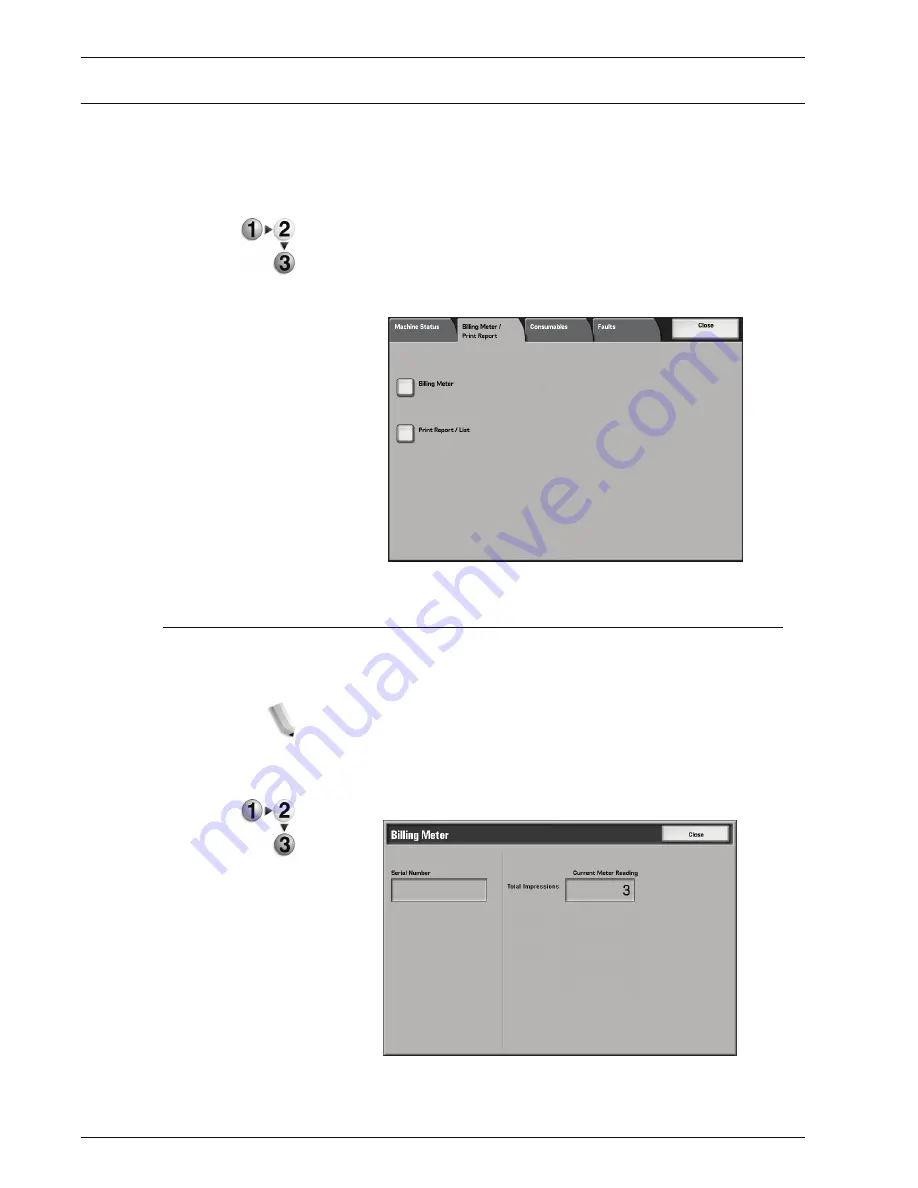
Xerox 4590 EPS/4110 EPS User Guide
4-10
4. Machine status
Billing meter/print report
From the
Billing Meter/Print Report
tab on the Machine Status
screen, you can check the number of pages printed for each meter
or for each user. You can also print a report/list and check the job
history and settings/recorded values.
1.
Press the
Machine Status
button.
2.
From the
Machine Status
screen, select the
Billing Meter/
Print Report
tab.
Billing meter
You can confirm the total number of printed pages by individual
billing meters on the display of the Control Panel.
NOTE: For duplex printing, any blank pages inserted
automatically by the application are counted for metering
purposes. However, paper run through the post process inserter
will not increment the billing meter.
1.
From the
Billing Meter/Print Report
tab, select
Billing Meter
.
Summary of Contents for Legacy 4590
Page 12: ...Xerox 4590 EPS 4110 EPS User Guide 1 6 1 Product overview 13 14 16 15 17 18...
Page 54: ...Xerox 4590 EPS 4110 EPS User Guide 2 34 2 Paper and other media...
Page 152: ...Xerox 4590 EPS 4110 EPS User Guide 6 66 6 Problem Solving...
Page 182: ...Xerox 4590 EPS 4110 EPS User Guide 8 16 8 Safety and Notices...
Page 186: ...Xerox 4590 EPS 4110 EPS User Guide I 4 Index...
Page 187: ......
Page 188: ......






























