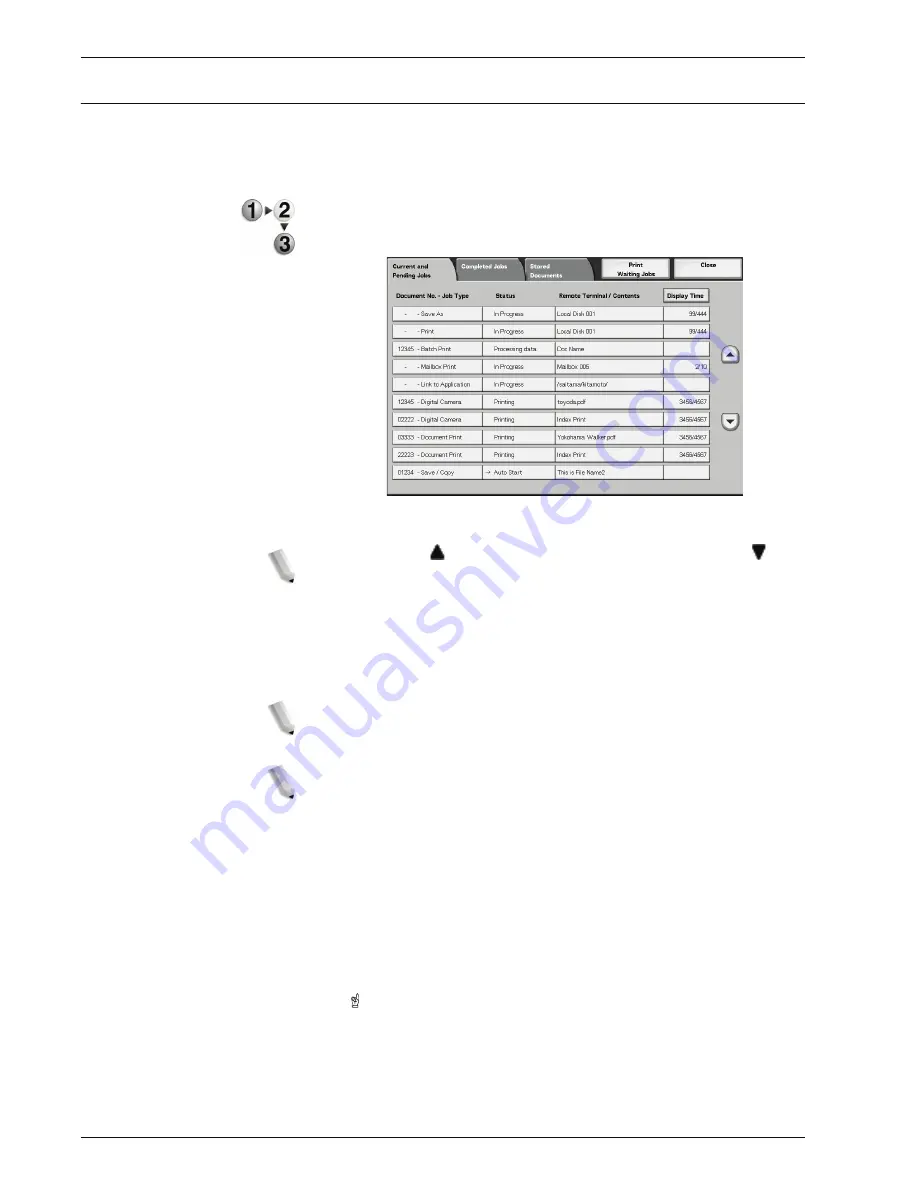
Xerox 4590 EPS/4110 EPS User Guide
3-2
3. Job Status
Checking current/pending jobs
This section describes how to check current or pending jobs. In
the Job Status screen, you can cancel jobs, or execute jobs in the
order you set.
1.
Press the
Job Status
button.
2.
Select the
Current and Pending Jobs
tab.
3.
Check the executing/pending job.
NOTE: Select to display the previous screen and select to
display the next screen.
Display Time
The estimated job completion time is displayed. The time is
displayed either in the form of Cumulative Time Required or Time
Required.
NOTE: The estimated job completion time is not displayed during
data processing.
NOTE: The information displayed can be changed under
Common Settings...Other Settings in Admin mode. For more
information about the Display Time values, refer to “Estimated Job
Time” in the System Administration Guide or contact your System
Administrator for help.
4.
To cancel or preferentially execute a job, first select the job.
5.
Select
Cancel
to cancel the current pending job.
6.
Select
Promote Job
to promote a job to run after the
currently executing job.
An icon appears on the
Status
of a job set to
Promote Job
.
Summary of Contents for Legacy 4590
Page 12: ...Xerox 4590 EPS 4110 EPS User Guide 1 6 1 Product overview 13 14 16 15 17 18...
Page 54: ...Xerox 4590 EPS 4110 EPS User Guide 2 34 2 Paper and other media...
Page 152: ...Xerox 4590 EPS 4110 EPS User Guide 6 66 6 Problem Solving...
Page 182: ...Xerox 4590 EPS 4110 EPS User Guide 8 16 8 Safety and Notices...
Page 186: ...Xerox 4590 EPS 4110 EPS User Guide I 4 Index...
Page 187: ......
Page 188: ......






























