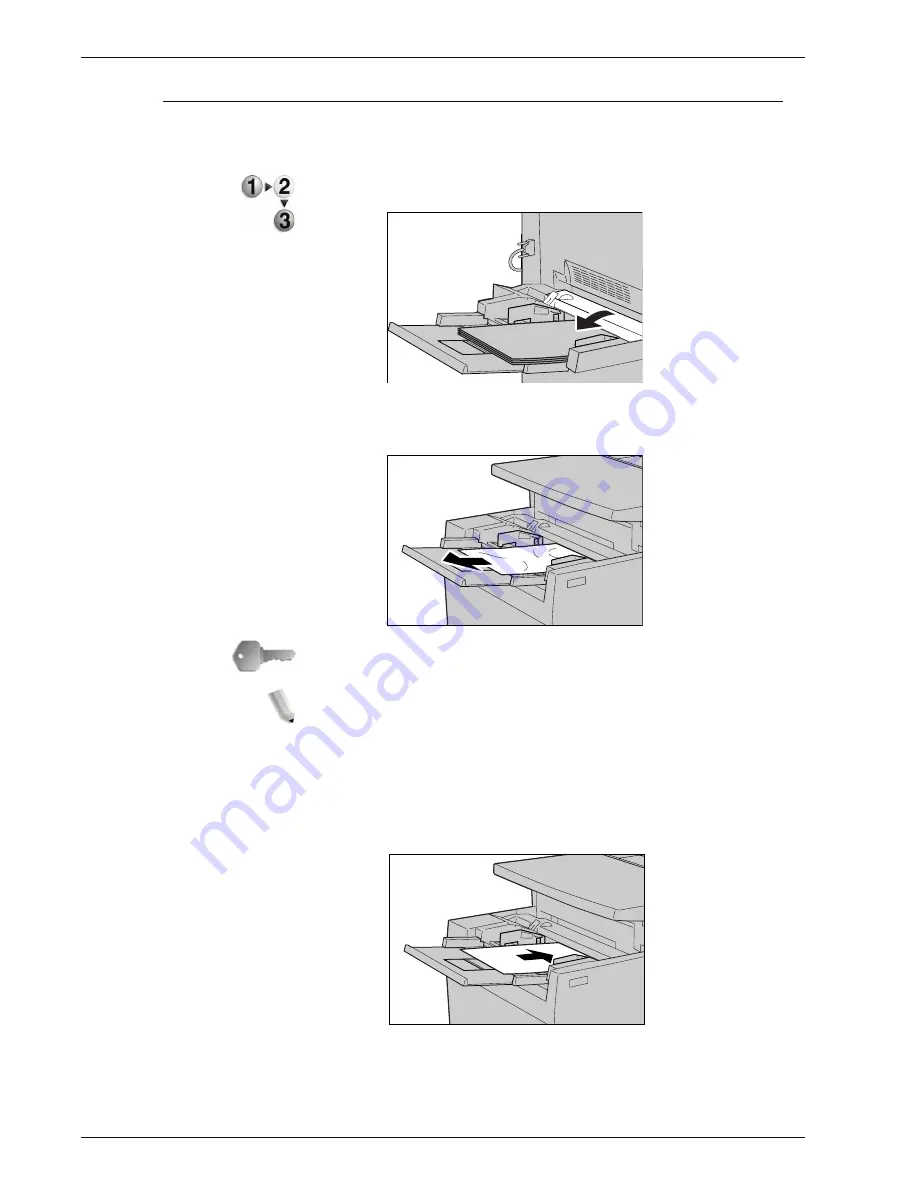
Xerox 4590 EPS/4110 EPS User Guide
6-30
6. Problem Solving
Paper jams in tray 5 (Bypass)
The following describes how to remedy paper jams that occur in
Tray 5 (Bypass).
1.
When optional high capacity feeder tray is not installed, open
the top cover of paper Tray 5 (Bypass).
2.
Remove the jammed paper and all paper loaded in paper Tray
5 (Bypass).
KEY POINT:
When two or more sheets of paper are loaded,
remove all of the sheets from the tray.
NOTE: If paper is torn, check for any torn pieces of paper inside
the machine.
3.
Fan the paper you removed making sure that all four corners
are neatly aligned.
4.
Insert the paper into the tray with the printing side facing up
until its leading edge lightly comes up against the paper feed
entrance.
Summary of Contents for Legacy 4590
Page 12: ...Xerox 4590 EPS 4110 EPS User Guide 1 6 1 Product overview 13 14 16 15 17 18...
Page 54: ...Xerox 4590 EPS 4110 EPS User Guide 2 34 2 Paper and other media...
Page 152: ...Xerox 4590 EPS 4110 EPS User Guide 6 66 6 Problem Solving...
Page 182: ...Xerox 4590 EPS 4110 EPS User Guide 8 16 8 Safety and Notices...
Page 186: ...Xerox 4590 EPS 4110 EPS User Guide I 4 Index...
Page 187: ......
Page 188: ......
















































