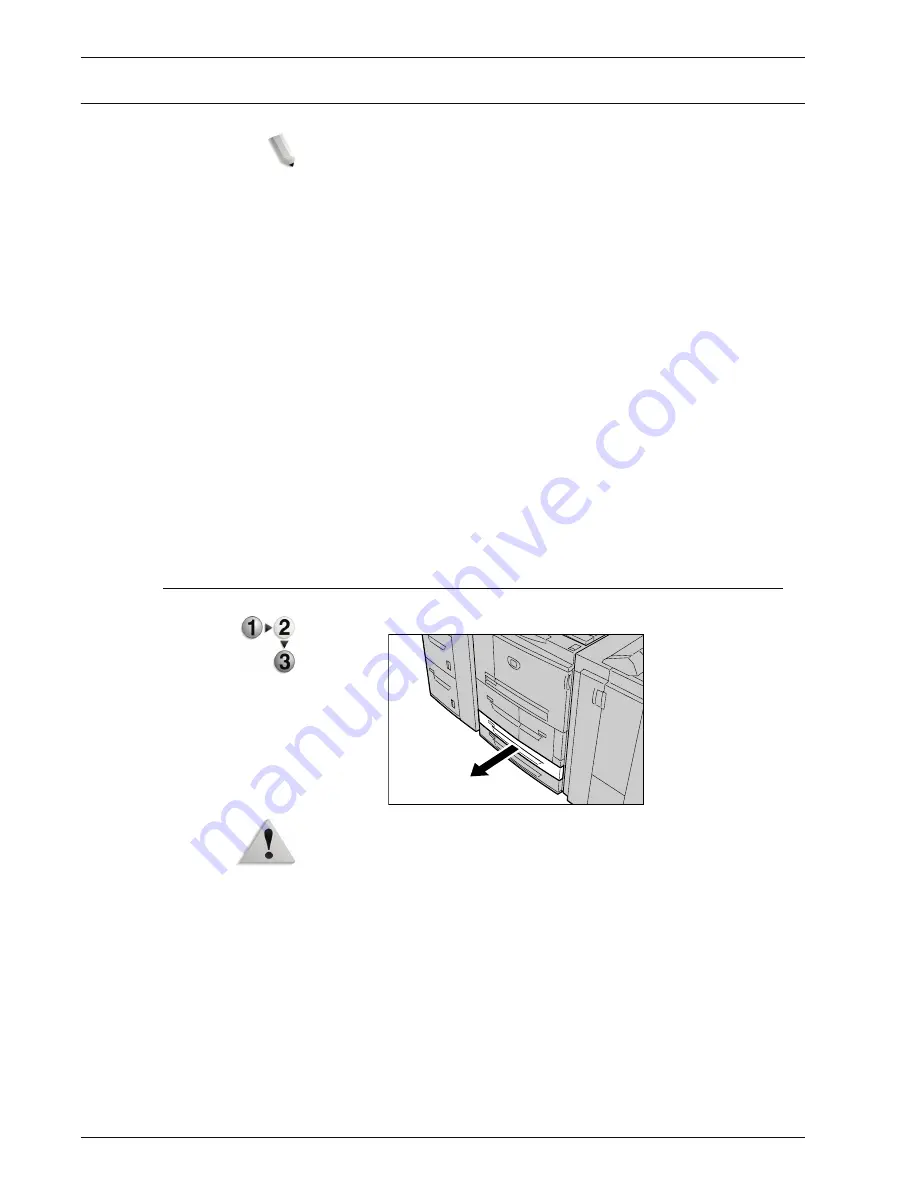
Xerox 4590 EPS/4110 EPS User Guide
2-16
2. Paper and other media
Change the size of paper trays
NOTE: If you need to change the paper size for trays 1 and 2,
contact the Customer Support Center.
Paper tray attributes are configurable and should match
the attributes of the paper to be loaded to maintain high
print quality.
Normally, plain paper is set. When changing the setting to
a different paper quality, change the paper quality settings
to match the type of paper to be loaded to maintain high
print quality.
For more information about paper quality, refer to “Paper
Tray Attributes” in the System Administration Guide.
When setting a non-standard paper size, you must register
the paper size. For information about registering paper
sizes, refer to “Paper Size Settings” in the System
Administration Guide.
For a description of how to print to non-standard size paper, refer
to the online help for the print driver.
Change the size in Trays 3 and 4
1.
Pull out the tray towards you until it stops.
WARNING:
When pulling out the paper tray, do it slowly. If
pulled out with too much force, the tray can hit and injure your
knees.
2.
Remove any paper in the tray.
Summary of Contents for Legacy 4590
Page 12: ...Xerox 4590 EPS 4110 EPS User Guide 1 6 1 Product overview 13 14 16 15 17 18...
Page 54: ...Xerox 4590 EPS 4110 EPS User Guide 2 34 2 Paper and other media...
Page 152: ...Xerox 4590 EPS 4110 EPS User Guide 6 66 6 Problem Solving...
Page 182: ...Xerox 4590 EPS 4110 EPS User Guide 8 16 8 Safety and Notices...
Page 186: ...Xerox 4590 EPS 4110 EPS User Guide I 4 Index...
Page 187: ......
Page 188: ......






























