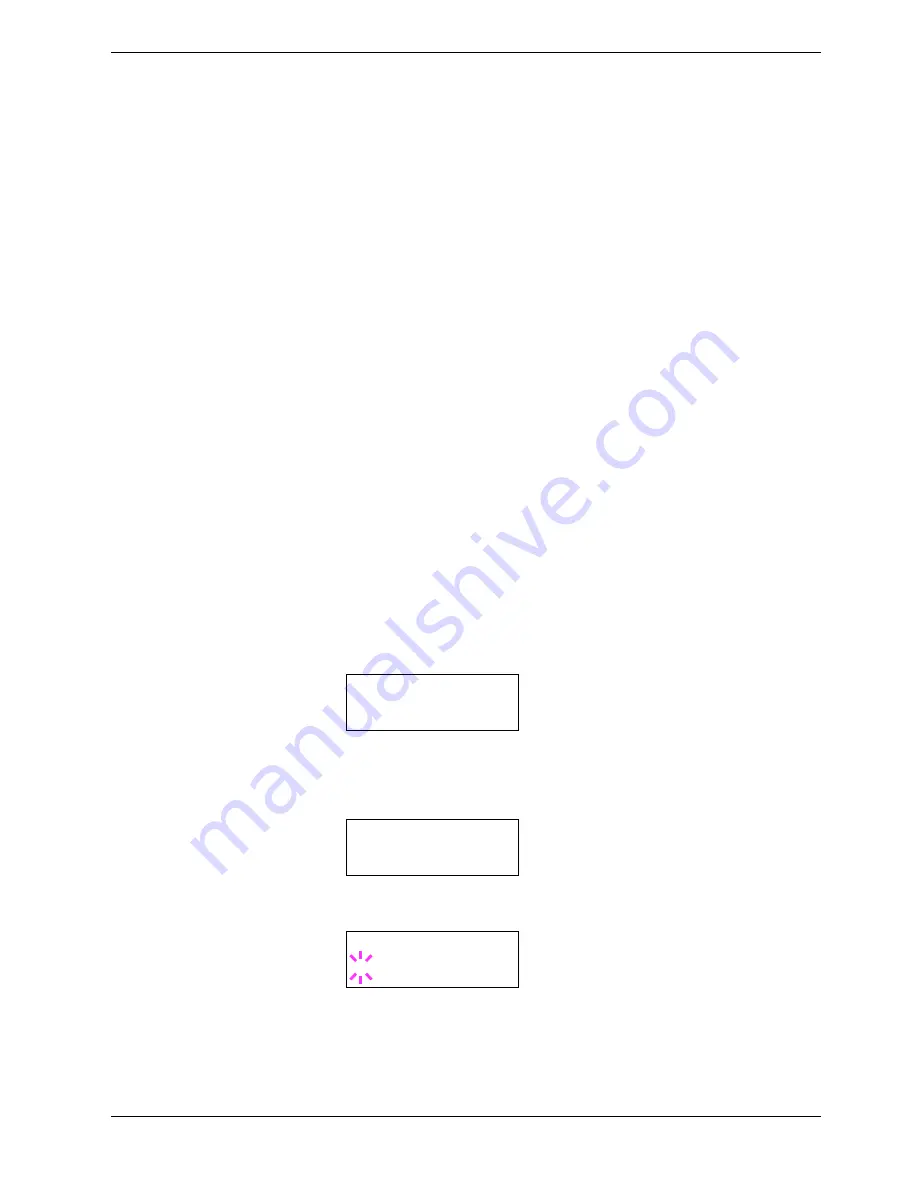
3.10 Paper Handling
3-69
3.10
Paper Handling
This section explains how to change mode for the MP (multi-purpose) tray, the paper size
and type for each paper source, mode for the option sorter, and how to select the paper
source and paper destinations.
3.10.1
MP Tray Mode
The MP tray can be used in either of two modes —
Cassette
or
First
. The MP tray
feed paper differently depending on the mode:
•
Cassette Mode (default)
The MP tray acts in the same manner as other paper source. The printer can correctly
feed paper from any paper source as you command on the printer driver. The cassette
mode provides a faster printing speed than the first mode.
•
First Mode
The MP tray automatically feeds paper placed on the MP tray overriding another paper
source that is selected on the printer driver. After all paper sheets in the MP tray have
been used up (approximately 150 sheets), paper will be fed from the paper source
originally selected. This mode is convenient to feed paper of special size or type
without reloading the current paper source. However, the MP tray must be kept empty if
you desire to feed paper from the intended paper source.
To switch the MP tray to
First
mode, proceed as follows:
1
11
1
Press the
MENU
key.
2
22
2
Press the
U
or
V
key repeatedly until
Paper Handling >
appears.
3
33
3
Press the
Z
key.
4
44
4
Press the
U
or
V
key repeatedly until
>MP Tray Mode
appears.
5
55
5
Press the
ENTER
key. A blinking question mark (
?
) appears.
6
66
6
Press the
U
or
V
key to change
Cassette
to
First
.
7
77
7
Press the
ENTER
key. The MP tray mode is changed.
8
88
8
To exit the menu selection, press the
MENU
key.
Paper Handling >
>MP Tray Mode
Cassette
>MP Tray Mode
? Cassette
















































