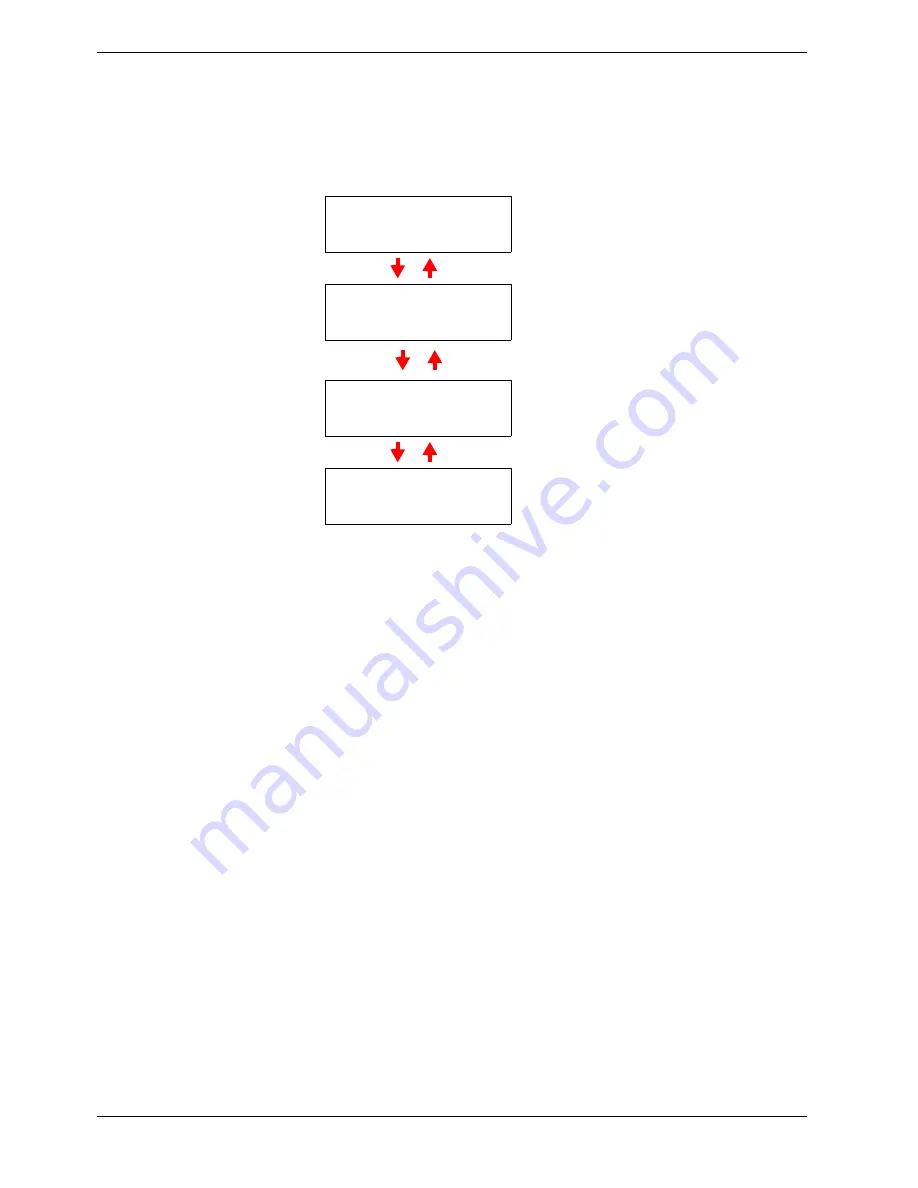
3.5 Changing the Interface Parameters
3-38
6
66
6
Press the
Z
key. One of the following menus is indicated. To change settings for the
item, press the
ENTER
key. Use the
U
or
V
key to change the value or selection.
7
77
7
Activate the appropriate protocol that is required to connect the printer to the
network. To activate a protocol, let the protocol displayed, press the
ENTER
key,
press the
U
or
V
key to change from
Off
to
On
, and press the
ENTER
key.
8
88
8
Press the
MENU
key. The display returns to
Ready
. You can print a network status
page to confirm that the IP address, subnet mask address, and the gateway address
have been properly set. To print a network status page, see
Printing a Network
Interface Status Page on page 3-40
which follows.
Range
>NetWare >
On
Set this item to
On
when you connect to a network
using NetWare. In submenu (
>
), frame mode can be
selected from
Auto
,
802.3
,
Ethernet II
,
802.2
, and
802.3SNAP
.
>TCP/IP >
On
Set this item to
On
when you connect to a network
using TCP/IP. Submenu (
>
) has items including
DHCP, IP address, subnet mask address, and gate-
way address. To resolve IP address for the network
card, see
3.5.4 Resolving IP Address
below.
>EtherTalk
Off
EtherTalk must be activated (
On
) for networking
with Macintosh computers.
>Network Status
Page Off
When the item is set to
On
, the printer prints out a net-
work status page when it prints the printer status. See
Printing a Network Interface Status Page on page
3-40
.
















































