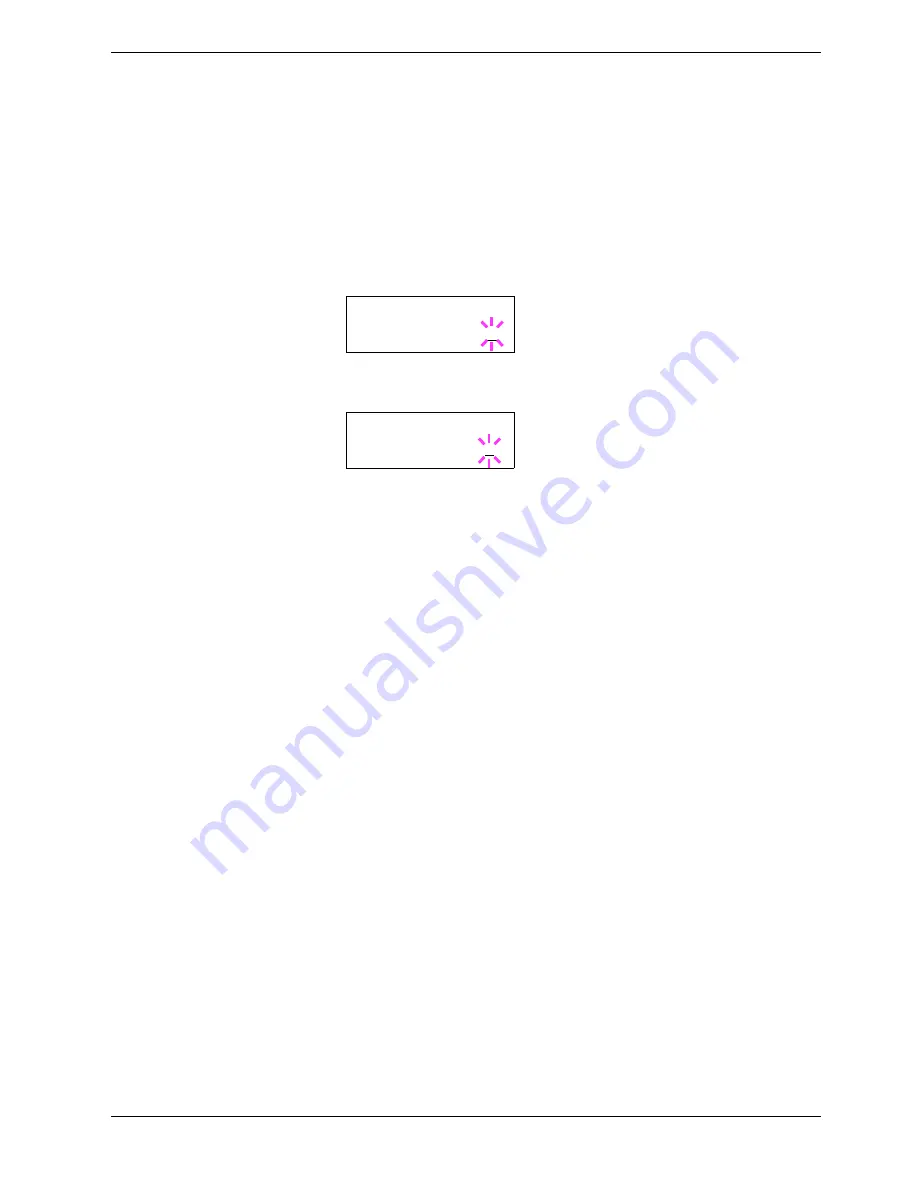
3.4 e-MPS
3-23
Deleting a Quick Copy Job
All quick copy jobs are automatically deleted when the printer is turned off. If you desire to
explicitly delete a stored quick copy job, proceed as follows:
1
11
1
Follow steps 1 through 8 in the above section to let the title of the job to be deleted
displayed.
2
22
2
When the title of the job to be deleted is displayed, e.g.
Report
, below, press the
ENTER
key. The cursor below the copy count starts to blink.
3
33
3
Press the
V
key repeatedly until
Delete
appears below the title.
4
44
4
Press the
ENTER
key. The stored quick copy job is deleted.
3.4.2
Using Proof-and-Hold
When you print multiple copies, this mode first prints one copy so that you can proof it
before continuing to print the remaining copies. Since you can proof the printouts before
printing the remaining copies, wastage of paper can be reduced.
The printer prints one copy and, at the same time, saves the print job on the hard disk/RAM
disk. You can also change the number of copies when resuming printing from the operator
panel.
When the printer is turned off, all stored jobs will be deleted.
Printing Remaining Copies of a Proof and Hold Job
Printing a Proof-and-Hold job on the operator panel is similar to printing a quick copy job.
See
Printing Additional Copies using Quick Copy on page Chapter 3-22
.
>Report
Copies 001
>Report
Delete






























