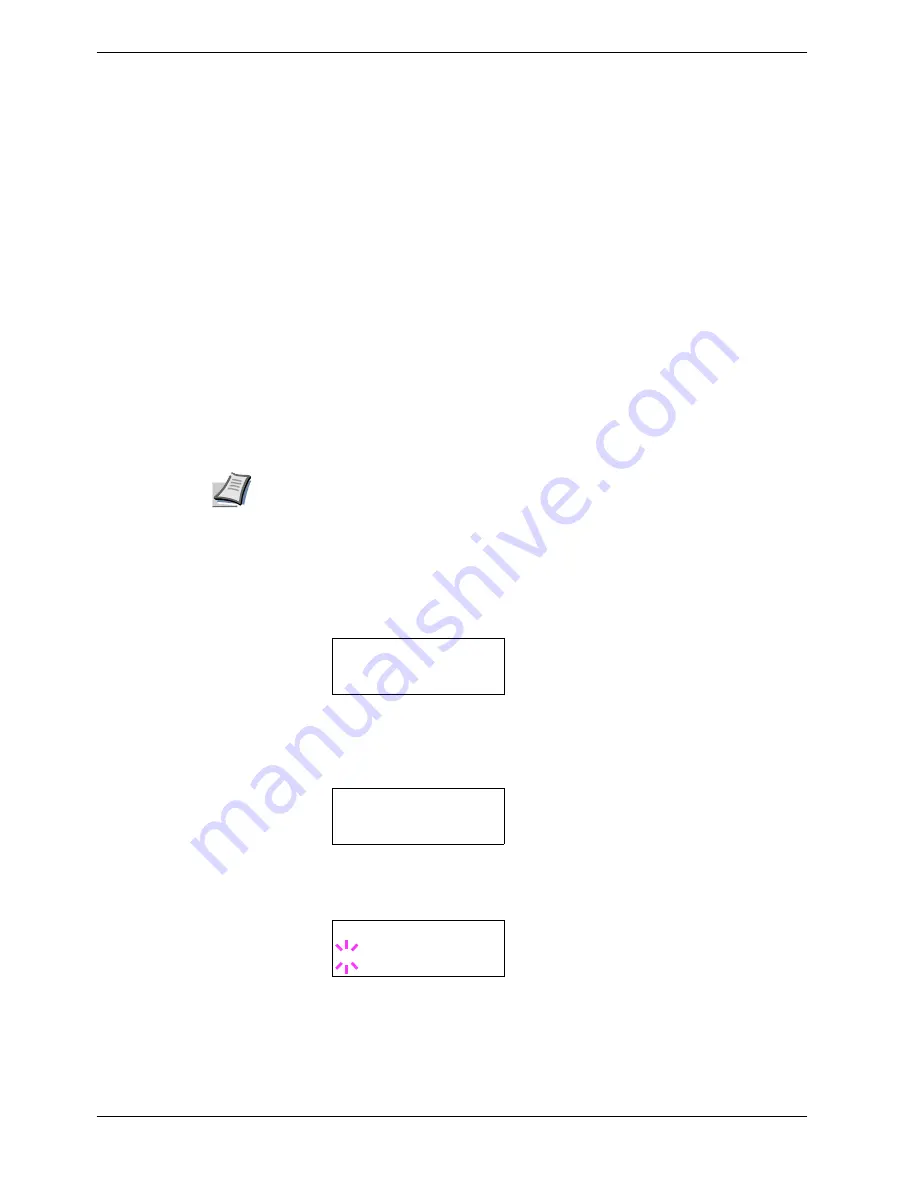
3.8 Setting Print Quality
3-58
3.8
Setting Print Quality
The printer features the Print Quality menu which lets you select:
•
Tone mode (Normal and Fine)
•
Gloss mode (Low and High)
3.8.1
Tone Mode
The Tone Mode selects the way the printer handles a pixel for representing the color and
halftoning for each pixel — Normal or Fine. The Fine tone mode uses four-bit smooth
halftone for photographs, image, etc.; and the Normal tone mode uses a two-bit halftone for
text, solid objects, etc. Either of these tone modes consistently affects all objects on a page.
The Fine tone mode provides the print quality better than Normal, but the printing speed is
slower and more memory is required. To enable the printing in Fine tone mode (4 bpp) on
A3 or B4 with duplex printing, the minimum printer memory requirement is 160 MB.
Note
The amount of memory actually required may vary depending on the data to print.
The default tone mode is
Normal
. To confirm and change the tone mode, proceed as
follows:
1
11
1
Press the
MENU
key.
2
22
2
Press the
U
or
V
key repeatedly until
Print Quality >
appears.
3
33
3
Press the
Z
key.
4
44
4
Press the
U
or
V
key repeatedly until
>Tone
appears.
5
55
5
To change the toner mode, press the
ENTER
key. A blinking question mark (
?
)
appears.
6
66
6
Press the
U
or
V
key to change to
Fine
.
7
77
7
Press the
ENTER
key to finalize the tone mode.
8
88
8
Press the
MENU
key. The display returns to
Ready
.
Print Quality >
>Tone
Normal
>Tone
? Normal
















































