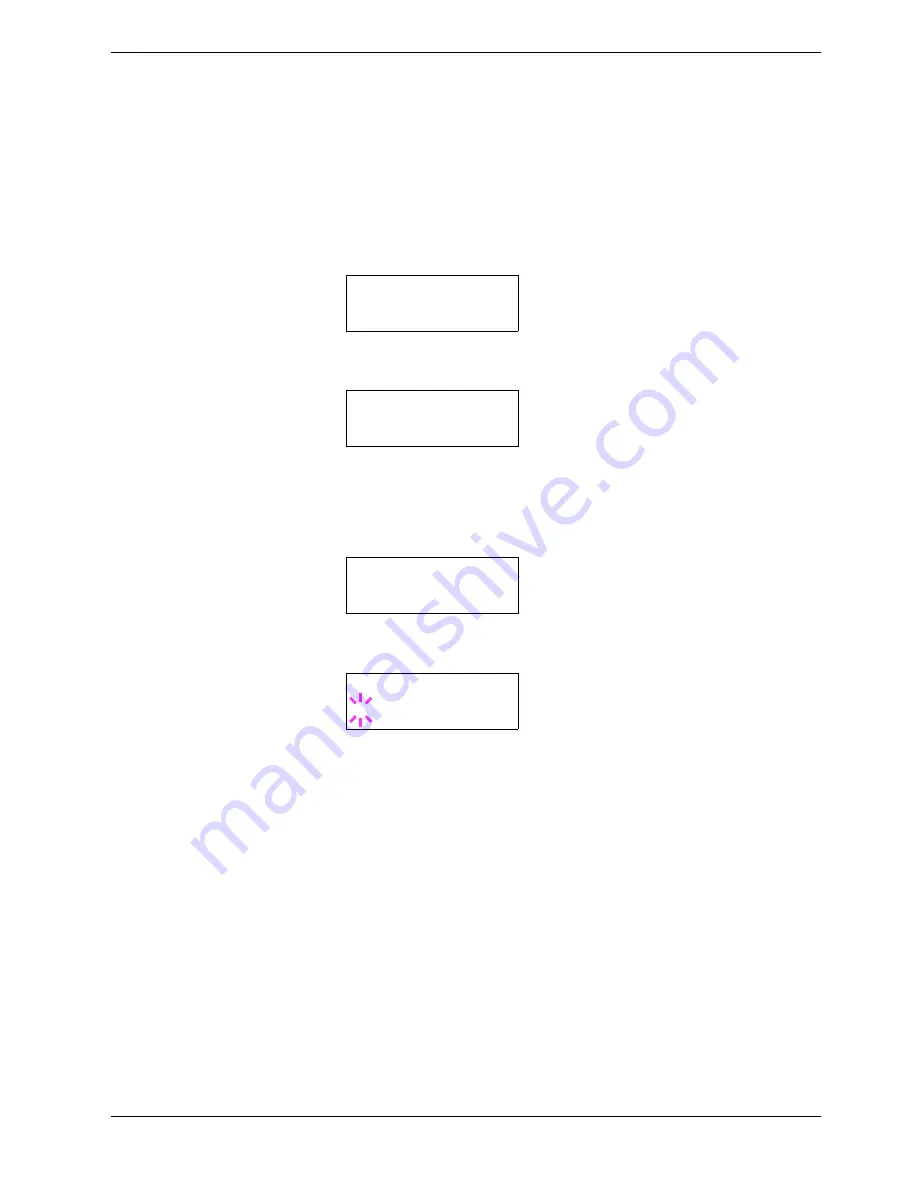
3.6 Making Default Settings
3-47
Selecting Regular or Dark Courier/Letter Gothic
Courier or Letter Gothic font thickness can be selected as
Regular
or
Dark
. In the
procedure below, it is assumed that Courier is selected. The procedure is the same for Letter
Gothic.
1
11
1
Press the
MENU
key.
2
22
2
Press the
U
or
V
key repeatedly until
Font >
appears.
3
33
3
Press the
Z
key. Press the
U
or
V
key until
>Font Select >
appears.
4
44
4
Make sure that
Internal
is displayed and press the
Z
key.
5
55
5
Press the
U
or
V
key repeatedly until
>>Courier
appears. If you are selecting the
thickness of the Letter Gothic font, choose
>> Letter Gothic
here instead.
6
66
6
Press the
ENTER
key. A blinking question mark (
?
) appears.
7
77
7
Select
Regular
or
Dark
using the
U
or
V
key.
8
88
8
Press the
ENTER
key.
9
99
9
Press the
MENU
key. The display returns to
Ready
.
Font >
>Font Select >
Internal
>>Courier
Regular
>>Courier
? Regular






























