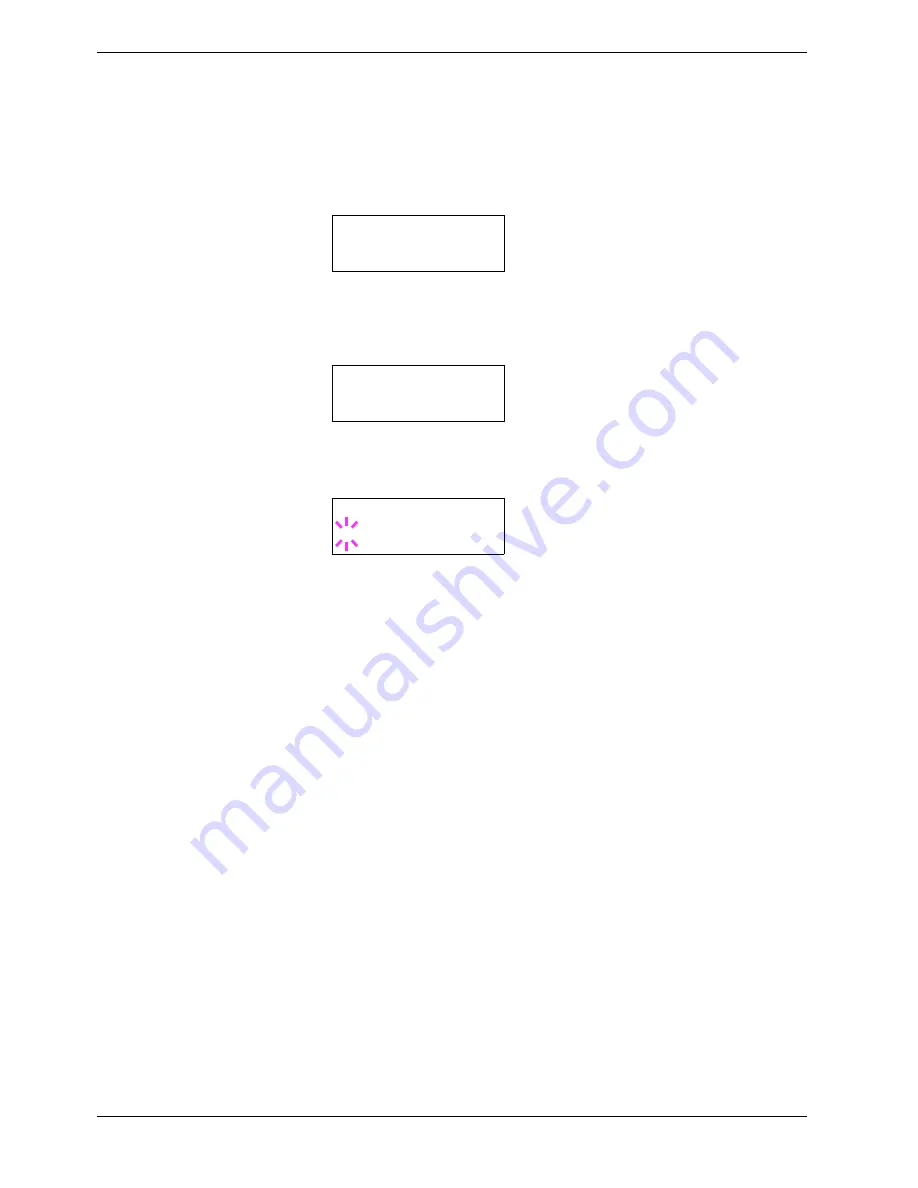
3.10 Paper Handling
3-76
To select duplex printing and binding from the operator panel, use the following procedure:
1
11
1
Press the
MENU
key.
2
22
2
Press the
U
or
V
key repeatedly until
Paper Handling >
appears.
3
33
3
Press the
Z
key.
4
44
4
Press the
U
or
V
key repeatedly until
>Duplex Mode
appears.
5
55
5
To activate duplex printing, press the
ENTER
key. A blinking question mark (
?
)
appears.
6
66
6
Press the
U
or
V
key to display the desired binding mode. The message display
toggles through the following:
None
(default)
Long edge bind
Short edge
bind
7
77
7
When the desired binding mode is displayed, press the
ENTER
key. The binding
mode is set.
8
88
8
To exit the menu selection, press the
MENU
key.
Note on Duplex Printing from the MP Tray
•
You cannot select the MP tray, when it is set to ‘cassette’ mode, to perform duplex
printing. To perform duplex printing, select a paper cassette.
•
It is possible to duplex-print using the MP tray if it is set in ‘first’ mode. (See
Section
3.10.1 MP Tray Mode on page 3-69
.) However, be sure to set the MP tray paper size
and paper type to the same paper size and paper type as those of the current paper
cassette. If the paper size or type differs, a paper jam may occur.
Paper Handling >
>Duplex Mode
None
>Duplex Mode
?None






























