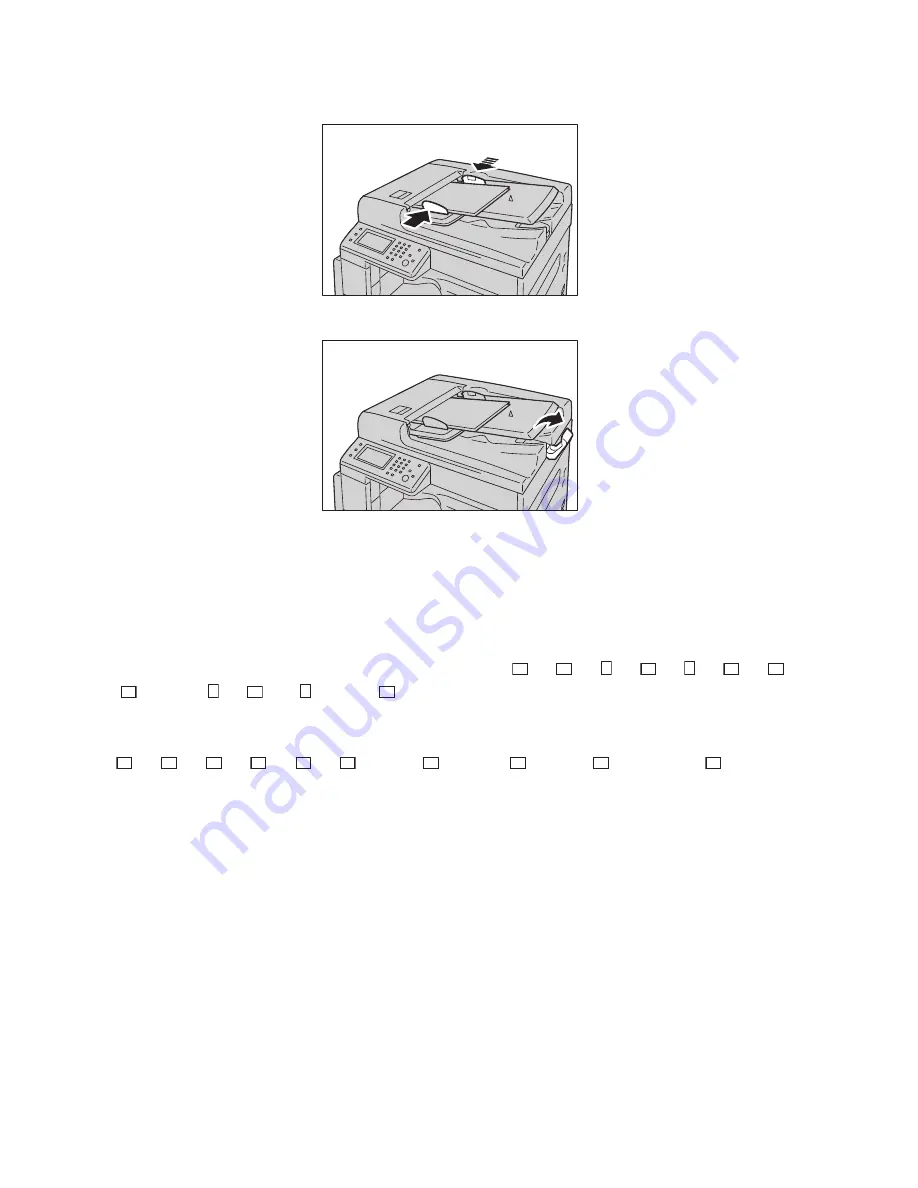
Fax
Xerox
®
DocuCentre
®
SC2020
User Guide
94
3.
Align the document guides to each side of document.
4.
Open the document stopper.
Document Glass
Document sizes supporting automatic detection
The document size is detected automatically when [Original Size] is set to [Auto].
The following document sizes are detected automatically: A3
, B4
, A4 , A4
, B5 , B5
, A5
, 11 ×
17"
, 8.5 × 11" , 8K
, 16K , and 16K
.
You can select one of the following document sizes from [Original Size].
A3
, B4
, A4
, B5
, A5
, 8K
, 11 × 17"
, 8.5 × 14"
,8.5 × 13"
, and 8.5 × 11
.
The paper size for fax transmissions is different from the document sizes supporting automatic detection.
For more information, refer to
WARNING:
Do not apply excessive force to hold thick document on the document glass. It may break the
glass and cause injuries.
Follow the steps below to place a document on the document glass.
Summary of Contents for DocuCentre SC2020
Page 1: ...Xerox DocuCentre SC2020 User Guide...
Page 3: ......
Page 28: ...Before Using the Device Xerox DocuCentre SC2020 User Guide 25...
Page 44: ...Environment Settings Xerox DocuCentre SC2020 User Guide 41...
Page 126: ...Fax Xerox DocuCentre SC2020 User Guide 123...
Page 154: ...Print Xerox DocuCentre SC2020 User Guide 151...
Page 258: ...Maintenance Xerox DocuCentre SC2020 User Guide 255...
Page 300: ...Problem Solving Xerox DocuCentre SC2020 User Guide 297...
Page 319: ...Xerox DocuCentre SC2020 User Guide 316...
Page 320: ...Xerox DocuCentre SC2020 User Guide 317...
Page 321: ......
Page 322: ......






























