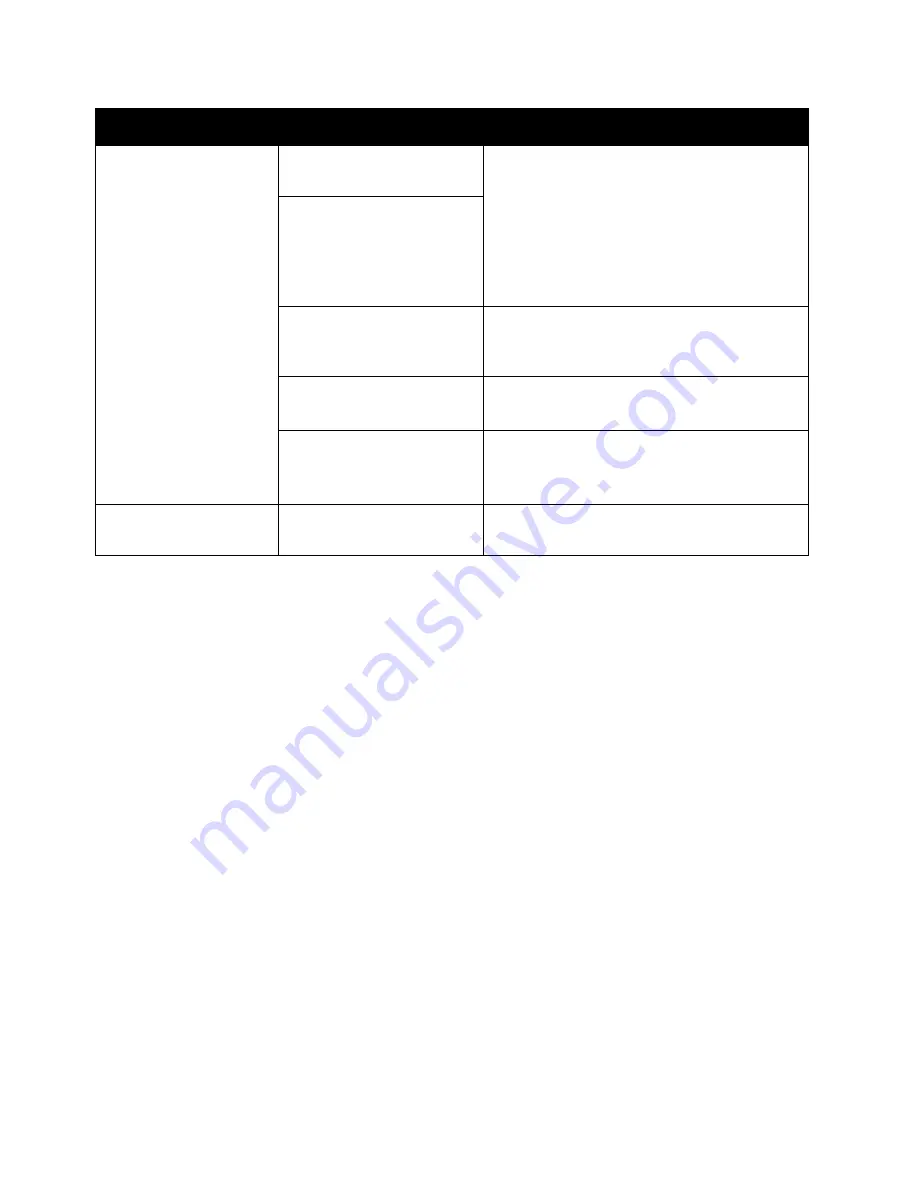
Problem Solving
Xerox
®
DocuCentre
®
SC2020
User Guide
260
Image Quality Problems
If the image quality of the printout is poor, use the table below to find our most likely cause, and take the
required action.
If the image quality remains poor after taking the required action, contact our Customer Support Center.
Documents often jam.
Are suitable types of
documents being used?
Correctly load the documents suitable for
the document feeder.
Refer to
Are you using the irregular
shaped documents,
business cards,
transparencies, or thin
documents?
Are there any sticky tags,
paper clips or adhesive
tape on the document?
Remove any sticky tags, paper clips, or
adhesive tape from the document before
copying.
Are the document guides
set in the correct positions?
Adjust the document guide positions.
Refer to
Is a piece of torn paper
remaining in the document
feeder?
Open the document feeder top cover and
check inside.
Refer to
An edge of the
document is folded.
Is the document curled?
Flatten the curl and load the document
again.
Symptoms
Possible Cause
Remedy
Summary of Contents for DocuCentre SC2020
Page 1: ...Xerox DocuCentre SC2020 User Guide...
Page 3: ......
Page 28: ...Before Using the Device Xerox DocuCentre SC2020 User Guide 25...
Page 44: ...Environment Settings Xerox DocuCentre SC2020 User Guide 41...
Page 126: ...Fax Xerox DocuCentre SC2020 User Guide 123...
Page 154: ...Print Xerox DocuCentre SC2020 User Guide 151...
Page 258: ...Maintenance Xerox DocuCentre SC2020 User Guide 255...
Page 300: ...Problem Solving Xerox DocuCentre SC2020 User Guide 297...
Page 319: ...Xerox DocuCentre SC2020 User Guide 316...
Page 320: ...Xerox DocuCentre SC2020 User Guide 317...
Page 321: ......
Page 322: ......






























