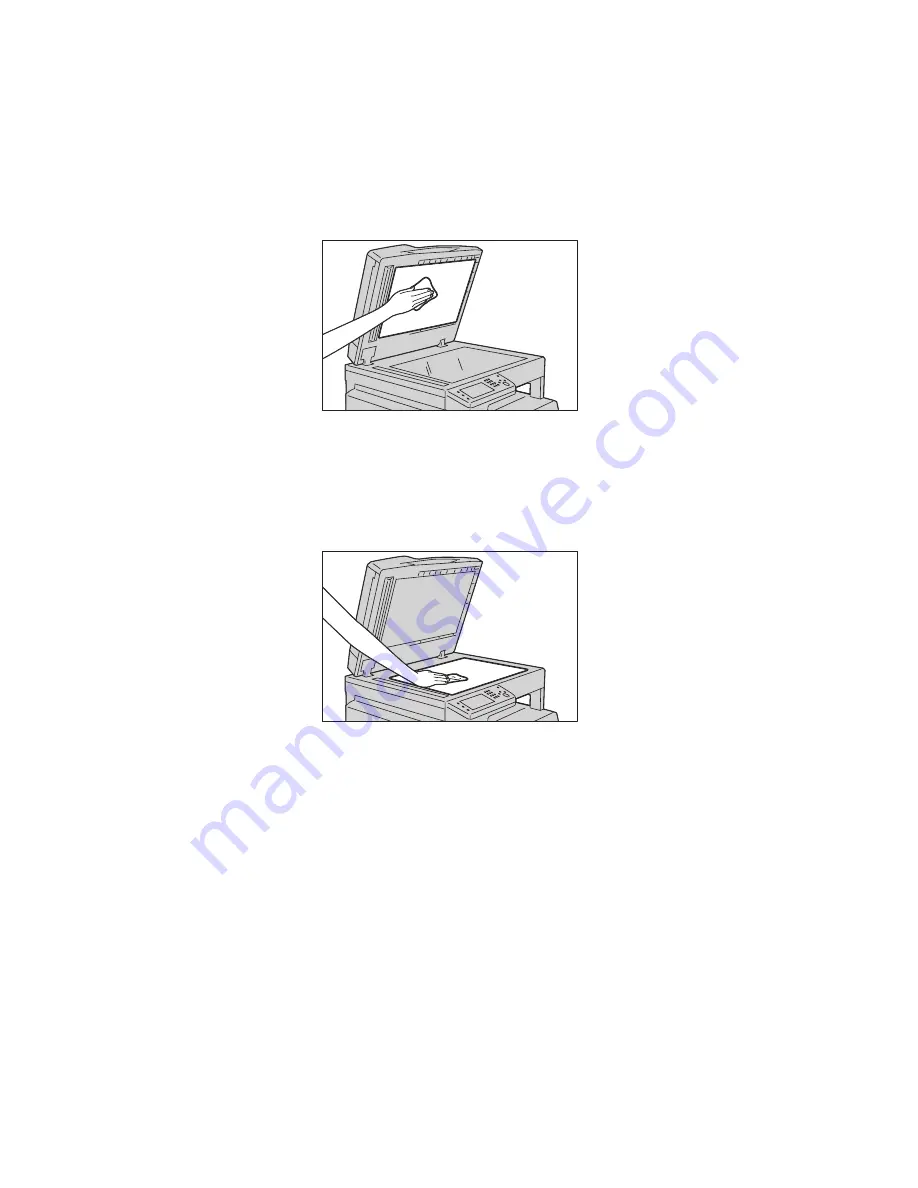
Maintenance
Xerox
®
DocuCentre
®
SC2020
User Guide
249
Do not use benzene, paint thinner, or other organic solvents. Doing so may damage paint or coating on
plastic parts.
Note:
Cleaning the device with an excessive amount of water may cause the device to malfunction or
damage documents during copying, scanning, or faxing.
1.
Wipe the document glass cover with a soft cloth moistened with water to remove any dirt, and then
wipe it with a soft, dry cloth.
Do not use cleaning agents other than water or neutral detergent.
Note:
If you cannot remove dirt easily, gently wipe the document glass cover with a soft cloth
moistened with a small amount of neutral detergent.
2.
Wipe the document glass with a soft cloth moistened with water to remove any dirt, and then wipe it
with a soft, dry cloth.
Do not use cleaning agents other than water or neutral detergent.
Note:
If you cannot remove dirt easily, gently wipe the document glass with a soft cloth moistened
with a small amount of neutral detergent.
Cleaning the Document Presser and the Narrow Glass Strip
If the document presser or the narrow glass strip becomes soiled, smudges may appear on copies, faxes, or
scanned documents and the device may not detect the document sizes properly.
To ensure clean copies at all times, clean the document presser and the narrow glass strip about once a
month.
Summary of Contents for DocuCentre SC2020
Page 1: ...Xerox DocuCentre SC2020 User Guide...
Page 3: ......
Page 28: ...Before Using the Device Xerox DocuCentre SC2020 User Guide 25...
Page 44: ...Environment Settings Xerox DocuCentre SC2020 User Guide 41...
Page 126: ...Fax Xerox DocuCentre SC2020 User Guide 123...
Page 154: ...Print Xerox DocuCentre SC2020 User Guide 151...
Page 258: ...Maintenance Xerox DocuCentre SC2020 User Guide 255...
Page 300: ...Problem Solving Xerox DocuCentre SC2020 User Guide 297...
Page 319: ...Xerox DocuCentre SC2020 User Guide 316...
Page 320: ...Xerox DocuCentre SC2020 User Guide 317...
Page 321: ......
Page 322: ......






























