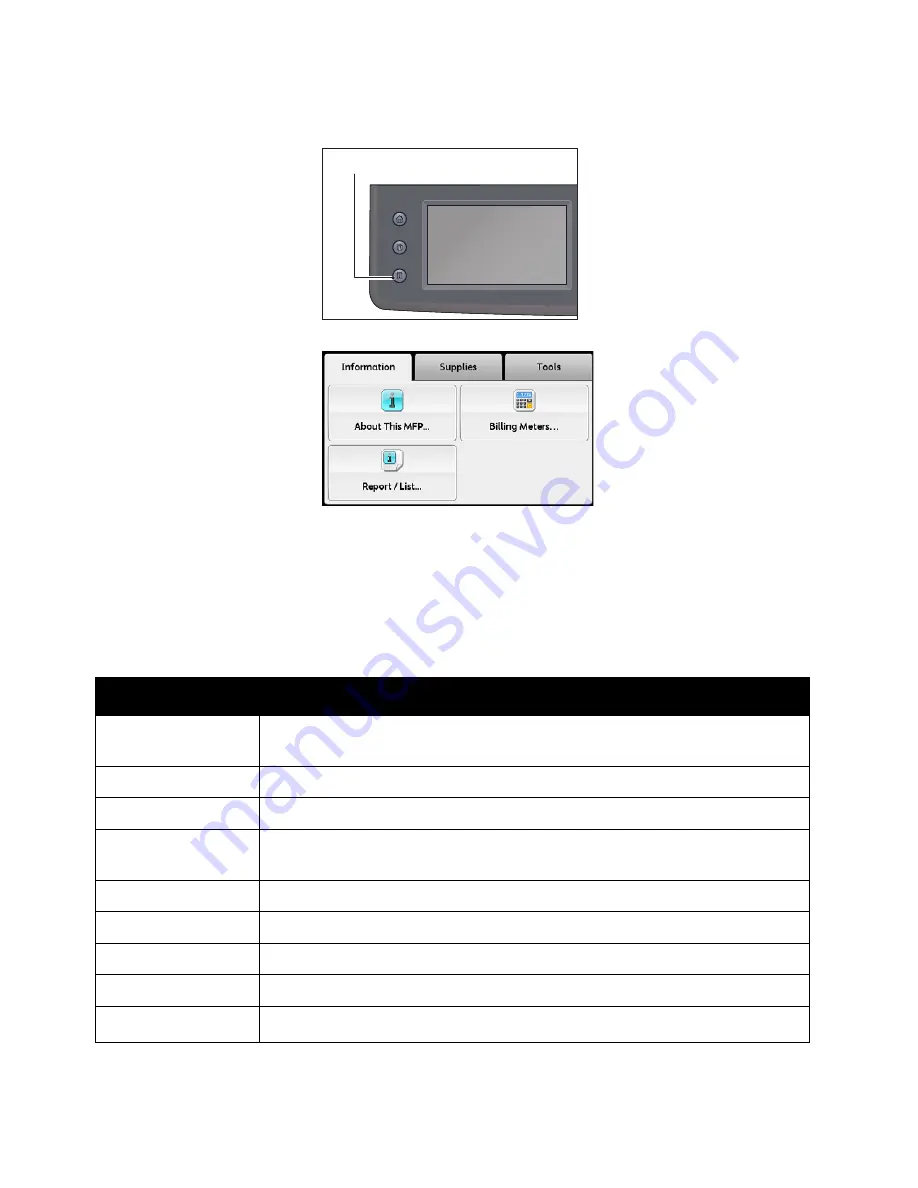
Machine Status
Xerox
®
DocuCentre
®
SC2020
User Guide
232
Follow the steps below to view information on the Billing Meter screen.
1.
Press the <Machine Status> button.
2.
Select [Billing Meters].
Printing Reports/Lists
The device can print the following reports/lists. The reports and lists with an asterisk can be printed only
when the Fax Kit (optional) is installed.
Report/List
Purpose
System Settings
To print a list of the current user default values, the installed options, the
amount of installed print memory, and the status of device supplies.
Panel Settings
To print a detailed list of all the settings on the control panel menus.
PCL Fonts List
To print a sample of the available PCL fonts.
Job History
To print a detailed list of the print, copy, fax, or scan jobs that have been
processed. This list contains the last 20 jobs.
Error History
To print a detailed list of paper jams and fatal errors.
Printer Meter
To print the reports for the total number of pages printed.
Demo Page
To print a page for testing colors.
Protocol Monitor
To print a detailed list of monitored protocols.
Fax Address Book
*
To print the list of all fax addresses stored as Fax Address Book information.
Services Home
Job Status
Machine Status
<Machine Status> button
Summary of Contents for DocuCentre SC2020
Page 1: ...Xerox DocuCentre SC2020 User Guide...
Page 3: ......
Page 28: ...Before Using the Device Xerox DocuCentre SC2020 User Guide 25...
Page 44: ...Environment Settings Xerox DocuCentre SC2020 User Guide 41...
Page 126: ...Fax Xerox DocuCentre SC2020 User Guide 123...
Page 154: ...Print Xerox DocuCentre SC2020 User Guide 151...
Page 258: ...Maintenance Xerox DocuCentre SC2020 User Guide 255...
Page 300: ...Problem Solving Xerox DocuCentre SC2020 User Guide 297...
Page 319: ...Xerox DocuCentre SC2020 User Guide 316...
Page 320: ...Xerox DocuCentre SC2020 User Guide 317...
Page 321: ......
Page 322: ......






























