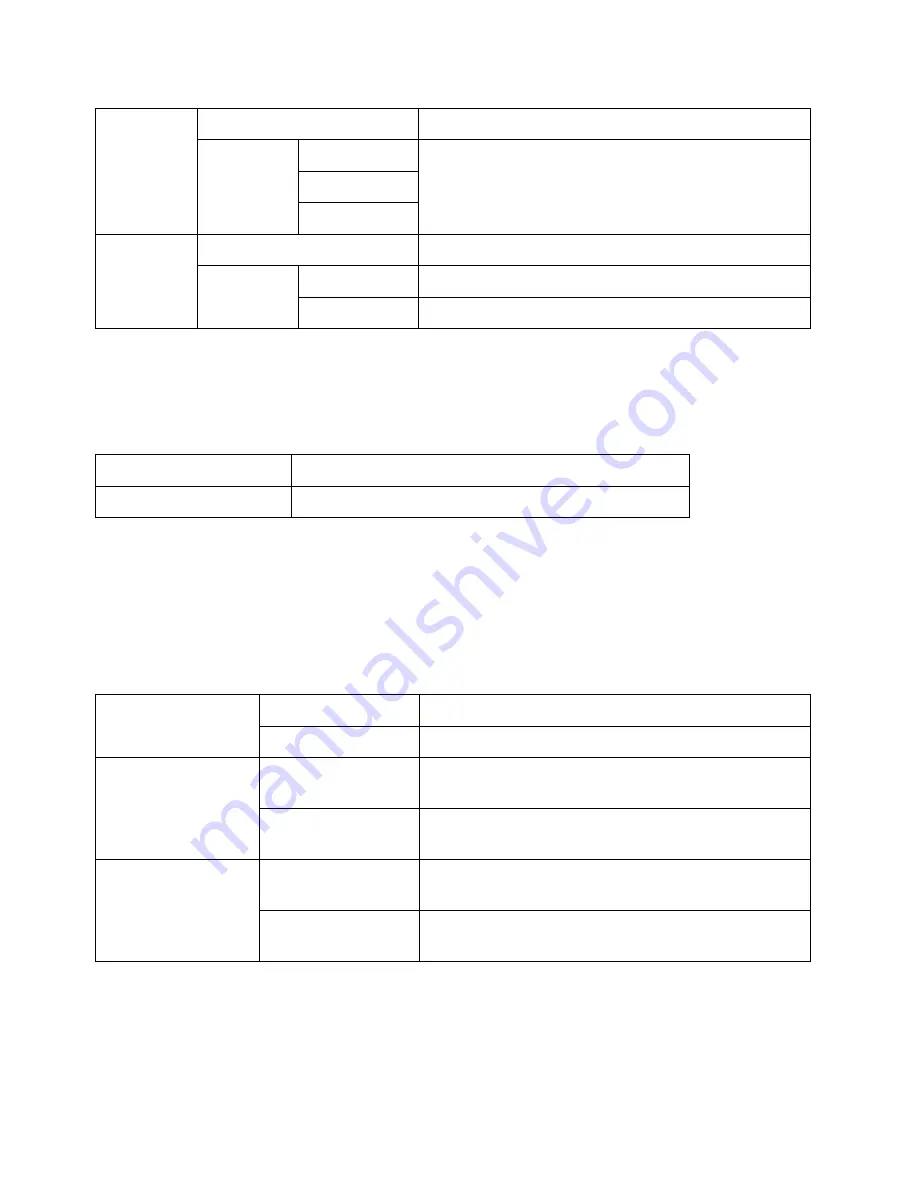
Tools
Xerox
®
DocuCentre
®
SC2020
User Guide
176
Measurements
Purpose: To specify the default measurement unit displayed after the numeric value on the control panel.
Values:
Original Size Detected
Purpose: To specify the size of paper to be automatically detected when you use standard sizes of a
document or the device is set to detect sizes of a document.
Note:
The settings only affect the scanning from the document feeder.
Values:
Display Brightness
Purpose: To adjust the screen brightness of the control panel.
Date
-
Sets the date depending on the [Format] settings.
Format
YYYY/MM/DD
Sets the date format.
DD/MM/YYYY
MM/DD/YYYY
Time
-
Sets the time.
Format
12 Hour
Sets the time in 12-hour format.
24 Hour
Sets the time in 24-hour format.
Millimeters (mm)
Selects millimeter as the default measurement unit.
Inches (")
Selects inch as the default measurement unit.
Paper Size Settings
A/B Series (8K/16K)
A/B series documents are automatically detected.
Inch Series
Inch series documents are automatically detected.
Switch Paper Size 1
8.5 x 13"
Sets 8.5 x 13" as the alternative document size that
can be detected automatically.
8.5 x 14"
Sets 8.5 x 14" as the alternative document size that
can be detected automatically.
Switch Paper Size 2
B5
Sets B5 as the alternative document size that can be
detected automatically.
16K
Sets 16K as the alternative document size that can be
detected automatically.
Summary of Contents for DocuCentre SC2020
Page 1: ...Xerox DocuCentre SC2020 User Guide...
Page 3: ......
Page 28: ...Before Using the Device Xerox DocuCentre SC2020 User Guide 25...
Page 44: ...Environment Settings Xerox DocuCentre SC2020 User Guide 41...
Page 126: ...Fax Xerox DocuCentre SC2020 User Guide 123...
Page 154: ...Print Xerox DocuCentre SC2020 User Guide 151...
Page 258: ...Maintenance Xerox DocuCentre SC2020 User Guide 255...
Page 300: ...Problem Solving Xerox DocuCentre SC2020 User Guide 297...
Page 319: ...Xerox DocuCentre SC2020 User Guide 316...
Page 320: ...Xerox DocuCentre SC2020 User Guide 317...
Page 321: ......
Page 322: ......
















































