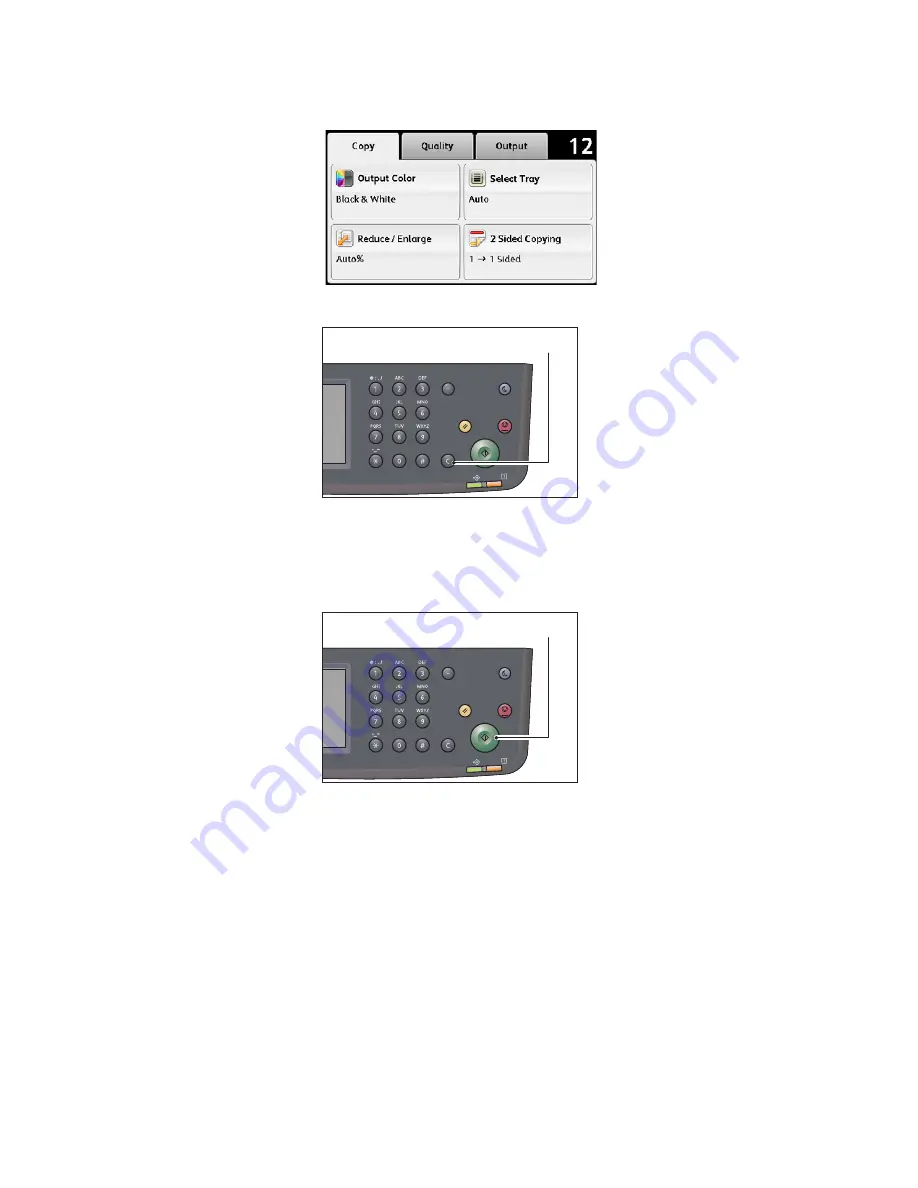
Copy
Xerox
®
DocuCentre
®
SC2020
User Guide
73
The entered value appears in the display.
Note:
If you make a mistake, press the <C> (Clear) button, and then re-enter the setting.
Starting the Copy Job
1.
Press the <Start> button.
If document is placed in the document feeder, do not press down on the document while it is being
fed through the device.
Note:
If a problem occurs, an error code appears on the screen. For information on error codes, refer to
Placing document on the document glass
•
Copying multiple sets of documents
You can continue copying multiple sets of documents using any of the following settings:
•
Collation: Collated
•
2-Sided Copying: 1
2-Sided/2
2-Sided
•
Pages Per Side: 2-Up
Power Saver
Redial/Pause
Data
Error
Clear All
Stop
Start
<C> (Clear) button
Power Saver
Redial/Pause
Data
Error
Clear All
Stop
Start
<Start> button
Summary of Contents for DocuCentre SC2020
Page 1: ...Xerox DocuCentre SC2020 User Guide...
Page 3: ......
Page 28: ...Before Using the Device Xerox DocuCentre SC2020 User Guide 25...
Page 44: ...Environment Settings Xerox DocuCentre SC2020 User Guide 41...
Page 126: ...Fax Xerox DocuCentre SC2020 User Guide 123...
Page 154: ...Print Xerox DocuCentre SC2020 User Guide 151...
Page 258: ...Maintenance Xerox DocuCentre SC2020 User Guide 255...
Page 300: ...Problem Solving Xerox DocuCentre SC2020 User Guide 297...
Page 319: ...Xerox DocuCentre SC2020 User Guide 316...
Page 320: ...Xerox DocuCentre SC2020 User Guide 317...
Page 321: ......
Page 322: ......






























