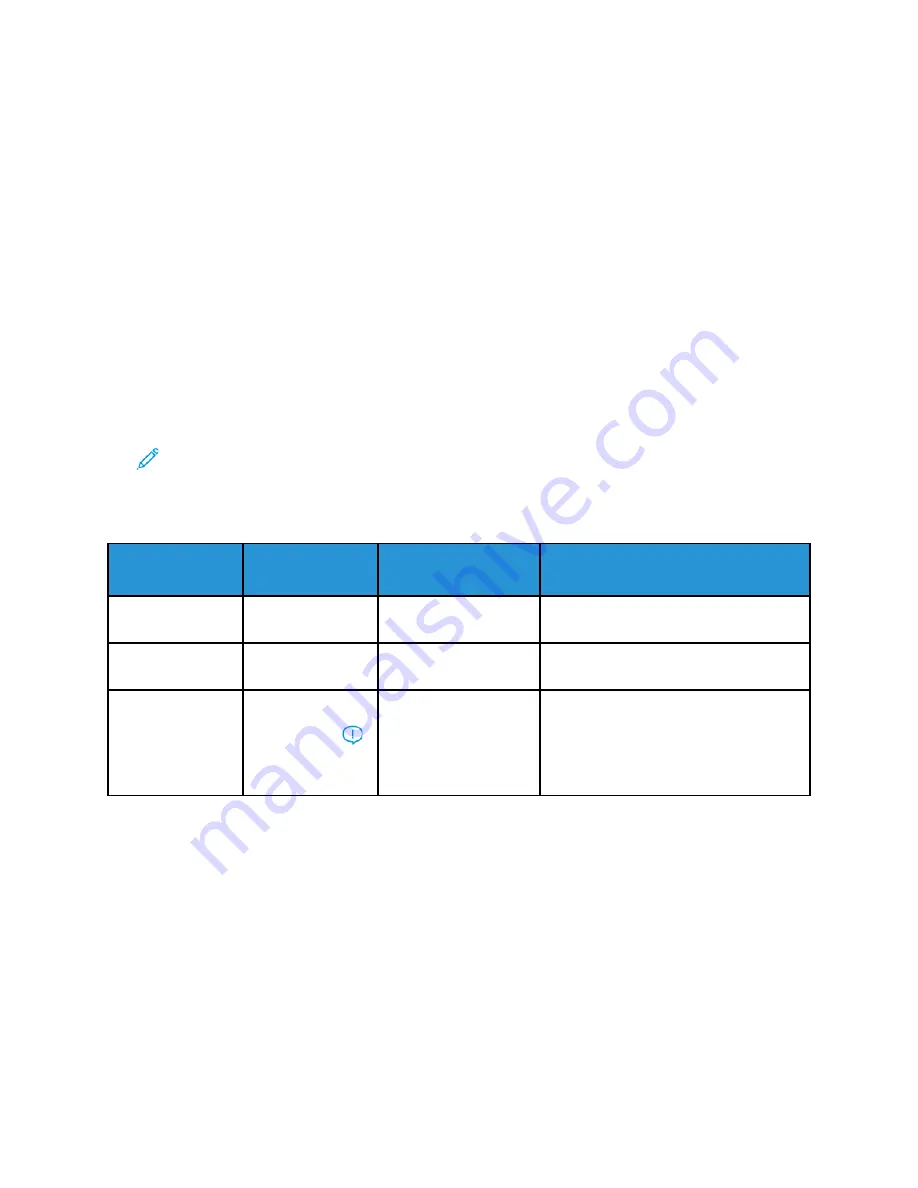
SSeettttiinngg tthhee FFaaxx RReessoolluuttiioonn
Set the fax resolution options based on the type of original document that you want to fax. Fax
resolution affects both the size and image quality of the faxed document file. Higher fax resolution
produces better image quality and a larger file size.
1. At the printer control panel, press
Clear All
, then press the
Services Home
button.
2. Touch
Fax
.
3. Touch the
Right Arrow
button twice.
The Fax Features screen appears.
4. Touch
Resolution
.
5. Select an option:
• Image Quality Name and DPI
• Image Quality Description
• File Size
• Purpose
Note:
For more information, refer to
6. Touch
OK
.
Fax Resolution Options
Image Quality
Name and DPI
Image Quality
Description
File Size
Purpose
Standard: 200 x
100 dots per inch
Standard
Moderate
Use this setting for standard office
documents and photographs.
Fine: 200 dots per
inch
Good
Moderate
Use this setting for standard office
documents and photographs.
Super Fine: 600
dots per inch
Highest
Extremely Large
Important:
These
files are not ideal for
transmitting over the
network.
Use this setting for commercial-quality
printing.
SSppeecciiffyyiinngg tthhee O
Orriiggiinnaall D
Dooccuum
meenntt SSiizzee
To ensure that the printer scans the correct area of your document, specify the original document
size.
1. At the printer control panel, press the
Clear All
button, then press the
Services Home
button.
2. Touch
Fax
.
3. Touch the
Right Arrow
icon twice.
The Fax Features screen appears.
4. Touch
Original Size
or select one of the preset paper sizes.
5. Touch
OK
.
72
Xerox
®
B1025 Multifunction Printer
User Guide






























