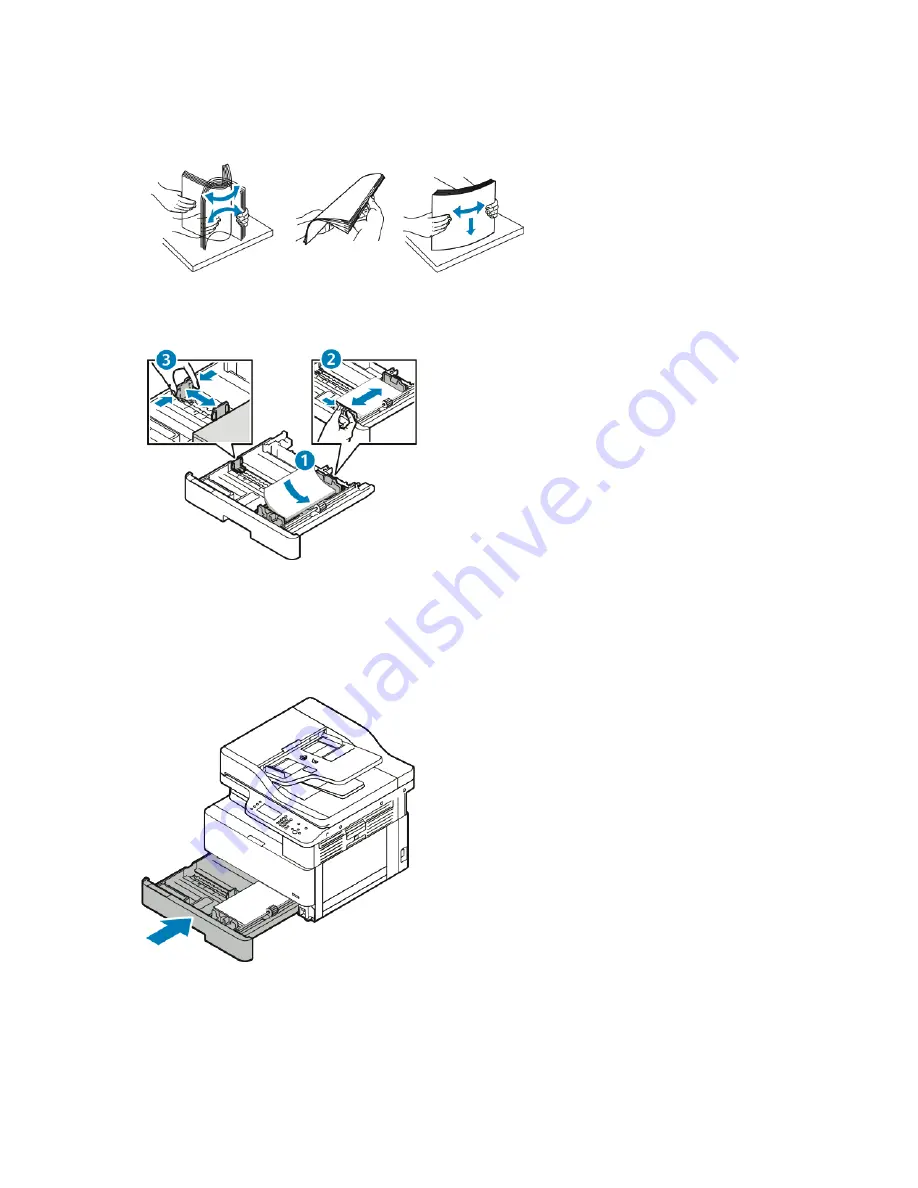
3. Flex the sheets back and forth and fan them, then align the edges of the stack on a level surface.
This procedure separates any sheets that are stuck together and reduces the possibility of jams.
4. Load the paper into the tray, then adjust the paper guides in the tray to match the size of the
paper.
• Load paper into the tray with the print side face down.
• Load hole-punched paper with the holes toward the right side of the printer.
• Do not load paper above the maximum fill line. Overfilling can cause paper jams.
5. Slide the tray into the printer, then push the tray in all the way.
6. When the control panel Paper Settings screen prompts you, verify the paper size, type, and color.
7. Change the paper size, type, or color, if necessary.
8. Touch
Confirm
.
110
Xerox
®
B1025 Multifunction Printer
User Guide






























