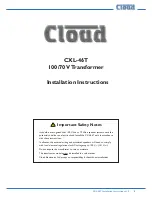Server Properties Configuration
Chapter 5 33
is not available on the network the
XTRALINK IP
will time out after 10
seconds and the default values will remain. When DHCP is enabled, the
IP Address, Netmask and Gateway fields become inaccessible and
cannot be changed by the user.
N
N
o
o
t
t
e
e
:
:
A dynamic address assigned by the DHCP server may change if the
server loses the Ethernet connection or power is removed. The host
(client) communication software requests a connection to the specific
IP address of the XTRALINK IP . If the DHCP reassigns a different IP
address the software will not be able to communicate with the
hardware. Therefore, using a static IP address is recommended.
IP Address
Software or hardware attempting to access the
XTRALINK IP
via the
network must know the
IP Address
of the server. A static IP address is
retained and remains the same each time the server is powered up or
starts/restarts. The default IP address of the
XTRALINK IP
is printed on
a label on its bottom cover. Entering an appropriate address in the IP
Address field and updating the server will change the server’s IP
address. The network administrator can assign/establish the static
address or group of addresses to be used.
The IP Address of the
XTRALINK IP
can be confirmed using the DOS
Ping command.
N
N
o
o
t
t
e
e
:
:
To use
Ping
to check for communications:
- Access a DOS window (in XP click
Start
, then
Run
)
- At run prompt enter:
CMD
- In the DOS window enter:
Ping xxx.xxx.xxx.xxx
(IP address for the
server to be confirmed)
- The command will return the Ping results indicating 4 replies
Figure 31. Pinging using the DOS command window
Server Properties Configuration
34
Chapter 5
Netmask
The default LAN netmask is configured for a Class C address. The user
may change this. Default is 255.255.255.0
Gateway
The Gateway IP address allows users to access the
XTRALINK IP
from
outside the LAN.
MAC Address
The MAC address is fixed and cannot be changed. It is assigned in the
factory. Every Ethernet device manufactured has it own unique MAC
address.
Version & Date
The currently loaded version of the firmware, and when it was released,
is shown here.
Link Status
Link status automatically displays the type of Ethernet connection. It
will either display 10BaseT or 100BaseTX in full duplex or half
duplex. This will depend on the LAN, switches, hubs used in the LAN
topology.
Server Serial Port
This field indicates the number of the port for with
XTRALINK IP
properties are currently being displayed. Changing the number in this
field will cause all the other fields to display the properties for the
specified port. Note, however, that before changing ports, any changes
to properties must be
Updated
(Saved) or the
XTRALINK IP
will not
retain them.
Baud Rate
The serial port baud rate on the
XTRALINK IP
must match the serial
baud rate of the connected device unless using Virtual COM Mode. In
Virtual COM Mode the software program will establish serial settings.
Data/Parity/Stop
Set this to match the data format used by the serial device connected
when Virtual COM Mode is not being used.