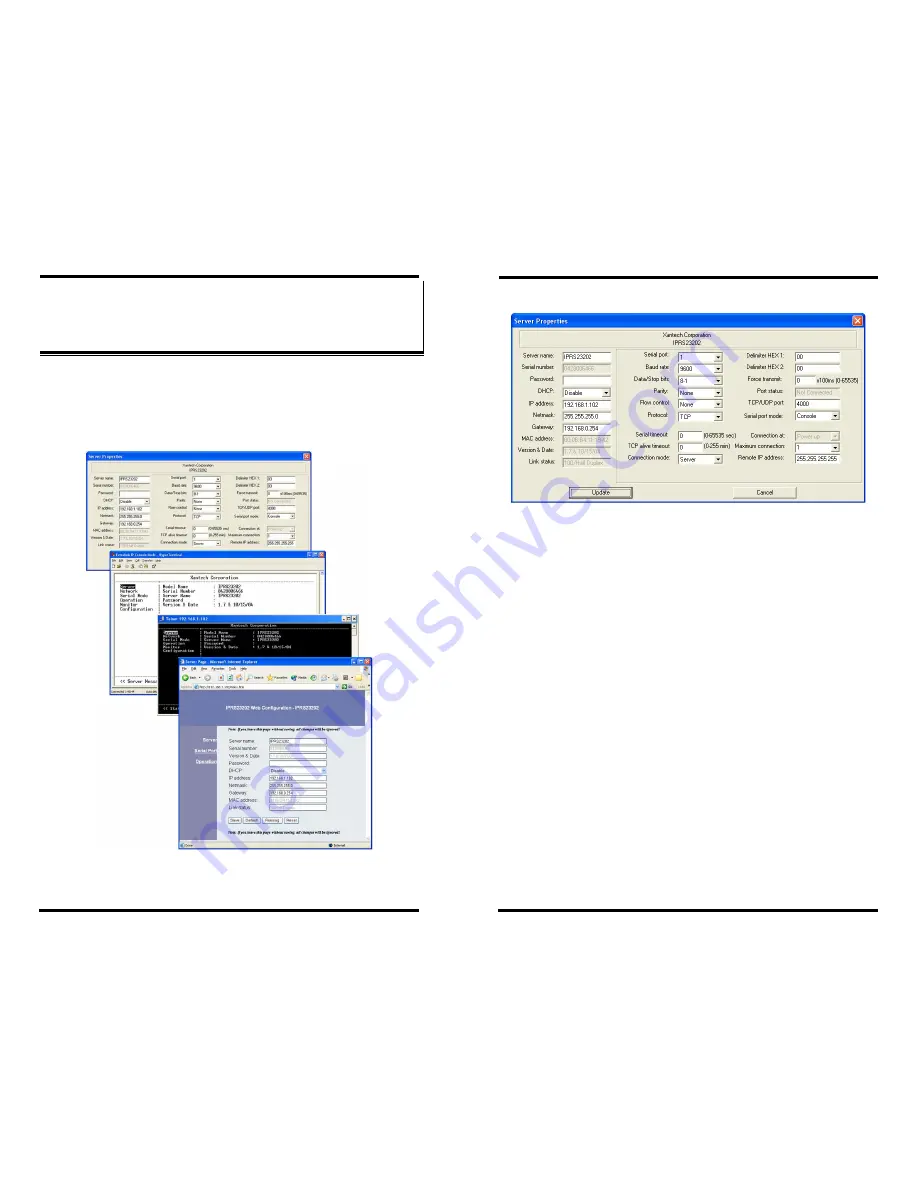
Server Properties Configuration
Chapter 5 31
C
C
h
h
a
a
p
p
t
t
e
e
r
r
5
5
:
:
C
C
O
O
N
N
F
F
I
I
G
G
U
U
R
R
I
I
N
N
G
G
T
T
H
H
E
E
X
X
T
T
R
R
A
A
L
L
I
I
N
N
K
K
I
I
P
P
P
P
R
R
O
O
P
P
E
E
R
R
T
T
I
I
E
E
S
S
The
XTRALINK IP
can be configured using any of four different user
interfaces: the
XTRALINK IP IPRS23202 Manager
software,
Console
Mode,
Telnet
or the
Web Server
. The
Server Properties
described in
this chapter can be changed from any of these user interfaces.
Figure 29. The Four Methods of Configuring Server
Properties
Server Properties Configuration
32
Chapter 5
Description of the Server Properties
Figure 30. XTRALINK IP IPRS23202 Manager Server
Properties Window
Server Name
This field displays the name that has been assigned to the
XTRALINK
IP
. A new
Server Name
of up to 16 characters can be entered. If more
than one
XTRALINK IP
is connected on the LAN it is recommended
that a new name be assigned to each. When the
XTRALINK IP
IPRS23202 Manager
finds a
XTRALINK IP
on the LAN it displays the
server name and IP Address allowing the user to distinguish between
XTRALINK IP
.
Serial Number
Each
XTRALINK IP
has a unique serial number. This is fixed and
cannot be changed.
Password
Entering a password activates a security feature on the
XTRALINK IP
.
Once a password is entered it will be required to access the menu and
make changes.
DHCP
DHCP servers are a part of numerous LAN management systems. The
DHCP field provides two choices:
Disable
and
Enable
. Disable is the
normal, or default, setting. When enabled, the
XTRALINK IP
will send
a DHCP request to the DHCP server, which will assign a dynamic IP
address, net mask, and gateway to the
XTRALINK IP
. If a DHCP server
















































