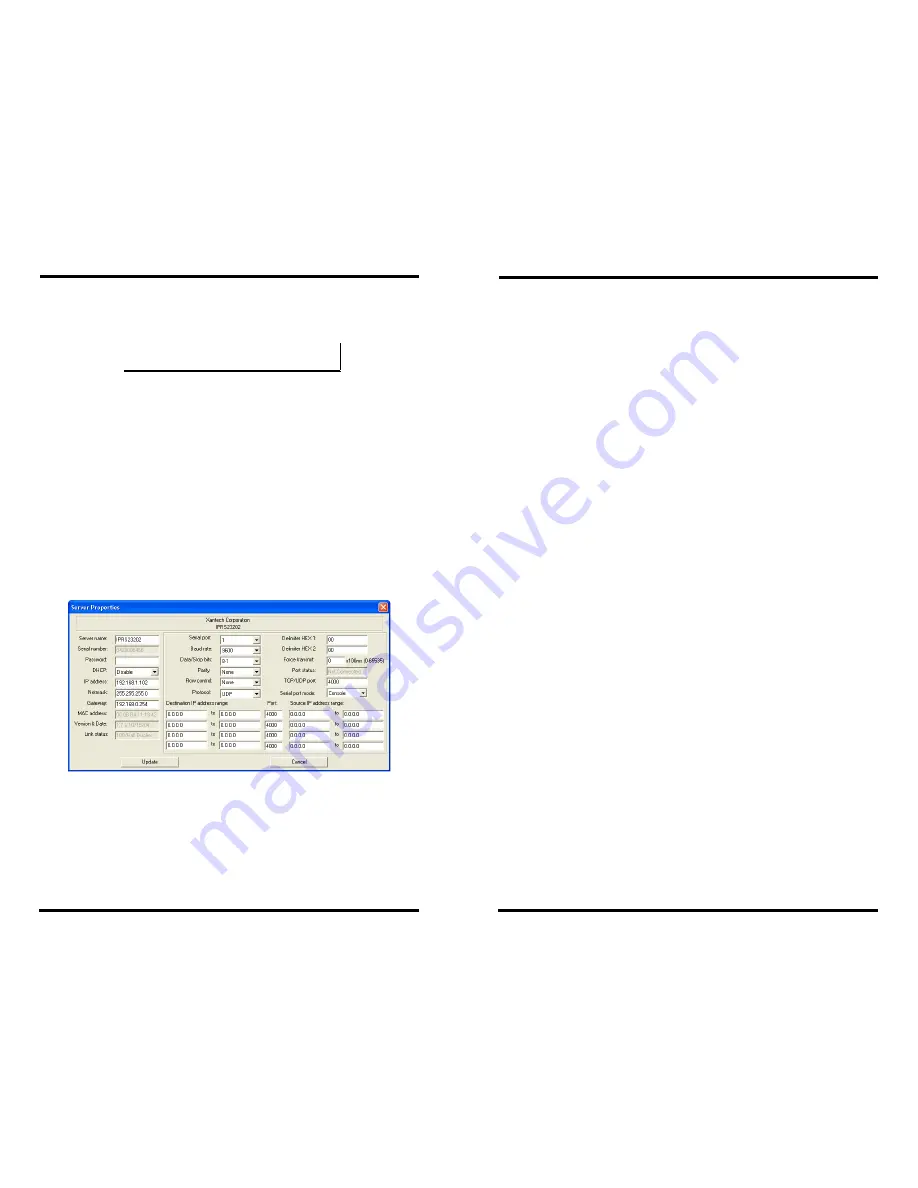
Server Properties Configuration
Chapter 5 35
Flow Control
The Flow Control setting must match the requirements of the serial
device connected.
N
N
o
o
t
t
e
e
:
:
Select None when setting the port as RS-485 or 4-wire RS-422.
TCP/UDP Protocol
Select
TCP
(Transmission Control Protocol) or
UDP
(User Datagram
Protocol) protocol. If the application does not require a UDP
connection, select TCP. TCP guarantees reliable communication with
error checking whereas UDP provides faster transmission.
UDP Mode
When UDP mode is chosen the
Serial timeout
,
TCP alive timeout
,
Connection mode
,
Connection at
,
Max connection
and
Remote IP address
fields are replaced with the following
four fields:
Destination IP address range
,
Port number
and
Source IP address range
. In this mode the server can be
configured to broadcast data to and receive data from multiple
IP addresses. Four IP address range fields are provided.
Figure 32. The Server UDP Configuration Screen
Serial Timeout
Default for the
Timeout
property is 0, or no timeout. Setting
Timeout
to any value between 1 and 65535 seconds activates it. If
Timeout
is
set to 5 seconds and the
XTRALINK IP
is configured as a
Server
, the
Client
makes a connection and communications starts. If
communications are idle for 5 seconds the
XTRALINK IP
will reset and
make itself available for another client connection.
Server Properties Configuration
36
Chapter 5
TCP Alive Timeout
The
XTRALINK IP
monitors TCP activity. If TCP activity stops for the
length of time specified in this field the connection will be closed. This
field can be set to any value between 0 and 255 minutes. If zero, or no
value, is entered into this field the server will not disconnect.
Connection Mode
The Connection Mode field has three options:
Server
,
Client
and
Client (no heartbeat).
When
Client
or
Client (no heartbeat)
is
selected
the Connection at
field automatically becomes active
(allowing the user to select
Power up
or
Data Arrival)
.
•
When using the
Virtual COM Port
feature, select
Server
.
•
When using a
TCP
or
UDP Socket
program, select
Server
.
•
When using
Paired Mode
communication between two
XTRALINK IP’s set up one as a
Client
and the other as a
Server
.
•
When connecting to a server that does not support
Heartbeat
,
select
Client (no Heartbeat).
Delimiter HEX 1 and Delimiter HEX 2
These fields allow the user to enter two ASCII characters (in hex
format) that delimit the beginning and end of a message. When a
message with both these delimiters is received at the serial port, the
data contained in the serial buffer is placed in an Ethernet packet and
sent out the Ethernet port. If only Delimiter 1 is set (Delimiter 2 is zero
or blank), upon receiving Delimiter 1 the XTRALINK IP will put all
the data in the serial buffer in an Ethernet packet and send it out the
Ethernet port. If serial data greater than 1 kilobyte is received it will
automatically be placed in an Ethernet packet and sent out the Ethernet
port .
Force Transmit
This field allows the user to set a maximum time limit between
transmissions of data. The value set in this field multiplied by 100 ms
determines the Force Transmit time. When the elapsed time reaches the
time configured in this field, the TCP/IP protocol will pack the data
currently in the serial buffer into a packet and send it out the Ethernet
port.
Port Status
This field indicates whether a serial port is connected via the
XTRALINK IP
to a virtual COM port of a device on the network.
















































