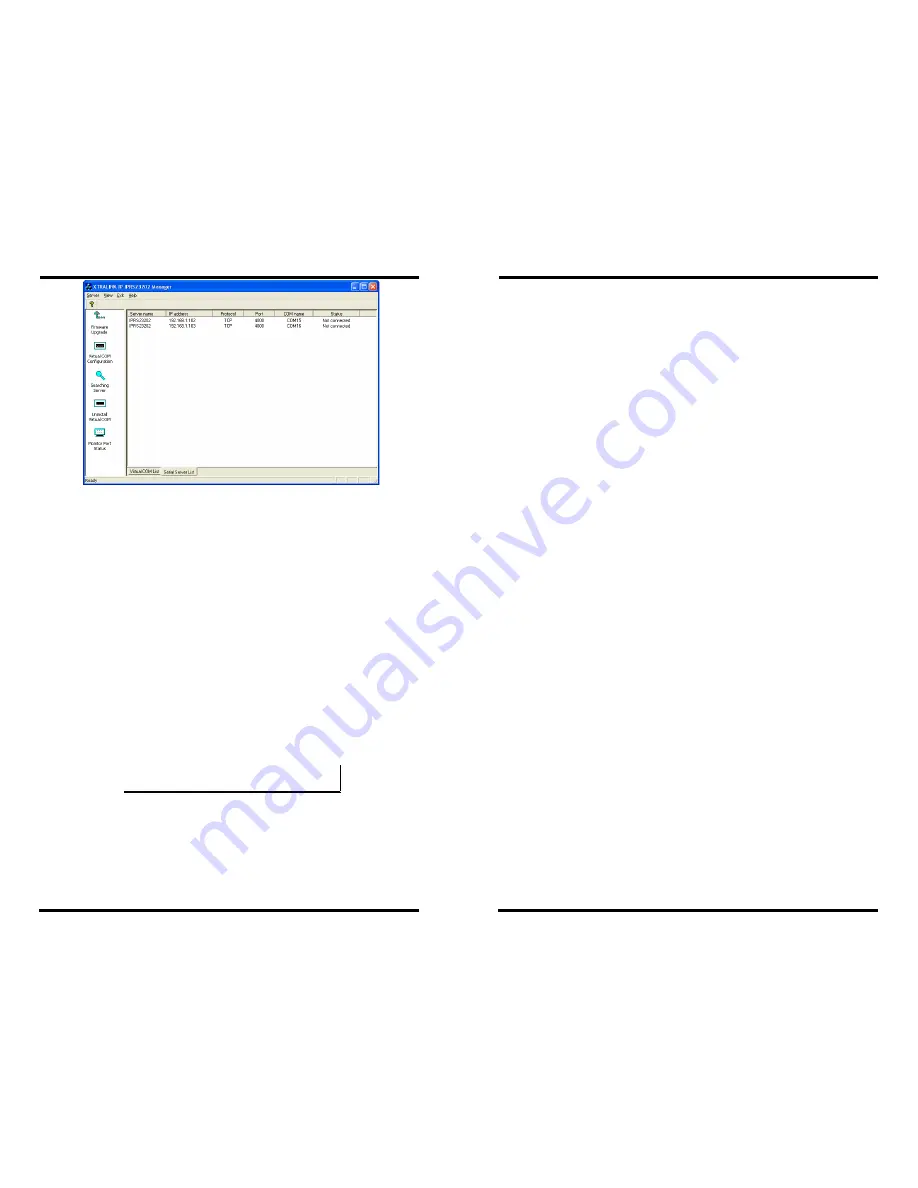
USING XTRALINK IP IPRS23202 MANAGER
Chapter 4 23
Figure 21. The XTRALINK IP IPRS23202 Manager Window
Software Overview
The
XTRALINK IP IPRS23202 Manager
window provides the
following information:
•
Menus
(Server, View, Exit, Help)
•
Server Icons
(Firmware Upgrade, Virtual COM Configuration,
Searching Server, Uninstall Virtual COM, Monitor Port Status)
•
XTRALINK IP / Virtual COM Lists
•
Software Status
(Ready, Updating, Searching, etc)
Menus
Server
•
Firmware Upgrade
- Used when downloading new firmware to
the
XTRALINK IP
.
N
N
o
o
t
t
e
e
:
:
See Chapter 8 for more information on upgrading firmware.
•
Virtual COM Configuration
- Selects the
Virtual COM List
.
Double clicking on any COM port in the
Virtual COM List
brings
up a window that allows changing the virtual COM settings such
as
Flow Control
,
Protocol,
IP address
, and
Port Number
. Virtual
COM settings must match
XTRALINK IP
port settings.
•
Searching Server
- Searches for
XTRALINK IP’s
on the network
and brings back configuration information that will be displayed in
the
Server Properties
window.
USING XTRALINK IP IPRS23202 MANAGER
24 Chapter 4
•
Uninstall Virtual COM
- Allows virtual COM ports to be
uninstalled from the
XTRALINK IP IPRS23202 Manager
window.
•
Monitor Port Status
- Brings up a screen that displays the
following information associated with the selected serial port:
o
Serial TX:
Displays the number of bytes of data sent to
the
serial device
since the IP connection was established.
o
Serial RX:
Displays the number of bytes of data received
from the connected
serial device
since the IP connection
was established.
o
DTR/RTS:
The
DTR/RTS Port Status
indicator displays
the current logic state of the DTR and RTS hardware
handshake (output) lines for the selected
XTRALINK IP
port (1 = asserted, 0 = not asserted).
o
DCD/DSR/CTS:
The
DCD/DSR/CTS Port Status
indicator displays the current logic state being received on
the DCD, DSR and CTS hardware handshake (input) lines
for the selected
XTRALINK IP
port (1 = asserted, 0 = not
asserted)
o
Status:
Indicates whether the client software has made a
connection with the
XTRALINK IP.
o
IP Address:
Displays the IP address of the connected
client when there is a client connection
•
Save Configuration File
- Allows the user to save the current
configuration information to a file with a .vcom extension.
•
Load Configuration File
- Allows the user to load a configuration
file.
View
Provides three viewing options for the XTRALINK IP IPRS23202
Manager screen:
•
Toolbar
– allows the toolbar (directly under the menu bar) to be
viewable or hidden
•
Status Bar
– allows the Status Bar (at the bottom of the screen to
be viewable or hidden
•
Split
– allows the position of the split between the Icons pane and
the Virtual COM List / XTRALINK IP List panes to be dragged
horizontally using the mouse
Exit
•
Allows you to
Exit
the
XTRALINK IP IPRS23202 Manager
program






























