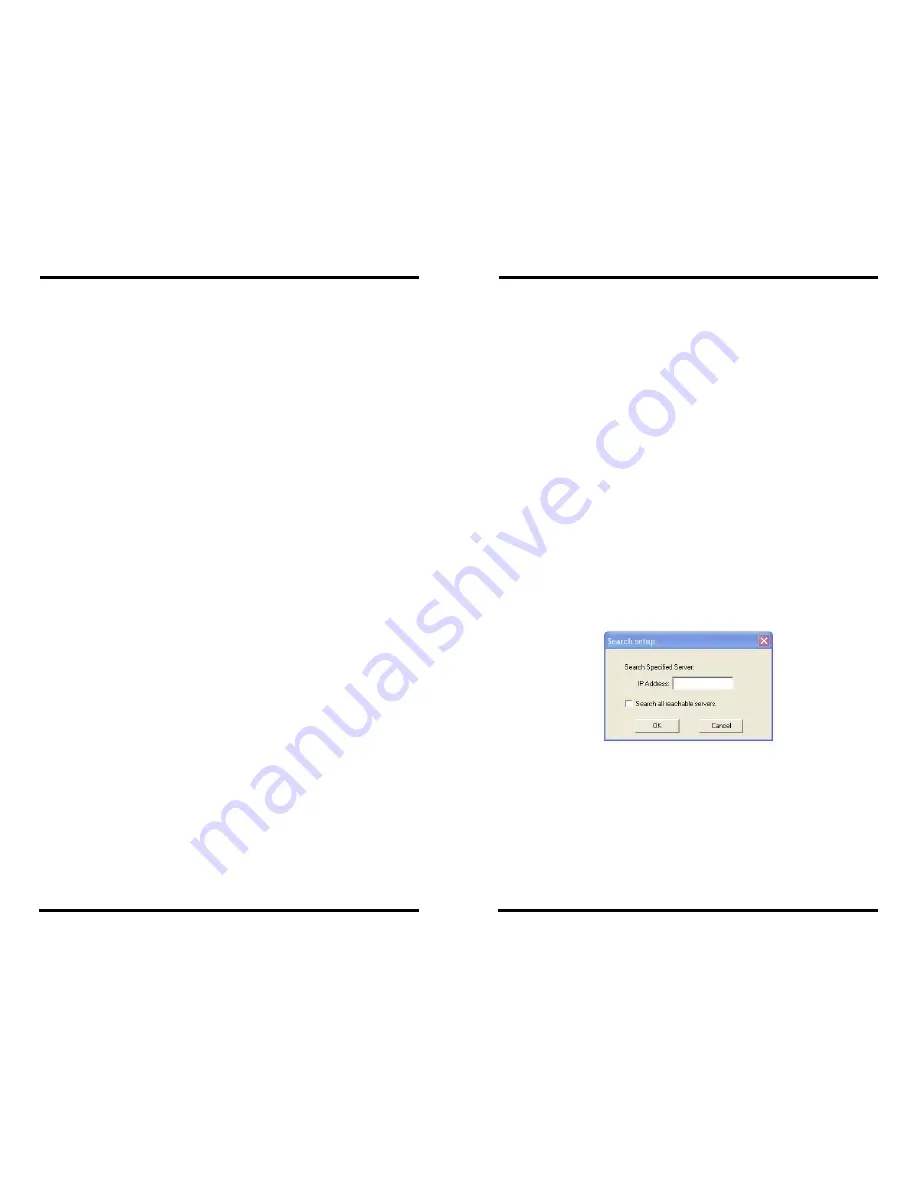
USING XTRALINK IP IPRS23202 MANAGER
Chapter 4 25
Help
•
Accesses the
About vcomui
(virtual com user interface)
dialogue
box, which indicates the software version number
Server Icons Pane
Firmware Upgrade
,
Virtual COM Configuration
,
Searching Server
,
Uninstall Virtual COM
and
Monitor Port Status
can also be selected
using icons located in the left window.
XTRALINK IP / Virtual COM Lists
To make management of lists of XTRALINK IP easier, lists can be
sorted by clicking on any tab heading. Scrolling bars facilitate scrolling
through long lists.
XTRALINK IP List
•
Server Name
- Displays the name of the
XTRALINK IP
. The name
is listed once for each port.
•
IP Address
- Displays the IP Address for the
XTRALINK IP
. All
ports in a
XTRALINK IP
have the same the same IP address.
•
Protocol
- Displays the currently selected TCP or UDP mode for
the
XTRALINK IP
.
•
Port
- Displays the port number for each
XTRALINK IP
port.
•
COM Name
- Displays the name of the computer COM port
mapped to each
XTRALINK IP
port. If no computer port has been
mapped it displays
Not mapped.
•
Status
- The Status indicates the mapped virtual COM port
condition.
o
Not Connected
is shown when a program does not have
the port Open.
o
Connected
is shown when that mapped port is Open for
use.
Virtual COM List
•
COM Name
- Displays the number of the COM port mapped to
each
XTRALINK IP
port.
•
IP Address
- Displays the IP Address for the
XTRALINK IP
. All
ports in a
XTRALINK IP
have the same IP address.
•
Protocol
- Displays the currently selected TCP or UDP mode for
the
XTRALINK IP
.
•
Port
- Displays the port number for each
XTRALINK IP
port.
•
Flow Control
- Indicates what type of flow control is configured
for each port.
USING XTRALINK IP IPRS23202 MANAGER
26 Chapter 4
•
Status
- Indicates whether each port is currently
In Use
or
Not
Used.
Status Bar
Displays the current status of the software in the bottom, left corner of the
screen
•
Ready
•
Updating
•
Searching reachable servers…
Search for Servers
Upon opening the
XTRALINK IP IPRS23202 Manager
software it will automatically execute Searching Server and
search for all reachable XTRALINK IP DEVICES.
Step 4:
To manually initiate a search for servers, click
Searching
Servers
(under the
Servers
menu or the icon on the left side
of the screen). The
Search Setup
box will appear. It provides
two options for searching for servers on the network:
Specify the IP Address of the XTRALINK IP
Search all reachable servers
Figure 22. The Search Setup Window
Step 5:
Enter the
IP Address
assigned to the desired
XTRALINK IP
or
click
Search all reachable servers,
then
OK.
IP Address
is
used to find
XTRALINK IP
units that are not on the same
subnet. (Routers on the network will block the standard
broadcast used to find servers if
Search all reachable servers
is selected.) The user must set an IP address that conforms to
the LAN addressing scheme.






























