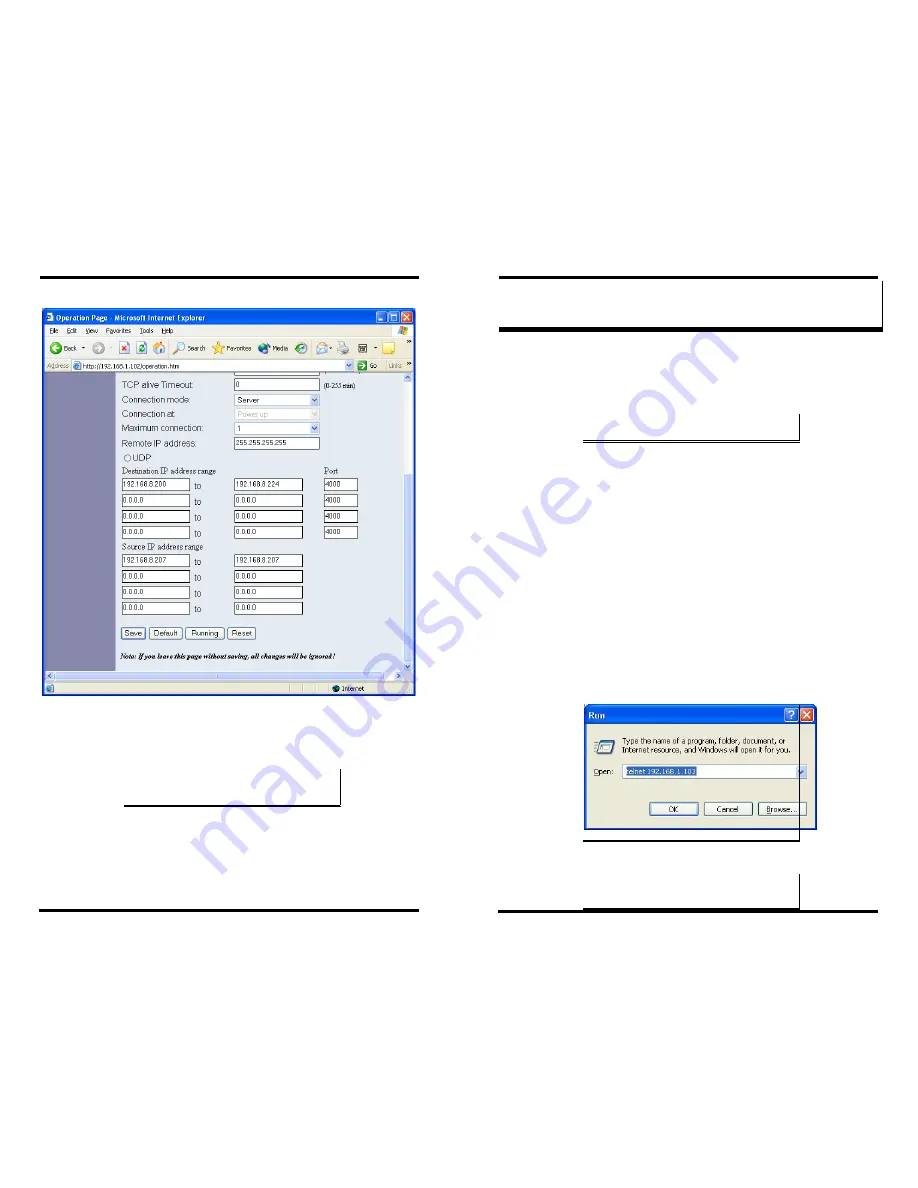
Using the Web Server
Chapter 10 61
Figure 55. The Web Server Operation Page
Click
Save
to store changes to the
XTRALINK IP
. Settings for each Port
must be saved separately.
N
N
o
o
t
t
e
e
:
:
If new property settings are not
saved
before leaving this page they
will not take effect.
Return to the main Server page by clicking on
Server
on the left side of
the browser window.
Using
Telnet
62 Chapter 11
C
C
H
H
A
A
P
P
T
T
E
E
R
R
1
1
1
1
:
:
U
U
s
s
i
i
n
n
g
g
T
T
e
e
l
l
n
n
e
e
t
t
Telnet
can be used to configure the
XTRALINK IP
from any PC on the
LAN. The
Telnet
window displays the same configuration information
shown in
Console Mode
and allows server properties to be configured.
N
N
o
o
t
t
e
e
:
:
See Chapter 5 for details on Server Properties.
Configuration Using Telnet
Step 1:
Ensure the PC and
XTRALINK IP
are connected to the LAN.
Step 2:
Apply power to the
XTRALINK IP
. The power and ready LED
will light.
Step 3:
If the DIP switches on the
XTRALINK IP
all are in the ON
position (Console mode), switch them to the OFF position.
The XTRALINK IP will revert to the operational mode it was
in before the switches were all set to ON.
Step 4:
From the
Desktop
, click
Start
, then
Run.
The Run dialogue
box will open.
Step 5:
Type in
Telnet
and the IP address of the
XTRALINK IP
to be
configured, then click
OK
.
Figure 56. The Run dialogue box

























