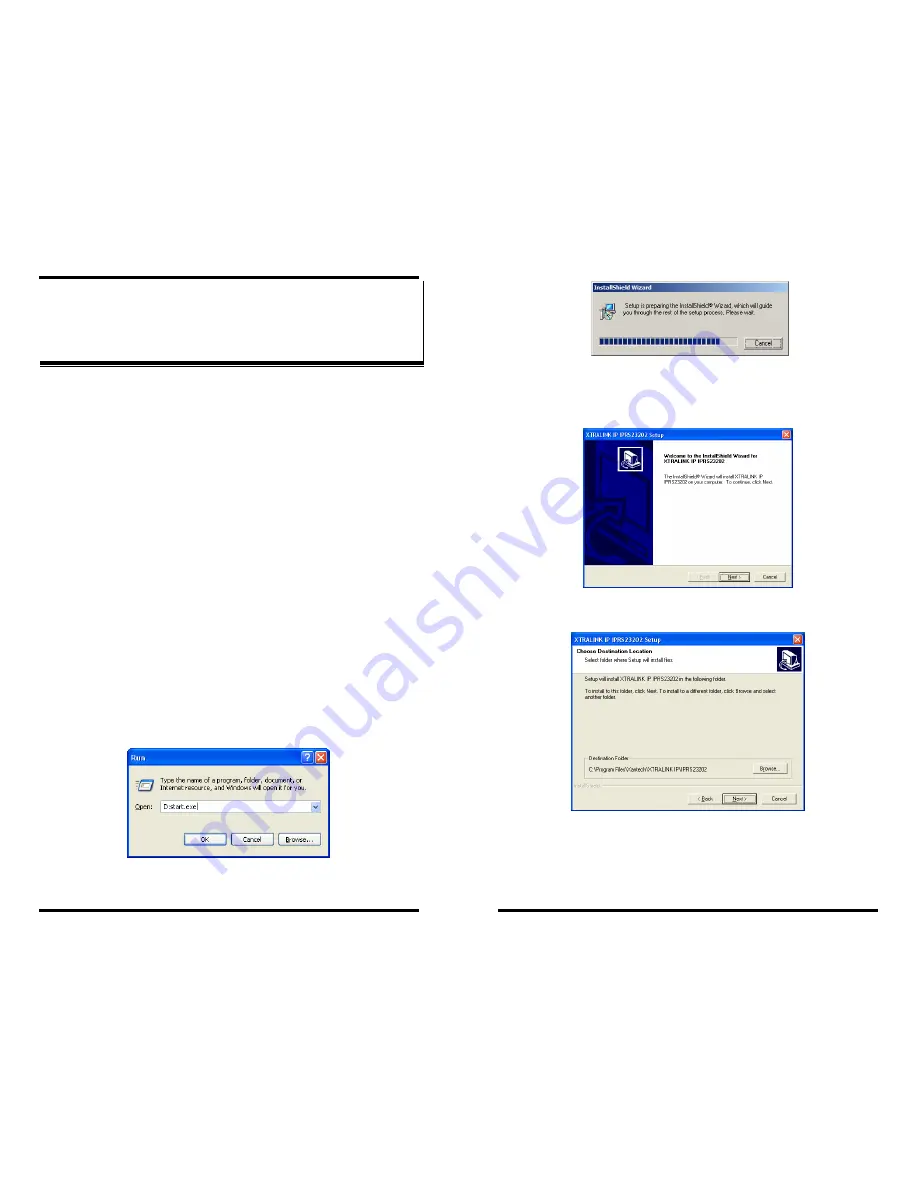
Chapter 3 17
C
C
h
h
a
a
p
p
t
t
e
e
r
r
3
3
:
:
I
I
N
N
S
S
T
T
A
A
L
L
L
L
I
I
N
N
G
G
T
T
H
H
E
E
X
X
T
T
R
R
A
A
L
L
I
I
N
N
K
K
I
I
P
P
I
I
P
P
R
R
S
S
2
2
3
3
2
2
0
0
2
2
M
M
A
A
N
N
A
A
G
G
E
E
R
R
S
S
O
O
F
F
T
T
W
W
A
A
R
R
E
E
The Windows-based
XTRALINK IP IPRS23202 Manager
and
Virtual
COM Port
software makes configuration fast and easy. If using
Windows, installing the XTRALINK IP IPRS23202 Manager software
and setting up virtual COM ports to configure the
XTRALINK IP
is
recommended.
Software Installation
The
XTRALINK IP IPRS23202 MANAGER software
includes:
•
XTRALINK IP IPRS23202 Manager
•
Install Virtual COM Ports
•
Uninstall Virtual COM Ports
Automatic Installation
Step 1a:
Inserting the CD in the CD-ROM should automatically launch
the Install Shield Wizard.
Manual Installation
Step 1b:
To manually start the software installation, from the
Windows Desktop
, click
Start
button. At the
Run
command
line
type
D:start.exe
then click
OK
. (
D:
is the drive letter for
the CD ROM.)
Figure 12. The Run Dialogue Box
The
Install Shield Wizard
window will be displayed.
18 Chapter 3
Figure 13. The Install Shield Wizard Window
Step 2:
When the
XTRALINK IP IPRS23202 MANAGER Setup
window appears, click
Next
.
Figure 14. XTRALINK IP IPRS23202 MANAGER Setup
Window
Figure 15. The Choose Destination Window
Step 3:
When
Choose Destination Location
appears, click
Next
.
The installation progress will be shown until complete.






























