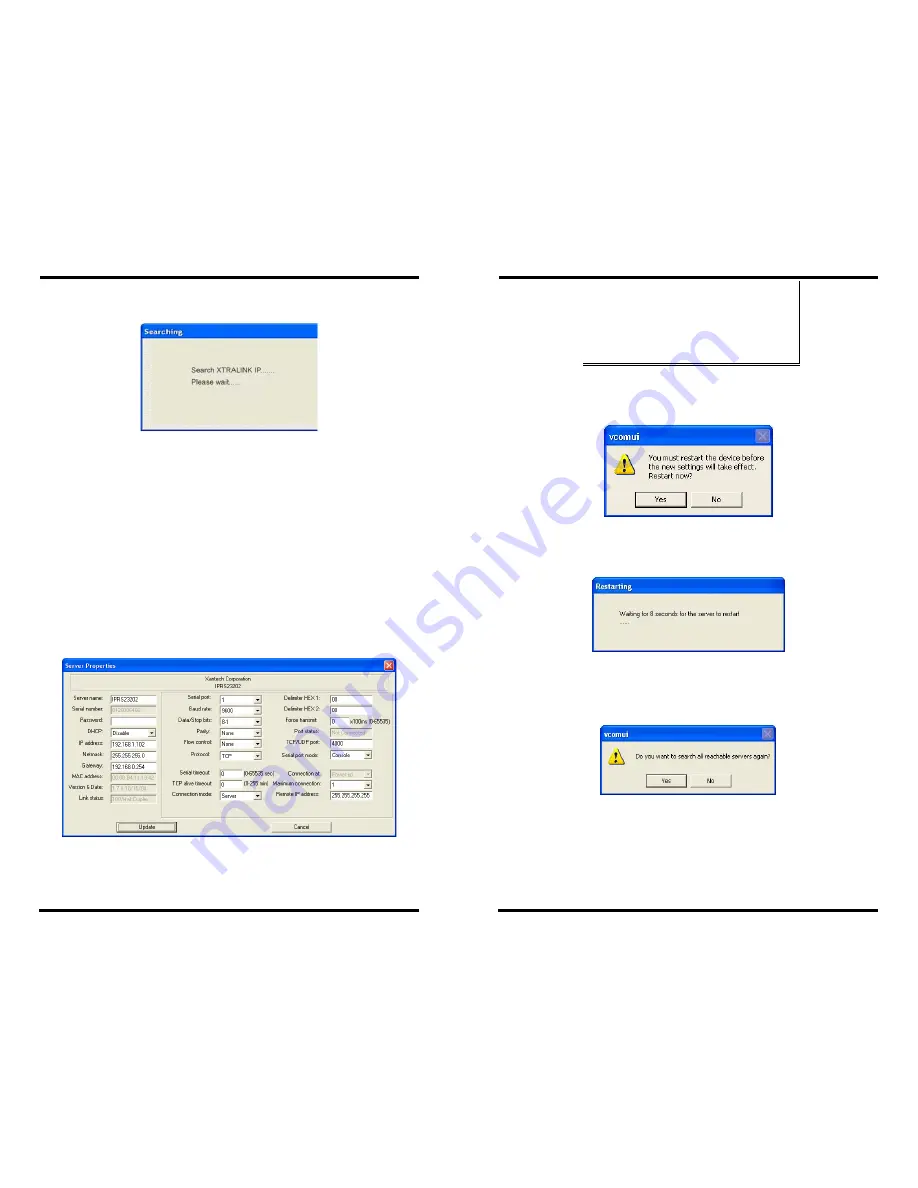
USING XTRALINK IP IPRS23202 MANAGER
Chapter 4 27
The Searching window is shown until all active
XTRALINK
IP’s
on the LAN are listed in the
XTRALINK IP List
window.
Figure 23. The Search XTRALINK IP IPRS23202
MANAGER Dialogue Box
Configure Server Properties
The
Server Properties
window displays the current
configuration properties for the currently selected server.
Step 6:
To open the
Server Properties
window, highlight the
XTRALINK IP
in the
XTRALINK IP List
window, double-click
to open.
The
Server Properties
window is used to configure and store
the Server configuration settings. Details for setting Properties
are described in the next chapter.
Figure 24. The Server Properties Window
USING XTRALINK IP IPRS23202 MANAGER
28 Chapter 4
N
N
o
o
t
t
e
e
:
:
XTRALINK IP IPRS23202 Manager Navigation:
-
Use the mouse to select the property and parameters or
-
Tab to move to the next property
-
Tab+Shift to move back to previous property
-
Arrows to move between properties or change values or
contents of the current property
-
Enter to select update or cancel
Step 7:
After configuring as needed, click
Update
to store the
configuration in the server. The following window will
appear:
Figure 25. The Restart Dialogue Box
Step 8:
Click
Yes
to restart. The following dialogue box will appear:
Figure 26. The Restarting Dialogue Box
After eight seconds a dialogue box will ask whether you want to search
for all reachable servers again.
Figure 27. The Server Search Dialogue Box
While the XTRALINK IP is searching for all reachable servers the
following dialogue box appears:






























